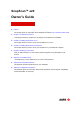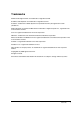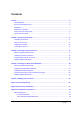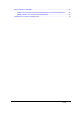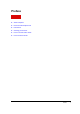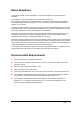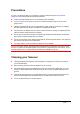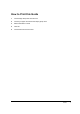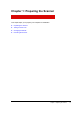SnapScan™ e20 Owner’s Guide Preface This chapter gives you information about SnapScan and about How to Use this Online Guide. Chapter 1: Preparing the Scanner “Preparing the Scanner” explains how to prepare your SnapScan for installation. Chapter 2: Installing the Scanner for PC This chapter shows you how to set up your SnapScan for your PC. Chapter 3: Installing the Scanner for Macintosh This chapter shows you how to set up your SnapScan for your Macintosh computer.
Trademarks AGFA and the Agfa rhombus are trademarks of Agfa-Gevaert AG. ScanWise and SnapScan are trademarks of Agfa-Gevaert N.V. Acrobat is a trademark of Adobe Systems Incorporated which may be registered in certain jurisdictions. Apple, Macintosh, PowerPC and Mac OS are trademarks of Apple Computer Inc., registered in the U.S. and other countries. Corel is a registered trademark of the Corel Corporation. IBM PC is a trademark of the International Business Machines Corporation.
Contents Preface ............................................................................................................................................... 5 About SnapScan ......................................................................................................................... 6 Environmental Requirements...................................................................................................... 6 Precautions ...................................................................
Electromagnetic Compatibility................................................................................................... 34 Federal Communications Commission Radio Frequency Interference Statement ........... 34 Industry Canada Class A and B Label Requirements ....................................................... 34 Declaration of Conformity: SnapScan e20 ................................................................................
Preface About SnapScan Environmental Requirements Precautions Cleaning your Scanner How to Use this Online Guide How to Print this Guide Preface 5
About SnapScan In this Owner’s Guide, the name SnapScan is used for the SnapScan e20 (unless specified otherwise). The SnapScan is a one pass flatbed color scanner with a resolution of 600 x 1200 ppi equipped with a cold cathode lamp. It is based on CCD (Charge-Coupled Device) scanning technology. With the SnapScan, you can scan line-art, gray-scale and color reflective originals up to A4 format. The scanned data is transferred through the computer’s USB (Universal Serial Bus) port.
Precautions For your own safety and that of your equipment, respect conscientiously the Environmental Requirements and always take the following precautions: Check frequently whether there is no overheating of the AC adapter. If you do not use your scanner for some time, pull the AC adapter cable out of the power supply socket. Handle your SnapScan with care: the glass plate is fragile. There is no warranty on breaking the glass plate and your dealer is not liable for consequential damages.
How to Use this Online Guide To … Click … jump to another location within or outside the document blue text jump to a topic in the document click the corresponding bookmark jump to the first or the last page retrace your steps in the document jump to the previous or to the next page zoom in and zoom out (control-click) on the page search for a part of a word, a complete word or multiple words print the document Note: Due to rescaling, some of the screenshots included in this document may appear unc
How to Print this Guide 1 Choose Page Setup from the File menu. 2 Choose your paper format from the Paper popup menu. 3 Select Orientation: Portrait. 4 Click OK. 5 Choose Print from the File menu.
Chapter 1: Preparing the Scanner This chapter helps you to prepare your SnapScan for installation.
Unpacking the Scanner 1 Open the packing box and carefully unpack all the items. 2 Check each item to make sure that everything listed on the Packing List (printed on the box) is present. Check if there is no visible defect. If something is missing, contact your dealer. 3 Remove the plastic wrapping and the packing materials from the scanner. Note: Do not throw away the packing materials. They can be useful to protect the scanner during later transport.
The following figure illustrates the location of the different parts at the rear of your scanner. 1. Power connector 2. USB Port (labeled with the USB icon ) to make a connection to your computer Changing the Handle It is possible to customize your SnapScan by changing its handle. 1 Rotate the handle counterclockwise to remove it. 2 To place a new handle, slide the handle in the correct position and rotate it clockwise.
Unlocking the Scanner Before you start using the scanner, you first have to unlock it. 1 Place the scanner on a horizontal, flat surface and pull it carefully towards you until you can see the locking screw at the bottom. 2 Rotate the locking screw in the direction of . Your scanner is unlocked. ! Note: If you want to transport your scanner, you have to lock it. To do this, first connect the AC adapter to the scanner so that its optical assembly moves to its home position.
Chapter 2: Installing the Scanner for PC This chapter shows you how to set up your SnapScan for your PC.
Minimum System Requirements A USB port A Pentium® processor A 14 inch color monitor A video card that can display a minimum of 16 bit high color 32 MB of RAM (64 MB of RAM is recommended) A CD-ROM drive Windows® 98 ScanWise is compatible with all IBM™ PCs and compatibles running Windows 98/2000 The amount of disk space available on your PC determines the number and the size of the images that you can scan.
Installing the Scanner Software 1 Insert the Agfa ScanWise CD-ROM in your CD-ROM drive. ! 2 Note: If the ScanWise Installer program does not appear automatically, carry out the following instructions: 1 Double-click My computer. 2 Double-click the CD-ROM drive. 3 Double-click Setup.exe. Click the up or down arrow to select your language. This selection determines the language of the ScanWise software and documentation. 3 Click the up or down arrow to select your type of scanner (if needed).
You have access to the following self-help tools which are customized according to your eservice account profile: 2. 1. Software downloads 2. Technical knowledge database (FAQ) 3. On line manuals and documentation 4. Access to third-party software support sites Personalized one-to-one technical support: Agfa assists you on line if you have additional questions about technical issues. 3.
Connecting the Scanner to Your PC Caution: For your safety, use the adapter that comes with this product. Do not use any substitute. Misuse of the power adapter can cause serious damage to the product and a safety hazard while using it. ! Note: Check if the AC Adapter complies with your local power supply. ! Note: Make sure the scanner is unlocked (see Unlocking the Scanner) before connecting it to the electric outlet. 1 Connect the plug of the AC adapter to your scanner.
Installing Additional Software If you want to use OCR (Optical Character Recognition) you will have to install Readiris Pro™. Insert the CD-ROM and follow the instructions on your screen. To install additional software, insert the Corel™ Print Office 2000 CD-ROM and follow the instructions on your screen. If the Installer Program does not appear automatically, double-click the Setup.exe file on your CD-ROM.
Chapter 3: Installing the Scanner for Macintosh This chapter shows you how to set up your SnapScan for your Macintosh.
Minimum System Requirements A USB port A PowerPC® processor A 14 inch color monitor with thousands of colors for an accurate display of color images 32 MB of RAM A CD-ROM drive Mac® OS 8 or higher Installing the Image Editing Software 1 Disable the virus protection software. You can turn it off in the Extensions Manager Control Panel or you can drag the software out of the System Folder. Note: After installing, enable the virus protection software again.
Installing the Scanner Software 1 Insert the Agfa ScanWise CD-ROM in the CD-ROM drive. ! Note: If the ScanWise program does not appear automatically, double-click the CD-ROM icon on your desktop. The Agfa ScanWise window opens. 2 Double-click the ScanWise Installer icon. 3 Click the up or down arrow to select your language. This selection determines the language of the ScanWise software and documentation. 4 Click the up or down arrow to select your type of scanner (if needed).
2. 1. Software downloads 2. Technical knowledge database (FAQ) 3. On line manuals and documentation 4. Access to third-party software support sites Personalized one-to-one technical support: Agfa assists you on line if you have additional questions about technical issues. 3. Automatic e-mail notification: Agfa notifies you immediately when new software and upgrades are available for downloading. ! Note: For support issues, go to http://support.agfa.com.
Connecting the Scanner to the Macintosh Computer Caution: For your safety, use the adapter that comes with this product. Do not use any substitute. Misuse of the power adapter can cause serious damage to the product and a safety hazard while using it. Note: Check if the AC Adapter complies with your local power supply. Note: Make sure the scanner is unlocked (see Unlocking the Scanner) before connecting it to the electric outlet. 1 Connect the plug of the AC adapter to your scanner.
Installing Additional Software If you want to use OCR (Optical Character Recognition) you will have to install Readiris Pro™. Insert the CD-ROM and follow the instructions on your screen. For a general overview of the possible workflows, please consult the Navigation Map, which is supplied with your scanner.
Chapter 4: Making Your First Scan 1 Place a color photograph face down on the glass plate with the top side against the middle of the front ruler. The optical performance of a CCD scanner is always best near the middle of the glass plate. However, the specified scan quality is guaranteed for the entire scan area. If you put more than one original on the glass plate, position them as close to the center line as possible to optimize the quality. 2 Close the document cover of the scanner.
5 Click Yes when the system asks to guide you. 6 Follow the steps described in the ScanWise Guide Me mode. For more information consult the ScanWise Application Guide and the Agfa Contacts on your Agfa ScanWise CD-ROM. After installation you can access these documents via the Start menu or via the ScanWise icon on your desktop. ! Note: If you encounter problems, please consult the ScanWise Read Me file on your computer or Appendix A: Troubleshooting in this Owner’s Guide.
Appendix A: Troubleshooting This section gives solutions for some common problems you may come across when starting up or using your SnapScan. There is no USB port free for your scanner. Check if you can use a USB port on the keyboard or monitor. Use a USB hub. The status indicator fails to light up. Verify the power connection to the scanner. If the power connection is working, contact your dealer or local Agfa support center.
Windows 98 fails to detect the scanner when you connect it for the first time (PC ONLY). Check if the scanner is connected with the USB cable to your computer and that the AC adapter is plugged in. It can always happen that a USB port is damaged, therefore try the other USB port of your computer. Check if the Device Manager finds the USB controller.
The e-mail function is not working (PC ONLY). ScanWise PC uses the default MAPI (Microsoft Messaging API) client as e-mail destination. This means you need a MAPI compatible e-mail client and it also has to be configured correctly. If ScanWise cannot find such a destination, the e-mail destination will NOT be visible in the destination list. Examples of MAPI compatible clients: Microsoft Outlook and Outlook Express, Netscape Messenger, Eudora Pro.
Appendix B: Technical Information Technical specifications are subject to change without notice. Scanner type: - SnapScan e20 Desktop, flatbed, one pass Maximum resolution: - optical: 600 ppi horizontal x 1200 ppi vertical - through interpolation: 9600 ppi horizontal x 9600 ppi vertical - Internal sample depth: 12 bits for gray, 36 bits for color Scanning speed: - line-art: 5 ms / line - gray: 5 ms / line - color: 14 ms / line Maximum scanning area 216 x 297 mm (8.5 '' x 11.
Appendix C: Regulation Compliance Safety Regulations UL Safety Statement TÜV: Wichtige Sicherheitshinweise Electromagnetic Compatibility Federal Communications Commission Radio Frequency Interference Statement Industry Canada Class A and B Label Requirements Declaration of Conformity: SnapScan e20 Appendix C: Regulation Compliance 32
Safety Regulations SnapScan and its options are designed to comply with: UL 1950 CSA C22.2 No. 950 - M89 D3 VDE 0805 IEC 950 GS approved EN 60950 UL Safety Statement The SnapScan and the AC adapter are suited for indoor use only. Do not use them outdoors. Use the Agfa supplied AC adapter only, otherwise guarantee will be voided.
Electromagnetic Compatibility SnapScan is designed to comply with: Emission EN55022, class B Immunity IEC 801-2, IEC 801-3, IEC 801-4 47 CFR, part 15, subpart B, class B Federal Communications Commission Radio Frequency Interference Statement This equipment has been tested and found to comply with the limits for a Class B digital device, pursuant to Part 15 of the FCC Rules.
Declaration of Conformity: SnapScan e20 Manufacter’s authorized: Johan Berlaen Agfa-Gevaert N.V.