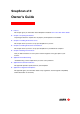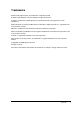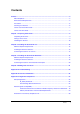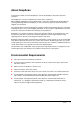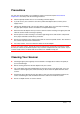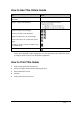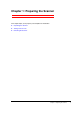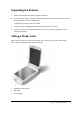SnapScan e10 Owner’s Guide ! Preface This chapter gives you information about SnapScan and about How to Use This Online Guide. ! Chapter 1: Preparing the Scanner “Preparing the Scanner” explains how to prepare your SnapScan for installation. ! Chapter 2: Installing the Scanner for PC This chapter shows you how to set up your SnapScan for your PC. ! Chapter 3: Installing the Scanner for Macintosh This chapter shows you how to set up your SnapScan for your Macintosh computer.
Trademarks AGFA and the Agfa rhombus are trademarks of Agfa-Gevaert AG ScanWise and SnapScan e10 are trademarks of Agfa-Gevaert N.V. Acrobat is a trademark of Adobe Systems Incorporated which may be registered in certain jurisdictions. Apple, Macintosh, PowerPC and Mac OS are trademarks of Apple Computer Inc., registered in the U.S. and other countries. IBM PC is a trademark of the International Business Machines Corporation.
Contents Preface ............................................................................................................................................... 4 About SnapScan ......................................................................................................................... 5 Environmental Requirements...................................................................................................... 5 Precautions ...................................................................
Preface ! About SnapScan ! Environmental Requirements ! Precautions ! Cleaning Your Scanner ! How to Use This Online Guide ! How to Print This Guide Preface 4
About SnapScan In this Owner’s Guide, the name SnapScan is used for the SnapScan e10 (unless specified otherwise). The SnapScan is a one pass flatbed color scanner with a resolution of 600 x 1200 ppi equipped with a cold cathode lamp. It is based on CCD (Charge-Coupled Device) scanning technology. With the SnapScan, you can scan line-art, gray-scale and color reflective originals up to A4 format. The scanned data is transferred through the computer’s USB (Universal Serial Bus) port.
Precautions For your own safety and that of your equipment, respect conscientiously the Environmental Requirements and always take the following precautions: " Check frequently whether there is no overheating of the AC adapter. " If you do not use your scanner for some time, pull the AC adapter cable out of the power supply socket. " Handle your SnapScan with care: the glass plate is fragile. There is no warranty on breaking the glass plate and your dealer is not liable for consequential damages.
How to Use This Online Guide To … Click … jump to another location within or outside the document blue text jump to a topic in the document click the corresponding bookmark jump to the first or the last page retrace your steps in the document jump to the previous or to the next page zoom in and zoom out (control-click) on the page search for a part of a word, a complete word or multiple words print the document # Note: Due to rescaling, some of the screen shots included in this document may appear un
Chapter 1: Preparing the Scanner This chapter helps you to prepare your SnapScan for installation.
Unpacking the Scanner 1 Open the packing box and carefully unpack all the items. 2 Check each item to make sure that everything listed on the Packing List (printed on the box) is present. Check if there is no visible defect. If something is missing, contact your dealer. 3 Remove the plastic wrapping and the packing materials from the scanner. ! Note: Do not throw away the packing materials. They can be useful to protect the scanner during later transport.
The following figure illustrates the location of the different parts at the rear of your scanner. 1. Power connector 2. USB Port (labeled with the USB icon ) to make a connection to your computer Unlocking the Scanner Before you start using the scanner, you first have to unlock it. 1 Place the scanner on a horizontal, flat surface and pull it carefully towards you until you can see the locking screw at the bottom.
2 Rotate the locking screw in the direction of . Your scanner is unlocked. # Note: If you want to transport your scanner, you have to lock it. To do this, first connect the AC adapter to the scanner so that its optical assembly moves to its home position. Then, rotate the locking screw in the direction of and disconnect the scanner. Your scanner is now locked and ready for transportation. Caution: Make sure to install the ScanWise software before connecting the scanner to your PC or Macintosh computer.
Chapter 2: Installing the Scanner for PC This chapter shows you how to set up your SnapScan for your PC.
Minimum System Requirements " A USB port " A Pentium® processor " A 14 inch color monitor " A video card that can display a minimum of 16 bit high color " 32 MB of RAM (64 MB of RAM is recommended) " A CD-ROM drive " Windows® 98 " ScanWise is compatible with all IBM™ PCs and compatibles running Windows 98/2000 " The amount of disk space available on your PC determines the number and the size of the images that you can scan.
7 Follow the instructions on your screen. When the installation is finished, the Install screen appears again. 8 Click ScanWise to start the Installation. 9 Follow the instructions on your screen. # Note: During installation the Register ScanWise window appears. You can choose to register now or later. $ Register now: If you choose to register now, the Agfa webpage opens. Here you can register online.
Connecting the Scanner to Your PC Caution: For your safety, use the adapter that comes with this product. Do not use any substitute. Misuse of the power adapter can cause serious damage to the product and a safety hazard while using it. # Note: Check if the AC Adapter complies with your local power supply. # Note: Make sure the scanner is unlocked (see Unlocking the Scanner) before connecting it to the electric outlet. 1 Connect the plug of the AC adapter to your scanner.
Chapter 3: Installing the Scanner for Macintosh This chapter shows you how to set up your SnapScan for your Macintosh.
Minimum System Requirements ! A USB port ! A PowerPC® processor ! A 14 inch color monitor with thousands of colors for an accurate display of color images ! 32 MB of RAM ! A CD-ROM drive ! Mac® OS 8 or higher Chapter 3: Installing the Scanner for Macintosh 17
Installing the Scanner Software Caution: To scan from within your image editing software, make sure to install the image editing software before installing ScanWise. 1 Insert the Agfa ScanWise CD-ROM in the CD-ROM drive. " Note: If the ScanWise window does not open automatically, double-click the CD-ROM icon on your desktop. The Agfa ScanWise window opens. 2 Double-click the ScanWise Installer icon. 3 Click the up or down arrow to select your language.
By registering online, you will create your personal e-Service account and you will enjoy the following benefits: 1. Customized self-help tools: You have access to the following self-help tools which are customized according to your eservice account profile: 1. Software downloads 2. Technical knowledge database (FAQ) 3. Online manuals and documentation 4.
Connecting the Scanner to the Macintosh Computer Caution: For your safety, use the adapter that comes with this product. Do not use any substitute. Misuse of the power adapter can cause serious damage to the product and a safety hazard while using it. # Note: Check if the AC Adapter complies with your local power supply. # Note: Make sure the scanner is unlocked (see Unlocking the Scanner) before connecting it to the electric outlet. 1 Connect the plug of the AC adapter to your scanner.
Chapter 4: Making Your First Scan 1 Place a color photograph face down on the glass plate with the top side against the middle of the front ruler. 2 The optical performance of a CCD scanner is always best near the middle of the glass plate. However, the specified scan quality is guaranteed for the entire scan area. If you put more than one original on the glass plate, position them as close to the center line as possible to optimize the quality. 3 Close the document cover of the scanner.
5 Select your scanner (if needed). # Note: This dialog only appears the first time you use ScanWise. 6 Click Yes when the system asks to guide you. 7 Follow the steps described in the ScanWise Guide Me mode. For more information consult the ScanWise Application Guide and the Agfa Contacts on your Agfa ScanWise CD-ROM. After installation you can access these documents via the Start menu on your PC or via the ScanWise icon on the desktop of your Macintosh.
Appendix A: Troubleshooting This section gives solutions for some common problems you may come across when starting up or using your SnapScan. There is no USB port free for your scanner. " Check if you can use a USB port on the keyboard or monitor. " Use a USB hub. The status indicator fails to light up. " Verify the power connection to the scanner. " If the power connection is working, contact your dealer or local Agfa support center.
You cannot scan from within your image editing software (MACINTOSH ONLY). If ScanWise is installed before the image editing software, no plug-ins will be available in the image editing software. " Uninstall and re-install ScanWise. Windows 98 fails to detect the scanner when you connect it for the first time (PC ONLY). " Check if the scanner is connected with the USB cable to your computer and that the AC adapter is plugged in.
An OEM Windows 98 system was already installed when purchasing your computer (PC ONLY). When you encounter problems during the installation procedure on a PC with a pre-installed Windows 98 system, please contact your PC dealer. The e-mail function is not working (PC ONLY). ScanWise PC uses the default MAPI (Microsoft Messaging API) client as e-mail destination. This means you need a MAPI compatible e-mail client and it also has to be configured correctly.
Appendix B: Technical Information Technical specifications are subject to change without notice. Scanner type: - SnapScan e10 Desktop, flatbed, one pass Maximum resolution: - optical: 600 ppi horizontal x 1200 ppi vertical - through interpolation: 9600 ppi horizontal x 9600 ppi vertical - Internal sample depth: 12 bits for gray, 36 bits for color Scanning speed: - line-art: 3.8 ms / line - gray: 3.8 ms / line - color: 12 ms / line Maximum scanning area 216 x 297 mm (8.5 '' x 11.
Appendix C: Regulation Compliance ! ! ! Safety Regulations ! UL Safety Statement ! TÜV: Wichtige Sicherheitshinweise Electromagnetic Compatibility ! Federal Communications Commission Radio Frequency Interference Statement ! Industry Canada Class A and B Label Requirements Declaration of Conformity: SnapScan e10 Appendix C: Regulation Compliance 27
Safety Regulations SnapScan and its options are designed to comply with: " UL 1950 " CSA C22.2 No. 950 - M89 D3 " VDE 0805 " IEC 950 " GS approved " EN 60950 UL Safety Statement The SnapScan and the AC adapter are suited for indoor use only. Do not use them outdoors. Use the Agfa supplied AC adapter only, otherwise guarantee will be voided.
Electromagnetic Compatibility SnapScan is designed to comply with: " Emission EN55022, class B " Immunity IEC 801-2, IEC 801-3, IEC 801-4 " 47 CFR, part 15, subpart B, class B Federal Communications Commission Radio Frequency Interference Statement This equipment has been tested and found to comply with the limits for a Class B digital device, pursuant to Part 15 of the FCC Rules.
Declaration of Conformity: SnapScan e10 Manufacter’s authorized: Per Säve Agfa-Gevaert N.V.