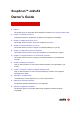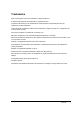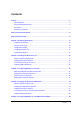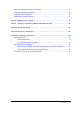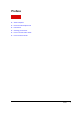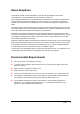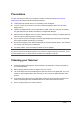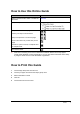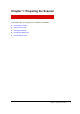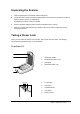SnapScan™ e42/e52 Owner’s Guide ! Preface This chapter gives you information about SnapScan and about How to Use this Online Guide. ! Chapter 1: Preparing the Scanner “Preparing the Scanner” explains how to prepare your SnapScan for installation. ! Chapter 2: Installing the Scanner for PC This chapter shows you how to set up your SnapScan for your PC. ! Chapter 3: Configuring Buttons on Your PC This chapter shows you how to configure your SnapScan Buttons on your PC.
Trademarks Agfa and the Agfa rhombus are trademarks of Agfa-Gevaert A.G. ScanWise and SnapScan are trademarks of Agfa-Gevaert N.V. Acrobat and Photoshop LE are trademarks of Adobe Systems Incorporated which may be registered in certain jurisdictions. Apple, Macintosh, PowerPC and Mac OS are trademarks of Apple Computer Inc., registered in the U.S. and other countries. email VoiceLink Basic is a trademark of inChorus.com. IBM PC is a trademark of the International Business Machines Corporation.
Contents Preface ............................................................................................................................................... 5 About SnapScan ......................................................................................................................... 6 Environmental Requirements...................................................................................................... 6 Precautions ...................................................................
Selecting a Different ScanWise Configuration .......................................................................... 41 Modifying an Existing Configuration .......................................................................................... 42 Creating a New Configuration ................................................................................................... 45 Modifying the ScanWise Settings..............................................................................................
Preface ! About SnapScan ! Environmental Requirements ! Precautions ! Cleaning your Scanner ! How to Use this Online Guide ! How to Print this Guide Preface 5
About SnapScan In this Owner’s Guide, the name SnapScan is used for both the SnapScan e42 and e52. The SnapScan is a one pass flatbed color scanner with a resolution of 1200 x 2400 ppi equipped with a cold cathode lamp. It is based on CCD (Charge-Coupled Device) scanning technology. With the SnapScan, you can scan line-art, gray-scale and color reflective originals up to A4 format. With the SnapScan e52 you can also scan negatives, transparencies or slides.
Precautions For your own safety and that of your equipment, respect conscientiously the Environmental Requirements and always take the following precautions: " Check frequently whether there is no overheating of the AC adapter. " If you do not use your scanner for some time, pull the AC adapter cable out of the power supply socket. " Handle your SnapScan with care: the glass plate is fragile. There is no warranty on breaking the glass plate and your dealer is not liable for consequential damages.
How to Use this Online Guide To … Click … jump to another location within or outside the document blue text jump to a topic in the document click the corresponding bookmark jump to the first or the last page retrace your steps in the document jump to the previous or to the next page zoom in and zoom out (control-click) on the page search for a part of a word, a complete word or multiple words print the document # Note: Due to rescaling, some of the screenshots included in this document may appear unc
Chapter 1: Preparing the Scanner This chapter helps you to prepare your SnapScan for installation.
Unpacking the Scanner 1 Open the packing box and carefully unpack all the items. 2 Check each item to make sure that everything listed on the Packing List (printed on the box) is present. Check if there is no visible defect. If something is missing, contact your dealer. 3 Remove the plastic wrapping and the packing materials from the scanner. # Note: Do not throw away the packing materials. They can be useful to protect the scanner during later transport.
SnapScan e52: 1 3 1. replaceable handle 2. adjustable document cover 3. transparency lamp cover (for reflective scanning) 4. transparency module 5. glass plate 6. replaceable button cap 7. e-mail button 8. print button 9. ScanWise button 2 4 5 6 7 8 9 10 10. OCR button 11 11. status indicator 12 13 12. holder for scanning slides 13.
The following figure illustrates the location of the different ports at the rear of your scanner (SnapScan e42/e52). 1. USB Port (labeled with the USB icon ) to make a connection to your computer 2. Transparency Module Port (SnapScan e52 only) 3. Power connector 1 2 3 Changing the Handle It is possible to customize your SnapScan by changing its handle. 1 Press the two clips at the inside of the cover upwards and lift the handle.
2 Remove the handle by sliding it out of its lip. 3 Choose a new handle. 4 Slide the handle in the lip. 5 Press the front of the handle down until you hear a click.
Changing the Button Cap It is possible to customize your SnapScan by changing the button cap. 1 Open the button panel by pushing the button cap. 2 Pull out the upper part of the button cap. 3 Remove the button cap by lifting it at the underside and sliding it out of its lip.
# Note: Do not remove the button cap while the button panel is still closed. 4 Choose a new button cap. 5 Press the upper part of the button cap over the button panel into the scanner. 6 Press the underside of the button cap in the right position. Unlocking the Scanner Before you start using the scanner, you first have to unlock it. 1 Place the scanner on a horizontal, flat surface and pull it carefully towards you until you can see the locking slider at the bottom.
Chapter 2: Installing the Scanner for PC This chapter shows you how to set up your SnapScan for your PC.
Minimum System Requirements " A USB port " A Pentium® processor " A 14 inch color monitor " A video card that can display a minimum of 16 bit high color " 64 MB of RAM " A CD-ROM drive " Windows® 98 " ScanWise is compatible with all IBM™ PCs and compatibles running Windows 98/Me/2000 " The amount of disk space available on your PC determines the number and the size of the images that you can scan. Make sure that you have enough free storage space on your hard disk.
Installing the Scanner Software 1 2 Insert the Agfa ScanWise CD-ROM in your CD-ROM drive. # Note: If the ScanWise Installer program does not appear automatically, carry out the following instructions: 1 Double-click My computer. 2 Double-click the CD-ROM drive. 3 Double-click Setup.exe. If you want to use ScanWise in another language, click the language button to select a language. # 3 Note: If you choose another language, that language will be used for all the documentation.
By registering on line, you will create your personal e-Service account and you will enjoy the following benefits: 1. Customized self-help tools: You have access to the following self-help tools which are customized according to your e-service account profile: $ Software downloads $ Technical knowledge database (FAQ) $ On line manuals and documentation $ Access to third-party software support sites 2.
5 Click View the ScanWise movie to see the demo. 6 Click Install additional software to install software that helps you to organize and adjust your digital images and to create your personal Web pages (see Installing Additional Software). When the (additional) software is installed you may be asked to restart your computer. You are now ready to connect the scanner to your computer.
Connecting the Scanner to Your PC Caution: For your safety, use the adapter that comes with this product. Do not use any substitute. Misuse of the power adapter can cause serious damage to the product and a safety hazard while using it. # Note: Check if the AC Adapter complies with your local power supply. # Note: Make sure the scanner is unlocked (see Unlocking the Scanner) before connecting it to the electric outlet. 1 Connect the Transparancy option as shown in the figure below (e52 only).
Installing Additional Software If you want to use OCR (Optical Character Recognition) you will have to install Readiris. Insert the CD-ROM and follow the instructions on your screen. If you want to use an image editing tool you can install Adobe Photoshop LE. Insert the CD-ROM and follow the instructions on your screen. # Note: If the Installer Program does not appear automatically, double-click the Setup.exe file on your CD-ROM.
Chapter 3: Configuring Buttons on Your PC ! Selecting a Different ScanWise Configuration ! Modifying an Existing Configuration ! Creating a New Configuration ! Modifying the ScanWise Settings Chapter 3: Configuring Buttons on Your PC 23
Selecting a Different ScanWise Configuration It is possible to assign a different configuration to one of the four buttons of your SnapScan. The following example will show you how this is done. In this example we will change the settings of the e-mail button into a configuration that will send the scanned image to a file. 1 Open the Agfa ScanWise software. 2 Select Configure Buttons from the Tools menu. The Configure Buttons window appears. a. e-mail button b. print button c. ScanWise button d.
Modifying an Existing Configuration It is possible to modify an existing configuration and assign it to one of the four buttons of your SnapScan. The following example will show you how this is done. In this example we will change the settings of the e-mail button into a configuration that will send the scanned image to a file. 1 Open the Agfa ScanWise software. 2 Select Configure Buttons from the Tools menu. The Configure Buttons window appears. a. e-mail button b. print button c. ScanWise button d.
The Organize Actions window displays all predefined and user defined configurations. # Note: Remove will be enabled when a user defined action is selected. The default actions cannot be removed. 4 Select Scan Image to File (autoselect). 5 Click Edit to modify the selected configuration. The Settings For window appears.
a. All predefined settings are available via the different drop-down menus. b. The resolution depends on the choice of destination. c. The output dimensions can be managed via the Dimension drop-down list. # Note: There are several options to edit the existing configuration. For more information see Modifying the ScanWise Settings. 6 Click Save As. The Save Action Configuration window appears. 7 Enter the name of your configuration. 8 Click OK. You return to the Settings For window. 9 Click OK.
11 Select My Scan Image to File (autoselect) from the drop-down list next to the e-mail button. 12 Click OK. Pushing the e-mail button will send the scanned image to a file instead of to your mail recipient. # Note: For low quality originals (originals that are too bright or too dark), we advice you to select the PhotoGenie check box, which will enhance the colors. Creating a New Configuration It is possible to create a new configuration and assign it to one of the four buttons of your SnapScan.
3 Click Organize. The Organize Actions window appears. The Organize Actions window displays all predefined and user defined configurations. # 4 Note: Remove will be enabled when a user defined action is selected. The default actions cannot be removed. Click New in the Organize Actions window. The Settings For window appears.
a. All predefined settings are available via the different drop-down menus. b. The resolution depends on the choice of destination. c. The output dimensions can be managed via the Dimension drop-down list. # Note: There are several options to create a new configuration. For more information see Modifying the ScanWise Settings. 5 Select the settings that you want to apply. 6 Click Save As. The Save Action Configuration window appears. 7 Enter the name of your configuration. 8 Click OK.
10 Click Close. You return to the Configure Buttons window. 11 Select your new configuration from the drop-down list next to the e-mail button. 12 Click OK. The e-mail button is configured with your personal settings. Modifying the ScanWise Settings There are several options to edit an existing configuration or to create a new one.
" Dimension: If you want a specified output range, click the Dimension drop-down list. A list of additional options will appear. Select the dimension (width or height) you want to specify. Enter the desired range and select the correct unit from the drop-down list. The Keep original size selection will keep the original size of the image.
Chapter 4: Installing the Scanner for Macintosh This chapter shows you how to set up your SnapScan for your Macintosh.
Minimum System Requirements " A USB port " A PowerPC® processor " A 14 inch color monitor with thousands of colors for an accurate display of color images " 64 MB of RAM " A CD-ROM drive " Mac® OS 8 or higher Installing the Image Editing Software 1 Disable the virus protection software. You can turn it off in the Extensions Manager Control Panel or you can drag the software out of the System Folder. # Note: After installing, enable the virus protection software again.
Installing the Scanner Software 1 Insert the Agfa ScanWise CD-ROM in your CD-ROM drive. The Agfa ScanWise window appears. 2 3 Double-click the ScanWise Installer icon. # Note: If the ScanWise window does not appear automatically, carry out the following instructions: 1 double-click the CD-ROM icon on your desktop. 2 Double-click the ScanWise Installer icon. If you want to use ScanWise in another language, click the language button to select a language.
By registering on line, you will create your personal e-Service account and you will enjoy the following benefits: 1. Customized self-help tools: You have access to the following self-help tools which are customized according to your eservice account profile: $ Software downloads $ Technical knowledge database (FAQ) $ On line manuals and documentation $ Access to third-party software support sites 2.
6 Click View the ScanWise movie to see the demo. When the software is installed you may be asked to restart your computer. You are now ready to connect the scanner to your computer.
Connecting the Scanner to the Macintosh Computer Caution: For your safety, use the adapter that comes with this product. Do not use any substitute. Misuse of the power adapter can cause serious damage to the product and a safety hazard while using it. # Note: Check if the AC Adapter complies with your local power supply. # Note: Make sure the scanner is unlocked (see Unlocking the Scanner) before connecting it to the electric outlet.
Installing Additional Software If you want to use OCR (Optical Character Recognition) you will have to install Readiris. Insert the CD-ROM and follow the instructions on your screen. For a general overview of the possible workflow, please consult the ScanWise modes document, that is supplied with your scanner.
Chapter 5: Configuring Buttons on Your Macintosh Computer ! Selecting a Different ScanWise Configuration ! Modifying an Existing Configuration ! Creating a New Configuration ! Modifying the ScanWise Settings Chapter 5: Configuring Buttons on Your Macintosh Computer 40
Selecting a Different ScanWise Configuration It is possible to assign a different configuration to one of the four buttons of your SnapScan. Following example will show you how it is done. In this example we will change the settings of the e-mail button into a configuration that will send the scanned image to a file. 1 Open the Agfa ScanWise software. 2 Select Configure Buttons from the Tools menu. The Configure Buttons window appears. a. e-mail button b. print button c. ScanWise button d.
Modifying an Existing Configuration It is possible to modify an existing configuration and assign it to one of the four buttons of your SnapScan. The following example will show you how this is done. In this example we will change the settings of the e-mail button into a configuration that will send the scanned image to a file instead of to your mail recipient. 1 Open the Agfa ScanWise software. 2 Select Configure Buttons from the Tools menu. The Configure Buttons window appears. a. e-mail button b.
3 Click Organize. The Organize Actions window appears. The Organize Actions window displays all predefined and user defined configurations. # Note: Remove will be enabled when a user defined action is selected. The default actions cannot be removed. 4 Select Scan Image to File (autoselect). 5 Click Edit to modify the selected configuration. The Settings For window appears. a. All predefined settings are available via the different drop-down menus. b.
6 Click Save As. The Save Action Configuration window appears. 7 Enter the name of your configuration. 8 Click OK. You return to the Settings For window. 9 Click OK. You return to the Organize Actions window and your configuration will be added to the Actions list. 10 Click Close. You return to the Configure Buttons window. 11 Select My Scan Image to File (autoselect) from the drop-down list next to the e-mail button. 12 Click OK.
Creating a New Configuration It is possible to create a new configuration and assign it to one of the four buttons of your SnapScan. The following example will show you how this is done. In this example we will create a new configuration and assign it to the e-mail button. 1 Open the Agfa ScanWise software. 2 Select Configure Buttons from the Tools menu. The Configure Buttons window appears. a. e-mail button b. print button c. ScanWise button d. OCR button 3 Click Organize.
The Organize Actions window displays all predefined and user defined configurations. # 4 Note: Remove will be enabled when a user defined action is selected. The default actions cannot be removed. Click New in the Organize Actions window. The Settings For window appears. a. All predefined settings are available via the different drop-down menus. b. The resolution depends on the choice of destination. c. The output dimensions can be managed via the Dimension drop-down list.
10 Click Close. You return to the Configure Buttons Window. 11 Select your new configuration from the drop-down list next to the e-mail button. 12 Click OK. The e-mail button is configured with your personal settings. Modifying the ScanWise Settings There are several options to edit the existing configuration or to create a new one.
" Dimension: If you want a specified output range, click the Dimension drop-down list. A list of additional options will appear. Select the dimension (width or height) you want to specify. Enter the desired range and select the correct unit from the popup list. The Keep original size selection will keep the original size of the image.
Chapter 6: Making Your First Scan 1 Place a color photograph face down on the glass plate with the top side against the middle of the front ruler. The optical performance of a CCD scanner is always best near the middle of the glass plate. However, the specified scan quality is guaranteed for the entire scan area. If you put more than one original on the glass plate, position them as close to the center line as possible to optimize the quality. 2 Close the document cover of the scanner.
3 For PC: In the Start menu, select Programs, Agfa ScanWise, ScanWise to open the ScanWise application. -orFor Macintosh: Go to the Agfa ScanWise folder on your hard disk and double-click 4 . Select your scanner (if needed). # Note: This dialog only appears the first time you use ScanWise. 5 Click Yes when the system asks to guide you. 6 Follow the steps described in the ScanWise Guide Me mode.
Chapter 7: Using the Transparency Module (SnapScan e52 only) To scan negatives, transparencies or slides you have to use the transparency module on your SnapScan e52. If you want to scan negatives, transparencies or slides carry out the following instructions: 1 Remove the transparency lamp cover (e52 ONLY). 2 If you scan negatives or transparencies: 1 Slide these negatives/transparencies in the holder.
2 3 Align the holder with the negatives/transparencies on the scanner glass plate. Then, continue with instruction 4. If you scan slides: 1 Align the holder on the scanner glass plate.
2 Position the original slide in the holder. 4 Close the document cover. 5 Click the ScanWise icon to start the program. The Agfa ScanWise window opens. 6 Click the arrow on the Preview button to switch between transparencies and reflectives. Transparent scanning: Reflective scanning: 7 Click the Preview button (Mac only). 8 In case ScanWise has not automatically recognized the original, select the correct original from the list. 9 Click the Scan button.
calibration area calibration area ! Note: Please make sure not to touch the glass plate in the calibration area. Otherwise the quality of your scanned image can be affected.
Appendix A: Troubleshooting This section gives solutions for some common problems you may come across when starting up or using your SnapScan. There is no USB port free for your scanner. " Check if you can use a USB port on the keyboard or monitor. " Use a USB hub. The status indicator fails to light up. " Verify the power connection to the scanner. " If the power connection is working, contact your dealer or local Agfa support center.
Windows 98 fails to detect the scanner when you connect it for the first time (PC ONLY). " Check if the scanner is connected with the USB cable to your computer and that the AC adapter is plugged in. It can always happen that a USB port is damaged, therefore try the other USB port of your computer. " Check if the Device Manager finds the USB controller.
The e-mail function is not working (PC ONLY). ScanWise PC uses the default MAPI (Microsoft Messaging API) client as e-mail destination. This means you need a MAPI compatible e-mail client and it also has to be configured correctly. If ScanWise cannot find such a destination, the e-mail destination will NOT be visible in the destination list. Examples of MAPI compatible clients: Microsoft Outlook and Outlook Express, Netscape Messenger, Eudora Pro.
Appendix B: Technical Information Technical specifications are subject to change without notice.
Dimensions: - length SnapScan e42: 496 mm (19.5 “) - length SnapScan e52: 501 mm (19.7 “) - width: 337 mm (13.3 “) - height: 94 mm (3.7 “) - weight SnapScan e42: 3.9 kg (8.6 lb) - weight SnapScan e52: 4.2 kg (9.
Appendix C: Regulation Compliance ! Safety Regulations ! Electromagnetic Compatibility ! Declaration of Conformity: SnapScan e42/e52 Appendix C: Regulation Compliance 60
Safety Regulations SnapScan and its options are designed to comply with: " UL 1950 " CSA C22.2 No. 950 - M89 D3 " VDE 0805 " IEC 950 " GS approved " EN 60950 UL Safety Statement The SnapScan and the AC adapter are suited for indoor use only. Do not use them outdoors. Use the Agfa supplied AC adapter only, otherwise guarantee will be voided.
Electromagnetic Compatibility SnapScan is designed to comply with: " Emission EN55022, class B " Immunity IEC 801-2, IEC 801-3, IEC 801-4 " 47 CFR, part 15, subpart B, class B Federal Communications Commission Radio Frequency Interference Statement This equipment has been tested and found to comply with the limits for a Class B digital device, pursuant to Part 15 of the FCC Rules.
Declaration of Conformity: SnapScan e42/e52 Manufacter’s authorized: Georges Brys Agfa-Gevaert N.V.