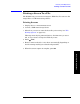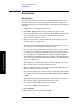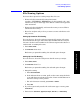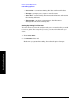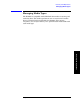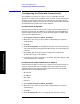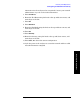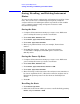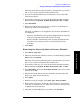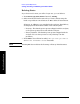Technical data
160 Chapter 10
Basic System Operations
Saving, Recalling, and Deleting Instrument States
Basic System Operations
Saving, Recalling, and Deleting Instrument
States
You can save the current configuration and settings for recall at a later
time. You can also save a customized power-up state, which the
analyzer will use each subsequent time it is powered on. This enables
you to configure common usage and power-on states to make
measurements quickly.
Saving the State
1. Configure all measurement settings you want to save. Make sure
you’re viewing the screen you want to recall later.
2. Press Save, Name, Filename (Ask).
3. Press Return, Type, State, Device, Internal or USB.
4. Press Save, Type, State, Save Now
5.
Enter your preferred state name, for example, “Remote base
station”.
6. Press OK. The message, “State was saved successfully:
C:<filename>
” is displayed. Press OK again to return to the
Save key menu.
Saving the Power-Up State
1. Configure all measurement settings you want to save. Make sure
you’re viewing the screen you want to recall later.
2. Press Save, Name, Filename (Ask).
3. Press Return, Type, State, Device, Internal or USB.
4. Press Save, Type, State, Save Now
5.
Enter “Powerup” as the state name (the analyzer is case-sensitive, so
be sure to capitalize the “P”). This is the name the analyzer uses to
identify the power-up state. It is also the state loaded by User
Preset.
6. Press Ok
Recalling the State
1. Press Recall, Type, State
2.
Select the location from which you want to recall the file by pressing
Device and press Internal or USB.