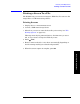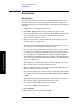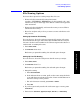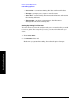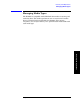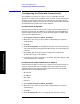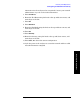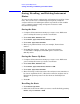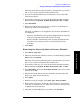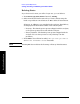Technical data
Chapter 10 161
Basic System Operations
Saving, Recalling, and Deleting Instrument States
Basic System Operations
This step must only be performed prior to the first time you recall a
file, or if you want to change the file recall location.
3. If you have selected USB as the recall location, connect the USB
mass storage device.
4. If necessary, select how you want the state files sorted by pressing
Sort and then press By Date, By Name, By Extension, Size, or Order.
5. Press Recall Now.
6. Select from the file list the state file you want to recall using the
knob or up and down arrow buttons.
All states, in addition to two supplied in the analyzer (listed below),
are displayed:
• Powerup - The default power-up state shipped with the analyzer,
or the power-up state last saved with the analyzer.
• Factory Defaults - The default power-up state shipped with the
analyzer. You can always revert to it by selecting it in this
procedure.
7. Press Select
Returning the Power-Up State to Factory Defaults
1. Press Recall, Type, State
2.
Select the location from which you want to recall the file by pressing
Device and press Internal.
This step must only be performed prior to the first time you recall a
file, or if you want to change the file recall location.
3. If necessary, select how you want the state files sorted by pressing
Sort and then press By Date, By Name, By Extension, Size, or Order.
4. Press Recall Now. (Note that Save, Name, Filename (Auto) (User) (Ask)
must be set to
Ask.)
5. Select from the file list the “Factory Defaults” state file using the
knob or up and down arrow buttons.
6. Press Select.
7. When the recall is complete, press Save, Type, State, Save Now.
8. Enter as the state name, “Powerup” (the analyzer is case-sensitive,
so be sure to capitalize the “P”). This is the name the analyzer uses
to identify the power-up state.
9. Press OK, and then OK again to get back to the Save Menu.