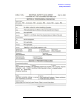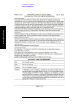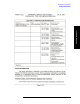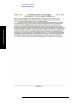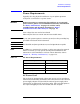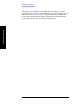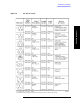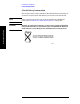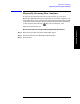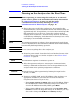Technical data
32 Chapter 1
Installation and Setup
Turning on the Analyzer for the First Time
Installation and Setup
Turning on the Analyzer for the First Time
WARNING Before operating or connecting this analyzer to an external
power source, please read and understand safety information
in “Safety Information” on page 14 and the safety
considerations and all safety warnings in “Safety
Considerations For This Analyzer” on page 16.
❏ Plug in the power cord. If the analyzer is to be operated on the
internal batteries, ensure that both batteries are installed. They are
approximately 50% charged when you receive them and will provide
full performance if you choose to operate the analyzer without
charging them at this time. (View the charge level for each battery
on the battery end display.) If the batteries are showing 1 bar or less,
recharging is recommended at this time.
NOTE For maximum runtime, it is best to have approximately equal charge
levels on both batteries. The instrument will shut down if either battery
becomes fully discharged during operation.
NOTE Do not connect anything else to the analyzer yet.
❏ Press the power switch (located in the lower left-hand corner of the
analyzer’s front panel) to turn the analyzer on. See “Front Panel
Overview” on page 52.
NOTE The instrument requires <2 minutes to power-on.
❏ Allow the spectrum analyzer to warm-up for 30 minutes before
making a calibrated measurement. To meet its specifications, the
analyzer must meet operating temperature conditions.
CAUTION Ensure protection of the input mixer by limiting the input level to
50 Vdc, +33 dBm.
❏ If using non-DHCP LAN, set the IP address of the analyzer to an
appropriate number for your network (one that the network
recognizes, but that is not yet in use):
— Press System, Controls, IP Admin and note the IP address. This is
the IP address that will be used if IP Config is set to Static. To
view the IP Address selected by DHCP, press
Mode.
— If the current address is not appropriate, press IP Config, Static,
IP Address and use the keypad to change it. In addition, you may
also need to change the
Net Mask and Gateway settings.