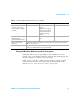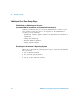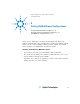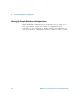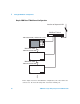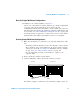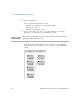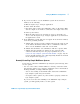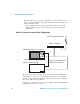Installation guide
Setting Up Multiframe Configurations 5
16900 Series Logic Analysis Systems Installation Guide 87
Rules for Simple Multiframe Configurations
In addition to the earlier guidelines on page 83:
• Choose one of the frames to run the Agilent Logic Analyzer application
on. If you only run the application on one frame, all your
configurations will be there (and will be easier to find). Also, there are
I/O and node-locked license file advantages when the application is run
on one frame (see “Other Multiframe Configuration Notes” on page 97).
• A network switch (as opposed to a hub) can be used to isolate traffic
between frames and improve performance, but it is not required.
Creating Simple Multiframe Configurations
1 Make sure all frames are connected to the corporate LAN in the same
way:
• All frames should be members of the same Domain, or they should
all be members of the same Workgroup. To get the frames properly
connected to the LAN, see Chapter 4, “First-Time Set Up,” starting
on page 77 or “To change network settings” on page 104.
• Use the same LAN port type on all frames to connect to the
corporate LAN.
2 Power off all logic analysis system frames.
3 Connect multiframe cable(s) between the frames as shown.
One frame’s output is connected to the next frame’s input, and so on.
(Input open)
(Output open)
Output
Input