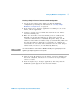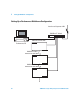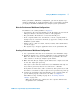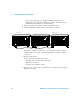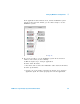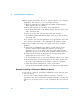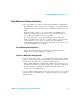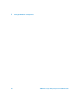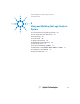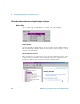Installation guide
Setting Up Multiframe Configurations 5
16900 Series Logic Analysis Systems Installation Guide 93
In the performance multiframe configuration, you run the Agilent Logic
Analyzer application on a high- performance PC or server. This is useful if
you trying to maximize multiframe logic analysis system performance.
Rules for Performance Multiframe Configurations
In addition to the earlier guidelines on page 83:
• You must use the 1000 Base- T LAN port in all frames; the 100 Base- T
LAN ports must be disconnected, with no cable plugged- in
• The performance PC must have a 1000 Base-T LAN port.
• If the corporate LAN is not 1000 Base-T, or if the corporate LAN is
heavily- used, use a 1000 Base- T switch (as opposed to a hub) to isolate
multiframe system traffic.
• Frames can be a mix of 16900A, 16901A, 16902A, and 16902B frames
(or all one type).
• The Agilent Logic Analyzer application runs on the performance PC.
Creating a Performance Multiframe Configuration
1 Use a performance PC that can be dedicated to the multiframe setup.
2 Install the Agilent Logic Analyzer application on the performance PC.
Make sure that the version you install on the performance PC is the
same version as on all logic analysis system frames.
3 Make sure that all logic analysis system frames have a login screen and
do not auto login upon power up.
Auto login occurs when the frames have been initialized with only one
user, with no password, and are not connected to a Domain.
If any frame is in this state, add a second user, add a password, or add
the frame to a Domain so that a login screen is presented at power up.
4 Connect the performance PC and all frames to the corporate LAN. To
get the frames properly connected to the LAN, see Chapter 4,
“First- Time Set Up,” starting on page 77 or “To change network
settings” on page 104.
• Make sure all frames are connected to the corporate LAN and are
recognized before continuing.