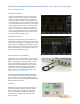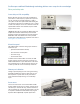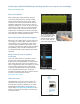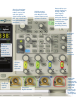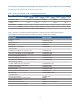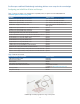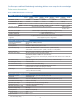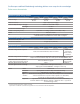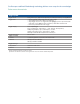Specifications
11
Reference waveforms
Store up to two waveforms in the scope’s non-volatile
reference waveform memory locations. Compare these
reference waveforms with live waveforms, and perform
post analysis and measurements on stored data. You can
also store waveforms on a removable USB memory device
in *.h5 format and recall them back into scope’s reference
waveform memory later. Save and/or transfer waveforms
to a PC as XY data pairs in a comma-separated values
format (*.csv) or store bitmap images and transfer them
to a PC for documentation purposes in a variety of image
formats including: 8-bit bitmaps (*.bmp), 24-bit bitmaps
(*.bmp), and PNG 24-bit images (*.png).
Localized GUI and help
Operate the scope in the language most familiar to you.
The graphical user interface, built-in help system, and front
panel overlays are available in 13 languages. Choose from:
English, Japanese, simplified Chinese, traditional Chinese,
Korean, German, French, Spanish, Russian, Portuguese and
Italian. During operation, access the built-in help system
just by pressing and holding any button.
Probe solutions and compatibility
Get the most out of your 3000 X-Series scope by using the
right probes and accessories for your application. Agilent
offers a complete family of innovative probes and acces-
sories for the InfiniiVision 3000 X-Series oscilloscopes
including the innovative N2820A Series high-sensitivity
current probes for ultra-low current measurements. For
the most up-to-date and complete information about
Agilent’s probes and accessories, visit our Web site at
www.agilent.com/find/scope_probes.
Also available is the N2744A T2A (Tektronix TekProbe
®
interface to Agilent AutoProbe) probe interface adapter.
This adapter allows users of Tektronix TekProbe active
probes to connect directly to the InfiniiVision 3000 X-Series
AutoProbe interface BNC input.
Oscilloscopes redefined: Breakthrough technology delivers more scope for the same budget
Other productivity tools
Autoscale
Quickly display any active signals and automatically set
the vertical, horizontal and trigger controls for optimal
viewing with the press of the autoscale button. (This
feature can be disabled or enabled for the education
environment via a USB thumb drive file with a SCPI
remote command.)