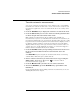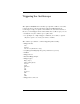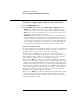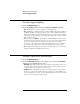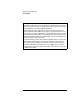User`s guide
2-23
Front-Panel Overview
To make automatic measurements
To make automatic measurements
You can use automatic measurements on any channel source or any running
math function. Cursors are turned on to focus on the most recently selected
measurement (right-most on the measurement line above the softkeys on the
display).
1Press the Quick Meas key to display the automatic measurement menu.
2Press the
Source softkey to select the channel or running math function
on which the quick measurements will be made.
Only channels or math functions that are displayed are available for
measurements. If you choose an invalid source channel for a measurement, the
measurement will default to the nearest in the list that makes the source valid.
If a portion of the waveform required for a measurement is not displayed or does
not display enough resolution to make the measurement, the result will be
displayed with a message such as greater than a value, less than a value, not
enough edges, not enough amplitude, incomplete, or waveform is clipped to
indicate that the measurement may not be reliable.
3Press the Clear Meas softkey to stop making measurements and to erase
the measurement results from the measurement line above the
softkeys.
When Quick Meas is pressed again, the default measurements on an analog
channel will be will be Frequency and Peak-Peak.
4 Choose what measurement you want on that source by pressing the
Select softkey, then turn the Entry knob to select the desired
measurement from the popup list.
5Press the Measure softkey to make the selected measurement.
6To turn off
Quick Meas, press the Quick Meas key again until it is not
illuminated.
For detailed information about making automatic measurements, refer to the
“Making Measurements” chapter.