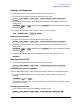User`s guide
1-79
Making Measurements
Using Limit Lines to Test a Device
Editing Limit Segments
This example shows you how to edit the upper limit of a limit line.
1. To access the limits menu and activate the limit lines, press:
2. To move the pointer symbol (>) on the analyzer display to the segment you wish to
modify, press:
or repeatedly OR and enter the segment number
followed by .
3. To change the upper limit (for example, −20) of a limit line, press:
Deleting Limit Segments
1. To access the limits menu and activate the limit lines, press:
2. To move the pointer symbol (>) on the analyzer display to the segment you wish to
delete, press:
or repeatedly OR and enter the segment number
followed by .
3. To delete the segment that you have selected with the pointer symbol, press:
Running a Limit Test
1. To access the limits menu and activate the limit lines, press:
Reviewing the Limit Line Segments
The limit table data that you have previously entered is shown on the analyzer display.
• To verify that each segment in your limits table is correct, review the entries by
pressing:
and
• To modify an incorrect entry, refer to the “Editing Limit Segments” procedure, located
earlier in this section.
Activating the Limit Test
To activate the limit test and the beep fail indicator, press:
System
LIMIT MENU
LIMIT LINE
LIMIT LINE ON
EDIT LIMIT LINE
SEGMENT
SEGMENT
x1
EDIT
UPPER LIMIT
−20 x1
DONE
System
LIMIT MENU
LIMIT LINE
LIMIT LINE ON
EDIT LIMIT LINE
SEGMENT
SEGMENT
x1
DELETE
System
LIMIT MENU
LIMIT LINE
LIMIT LINE ON
EDIT LIMIT LINE
SEGMENT
System
LIMIT MENU
LIMIT LINE
LIMIT TEST ON
BEEP FAIL ON