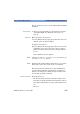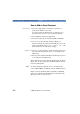User`s guide
4 Sample Sessions: Analyzing an Existing Trace How to Add a Landmark or Event Comment
108 E6000C Mini-OTDR User’s Guide, E0302
How to Add a Landmark or Event
Comment
There are 2 ways of documenting points on a fiber:
Landmark •A landmark documents a point on the fiber. For
example, if there is a man hole 20 km from the start of
the fiber, you can add a landmark at 20 km.
Event Comment •An event comment documents a particular event. The
position of the event comment can change, for example
if you change the refractive index of the fiber.
Both landmarks and event comments can help identify
the physical location of an event.
How to Add a Landmark
Position Marker 1 Move your marker near the point you wish to mark.
So, for example, if you want to add a landmark at
20 km, use the L
EFT and RIGHT cursors to move the
current marker to around 20.00 km.
View Around marker 2 Press the Down cursor to view around the marker. Move
the marker so that it is at the exact point you require.
3 Select [E
VENTS] from the popup menu
4 Select the submap entry <L
ANDMARK><ADD/MOD.>.
You see a screen keyboard asking you to enter the
Landmark text (Figure 36).
NOTE If there is a landmark near to the marker, but not at
exactly the same position, you see a dialog asking Modify
landmark at xxx km ?