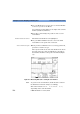User`s guide
How to Add a Reflective Event 4 Sample Sessions: Analyzing an Existing Trace
E6000C Mini-OTDR User’s Guide, E0302
113
4 Cursor left to Zoom, and press SELECT.
You now see a message saying Add Reflective
Event change the zoom.
5 Use your Cursor to change the zoom as required.
See “Zooming” on page 49.
6 When the zooming is as you want it, press S
ELECT to
continue.
NOTE You exit zoom directly into Marker mode. This is the mode
that you enter when you select Marker from the message
box.
How to adjust the level-markers.
7 If you are not already in marker mode, cursor to
Marker, and press S
ELECT.
You see a message in the box above the trace telling you
to adjust the level-markers.
You adjust the level-markers by moving the position of
the current marker (marker A or marker B).
8 Use your L
EFT and RIGHT cursors to move the current
marker (marker A or marker B) to the Event.
Position first level marker 9 Press U
P to acknowledge the marker position.
The first level-marker is now highlighted.
10 Use your L
EFT cursor to move the first level-marker as
far left as you can.
11 Press Up to acknowledge the position of the first level-
marker.
Position second level marker The second level-marker is now highlighted.