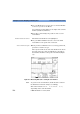User`s guide
4 Sample Sessions: Analyzing an Existing Trace How to Add a Reflective Event
116 E6000C Mini-OTDR User’s Guide, E0302
Figure 40 Level-markers for analyzing insertion loss
Zoom 18 If you cannot see the Event properly, or see all four
markers, use the zoom facility.
See “How to Zoom while Adding an Event” on page 112.
19 If the current marker is not at the Event, move it there
using the L
EFT and RIGHT cursors.
20 Press U
P to acknowledge the marker position.
Position first level marker The first level-marker is now highlighted.
21 Use your L
EFT cursor to move the first level-marker as
far left as you can.
22 Press U
P to acknowledge the position of the first level-
marker.
Position second level marker The second level-marker is now highlighted.
23 Use your R
IGHT cursor to move the second level-marker
as close as possible to the Event.
You may not move this level-marker to the right of the
current marker.
24 Press U
P to acknowledge the position of the second
level-marker.