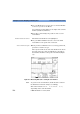User`s guide
How to Add a Reflective Event 4 Sample Sessions: Analyzing an Existing Trace
E6000C Mini-OTDR User’s Guide, E0302
117
Position third level marker The third level-marker is now highlighted.
25 Use your L
EFT and RIGHT cursors to move the third
level-marker as close as you can to the event.
You may not move this level-marker to the right of the
current marker.
26 Press U
P to acknowledge the position of the third level-
marker.
Position fourth level marker The fourth level-marker is now highlighted.
27 Use your L
EFT and RIGHT cursors to move the fourth
level-marker, so that the regression line to the right of
the Event closely follows the path of the trace.
You may use the zoom function to increase the
horizontal zoom range. See “How to Zoom while Adding
an Event” on page 112.
28 Press U
P to acknowledge the position of the fourth
level-marker.
Set level markers again 29 If any of the level-markers are not correctly positioned,
press U
P to return to step 19.
The two regression lines at the left of the marker now
show the path of the trace (Figure 41).