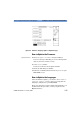User`s guide
How to Set up the Printer Configuration 5 Sample Sessions: Instrument Configuration
E6000C Mini-OTDR User’s Guide, E0302
143
How to copy a Logo to the Mini-OTDR
Create PCX file 1 Create a PCX image, with 200 x 100 pixels. Make sure
that the file has the extension .PCX.
NOTE Your .PCX image can be monochrome or with 7 colors. If
your original image has more colors, you may want to
save it with 7 colors to preserve its clarity.
Your PCX file must not be bigger than 25 kilobytes.
2 Record the file on a floppy disk, and insert the disk
into the Mini-OTDR’s floppy disk drive.
Select File Utilities 3 Select File Utility from the Applications Screen.
Alternatively,
♦ Select [F
ILE] from the popup panel, and the <UTILITIES>
menu option.
You now se e t he File Utilities screen.
4 Select Copy.A dialog box appears containing a list of
files.
Copy PCX to your Mini-OTDR 5 Select Device from the dialog box. You see a submenu
listing the available devices. Select Floppy, if it is not
selected already. The <C
OPY> menu now lists the files
on the floppy disk.
6 Move to the correct .PCX file containing the logo, and
press S
ELECT. A tick appears next to the filename.
7 Move to Copy and press S
ELECT. You see a dialog box
asking you to select a device name. Highlight
Internal and press S
ELECT.