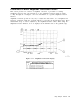User`s guide
5.
Press ZONE PK RIGHT and ZONE PK LEFT and observe the movement of the zone and
the
changes in the lower window.
6. Press WINDOWS
~ZOOM].
Now a full-sized display of the lower window will be displayed.
Notice the increase in the displayed annotation.
7. Pressing WINDOWS
INEXT)
activates the upper window. A full- sized display of it will be
shown, and the inactive lower window will not be displayed. Press WINDOWS (NEXT) again
to activate the lower window and display it again. Notice that the zone markers can be
used to tell which window is active and being displayed while in the zoom state.
8. Press WINDOWS
(ZooMj
to return to the dual windows display. The lower window will still
be active.
9. Press WINDOWS OFF and the spectrum analyzer returns to normal operation with the active
window as the spectrum analyzer state.
10. Pressing WINDOWS ION) at this point turns the windows display format on again with the
current display as the new upper window. A new lower window will be generated based
on the zone in the upper window.
Note
Markers and limit lines can be used in both windows, but they must be turned
on independently in each window. The current limit lines will be common to
both windows.
5.34
Using Analyzer Features