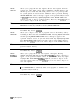User`s guide
GATE
UTILITY
Option 105 only. @Zion 101 is recommended.
accesses the
softkey
functions used for Option 105, the time-gated spectrum
analyzer capability. It creates related time domain and frequency domain
windows to set up the time gate and make measurements. The center
frequency and reference level must be set correctly before entering the gate
utility. There must be a TTL signal at the GATE TRIGGER INPUT on the rear
panel, and GATE OUTPUT must be connected to EXT TRIG INPUT. If no
trigger is present an error message is displayed. Connect a trigger input or
press instrument preset to exit the gate utility.
Note
If the gate utility menus are exited by pressing one of the front panel keys they
may be re-entered by pressing
(SWEEP)
twice.
Some spectrum analyzer functions are altered or are not available when
the gate utility is active (see Table 7-8). From within the gate utility press
EXIT UTILITY to return to normal spectrum analyzer operation. Press
@‘!iW] twice, and EXIT UTILITY to return to the gate utility and then exit it
properly.
‘Ihble
7-8.
Commands Altered/Not Available within the Gate Utility
Command
Description of Change
96
AM
measurement function is not available
Adjacent Channel Power measurement function is not available
Calibration
no calibration functions can be accessed
Channel Power
measurement function is not available
FFT
measurement function is not available
N dB Points
measurement function
is
not available
Occupied Bandwidth
measurement function is not available
Peak Zoom
routine is not available
Res BW
turns off resolution BW coupling to pulse width
Span
must be zero in the time domain window
Sweep time
turns off sweep time coupling to PRI
TO1
measurement function is not available
Video BW
turns off video BW coupling to gate length
Front-Panel Key Access:
CSWEEP)
GHIJKL
accesses the
softkey
menu used for selecting screen title or prefix characters
G through L.
Front-Panel Key Access:
a,
[CONFIG),
[mj,
(j-1,
or
m
GND REF
DETECTOR
displays the output of the analog-ground reference produced on the
Al6 Processor/Video assembly. This is a service diagnostic function and is for
service use only.
Front-Panel Key Access:
(CALI
GRAT
ON OFF
turns the screen graticule on and off. This is helpful when alternative graphics
are drawn on the screen through a remote controller and during plotting, when
a graticule is not reauired.
Front-Panel Key Aciess:
[DISPLAY)
Key
Descriptions
7-47