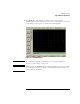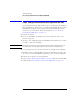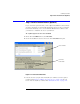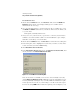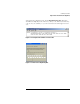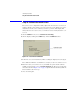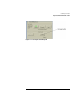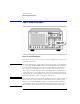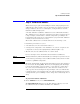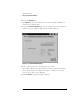Technical data
1-22
Installing the 86100C
Step 10. Calibrate the touch screen
Step 10. Calibrate the touch screen
The touch screen configuration utility aligns and orientates the touch screen
with the display so that when you touch an element on the display screen, the
instrument can detect the task that you want to perform. The display will
always function as a touch screen, even when a mouse and keyboard are con-
nected.
1 On the Utilities menu, choose Touch Screen Config.
2 On the displayed dialog box’s Main tab, click the Calibrate button.
Figure 1-16. Touch Screen Calibration
3 Follow the on-screen instructions, while touching the displayed touch targets.
The calibration will time out within 20 seconds, if you do not touch the screen.
4 Each time that you touch the screen, an audible beep is heard. To turn the
audible click sound off, select the Touch Settings tab. Then, repeatedly click
the button shown in Figure 1-17 on page 23 (in the Touch Sound area) until the
button’s label reads “No beep”.
5 Close the dialog box.