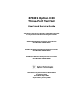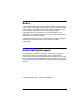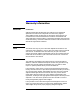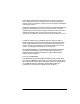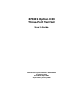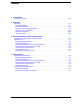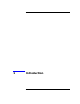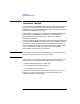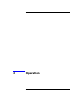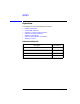8753ES Option H39 Three-Port Test Set User’s and Service Guide This User’s and Service Guide is intended to be used in conjunction with the following documents.
Notice The information contained in this document is subject to change without notice. Agilent Technologies makes no warranty of any kind with regard to this material, including but not limited to, the implied warranties of merchantability and fitness for a particular purpose. Agilent Technologies shall not be liable for errors contained herein or for incidental or consequential damages in connection with the furnishing, performance, or use of this material.
Warranty Information IMPORTANT Certification Agilent Technologies certifies that this product met its published specifications at the time of shipment from the factory. Agilent Technologies further certifies that its calibration measurements are traceable to the United States National Institute of Standards and Technology (NIST, formerly NBS), to the extent allowed by the Institute’s calibration facility, and to the calibration facilities of other International Standards Organization members.
Technologies and Agilent Technologies shall pay shipping charges to return the product to Buyer. However, Buyer shall pay all shipping charges, duties, and taxes for products returned to Agilent Technologies from another country. Agilent Technologies warrants that its software and firmware designated by Agilent Technologies for use with an instrument will execute its programming instructions when properly installed on that instrument.
8753ES Option H39 Three-Port Test Set User’s Guide Manufacturing Part Number: 08753-90513 Printed in USA Print Date: April 2001 Supersedes: January 2000
Contents 1. Introduction Three-Port Test Set . . . . . . . . . . . . . . . . . . . . . . . . . . . . . . . . . . . . . . . . . . . . . . . . . . . . . . . . . .1-2 2. Operation Operation . . . . . . . . . . . . . . . . . . . . . . . . . . . . . . . . . . . . . . . . . . . . . . . . . . . . . . . . . . . . . . . . . .2-2 Reference Material . . . . . . . . . . . . . . . . . . . . . . . . . . . . . . . . . . . . . . . . . . . . . . . . . . . . . . . . .2-2 Front Panel Features . . . . . . . . . . . . . . . .
1 Introduction
Introduction Three-Port Test Set Three-Port Test Set The Option H39 is a modified 8753ES network analyzer that adds a third port to the standard instrument. The three ports allow measurement applications for three-port devices with the ability to make S-parameter measurements between any two ports. Key sequences for setting up the analyzer use standard Hardkey (initial capital letters) and SOFTKEY (all capital letters) conventions.
2 Operation
Operation Operation Operation This chapter contains the following sub-sections: • • • • • • • “Reference Material” “Front Panel Features” “Operation - Option H39 Parameters” “Test Set I/O Port Parameters” “Sequence Commands” “Option H39 Mode GPIB Commands” “Operator’s Check” Reference Material Description Part Number 8753ET/ES Network Analyzers User’s Guide 08753-90472 8753ET/ES Network Analyzers Reference Guide 08753-90473 8753ET/ES Network Analyzers Service Guide 08753-90484 8753ET/ES Programmi
Operation Operation Front Panel Features Figure 2-1 shows the front panel features of the analyzer. Figure 2-1 Option H39 Front Panel 1. Port 1 2. Port 1 status LED 3. Port 2 4. Port 2 status LED 5. Port 3 6. Port 3 status LED 7.
Operation Operation The following shows the LED status at preset or power up: 1. Port 1 LED is bright. 2. Port 2 LED is off. 3. Port 3 LED is dim.
Operation Operation Operation - Option H39 Parameters “3 PORT” Mode Firmware revisions 8753E 7.60, 8753ES 7.60 and above give the analyzer new functionality, making it easier to control the port states of the Option H39 test set. When the instrument is shipped, Option H39 is visible in the option field of the display and the 3 PORT mode is turned on. With the 3 PORT mode on, the port status can now be controlled through the Meas key and the SELEPORT GPIB commands.
Operation Operation Measure Menu Map Once the 3 PORT mode is turned on, control of the port states can be done through the Meas front panel key. Press the SELECT PORTS key to toggle between selections “PORT 1-3”, “PORT 2-3”, and “PORT 1-2”. At Preset or instrument turn on, the default state for selected ports is “PORT 1-3”. The Preset default can be overwritten by creating a user preset. See the standard documentation for details. Figure 2-3 shows the Meas key menu map with the 3 PORT mode turned on.
Operation Operation Sequence Menu Map With the 3 PORT mode off, the test set can be controlled by the analyzer using the sequencing key (Seq) on the front panel. Figure 2-4 shows the menus available under the Seq key. TESTSET I/O FWD and TESTSET I/O REV control the ports.
Operation Operation Option H39 Mode Parameters Table 2-1 shows the nine S-parameters and their relationship to the ports selected. Table 2-1 Option H39 Mode Parameters SELECT PORTS [ ] Port Paths S-parameters Displayed 1-3 Port 1 to Port 3 S11, S31, S13, S33 2-3 Port 2 to Port 3 S22, S32, S23, S33 1-2 Port 1 to Port 2 S11, S21, S12, S22 When the analyzer is in dual- or quad-channel mode, uncoupling the channels uncouples channels 1 and 3 from channels 2 and 4.
Operation Operation The examples listed below should be used only as sample methods that can be used when setting up and controlling the analyzer. Example: Setting the Option H39 Mode Using the Front Panel Menu The Option H39 mode may be set up using the following front panel menu selections: 1. To turn on the Option H39 mode, press System, CONFIGURE MENU, OPTION HXX CONFIG, and toggle the 3 PORT MODE key from off to ON. 2. To turn off the Option H39 mode, toggle the 3 PORT MODE key from on to OFF.
Operation Operation Example: Duplexer Setup The following example shows how to set up the analyzer to measure from Port 1 to Port 3 on channels 1 and 3, and how to measure from Port 3 to Port 2 on channels 2 and 4. In this example, steps 4 and 7 indicate where to perform a full 2-port calibration. Refer to the standard documentation for details outlining how to perform a full 2-port calibration.
Operation Operation With the coupled channels off and the quad-channel display on, the analyzer should show the corrected response for four of the nine S-parameters. The measurement S-parameter values are shown below: Channel 1, 3 NOTE Channel 2, 4 S11 Port 1 Refl. S22 Port 2 Refl. S31 Port 1- Port 3 FWD Trans S32 Port 2 - Port 3 FWD Trans S13 Port 1 - Port 3 REV Trans S23 Port 2 - Port 3 REV Trans S33 Port 3 Refl. S33 Port 3 Refl.
Operation Operation Option H39 Mode GPIB Commands Table 2-2 shows the Option H39 mode GPIB commands used to control the port configurations. These commands are only available for the Option H39.
Operation Operation Example: Uncouple Channel 1 and Channel 2 In this example, the analyzer’s channels are uncoupled and the selected port configurations are set independently. The display is set so both channel 1 and channel 2 are shown.
Operation Operation GPIB Calibration Scenarios Port 1 GPIB Calibration Scenario: Port 1 is always the forward port. S11 standards only apply. Port 2 GPIB Calibration Scenario: Port 1 and Port 2 can be considered Trans FWD or Refl FWD. Port 2 and Port 3 can be considered Trans REV or Refl REV. Port 2 can be either a forward (FWD) or reverse (REV) port depending on the selected port combination. The port state selected determines if Port 2 will need S11 or S22 calibration and standards.
Operation Operation Test Set I/O Port Parameters Table 2-4 shows the nine S-parameters that can be measured with the analyzer.
Operation Operation The analyzer can be controlled in a number of different ways. The following information is provided as a guide on how to control the analyzer: • through the front panel menus • through the TTL I/O sequence menu • through test sequencing • through GPIB commands The examples listed should be used only as possible ways of setting up and controlling the analyzer. Test Set I/O The test set I/O may be set using the following keystrokes: 1. Press Seq, TTL I/O, TTL OUT, TESTSET I/O FWD.
Operation Operation 8. Press Seq, TTL I/O, TTL OUT, TESTSET I/O FWD, 6, x1, TESTSET I/O REV, 6, x1. 9. Press Meas, Trans: REV S21 B/R. 10. Perform a two-port calibration on channel 2 for Port 2 and Port 3. 11. Turn on the dual channel feature by pressing Display, DUAL CHAN ON. Measurement capabilities are shown below for channel 1 and channel 2: Channel 1 NOTE Channel 2 S31 PORT 1-PORT 3 Trans. S32 PORT 2-PORT 3 Trans. S11 PORT 1 Refl. S22 PORT 2 Refl. S33 PORT 3 Refl. S33 PORT 3 Refl.
Operation Operation Sequence Commands The test set I/O may be set using the test sequencing function. Sequence Example The following example sets up the port configuration for Port 1 to Port 2, and for Port 2 to Port 3: 1. Press Seq, NEW SEQ/MODIFY SEQ, SEQUENCE 1, SEQ1, TTL I/O, TTL OUT. 2. Press TESTSET I/O FWD, 5, x1. 3. Press TESTSET I/O REV, 5, x1, Chan 1. 4. Press RETURN, RETURN, DONE SEQ MODIFY. 5. Press MORE, TITLE SEQUENCE, SEQUENCE 1, SEQ 1, ERASE TITLE. 6.
Operation Operation Operator’s Check Description The operator’s check consists of two softkey-initiated tests: Port 1 Op Chk and Port 2 Op Chk. A short is connected to Port 1 (Port 2, Port 3) to reflect all the source energy back into the analyzer for an S11 (S22, S33) measurement. The first part of Port 1 Op Chk checks the repeatability of the transfer switch. An S11 measurement is stored in memory and the switch is toggled to Port 3, then back to Port 1 where another S11 measurement is made.
Operation Operation Procedure Repeatability Check for Port 1 and Port 3 1. Disconnect all devices, peripherals, and accessories (including adapters and limiters) from the analyzer. 2. Run the test for Port 1 by pressing Preset, PRESET: FACTORY, System, SERVICE MENU, TESTS, EXTERNAL TESTS. The display should show Test 21 Port 1 Op Chk in the active area. 3. Press EXECUTE TEST to begin the test. 4. At the prompt, connect the short to Port 1. Make sure the connection is tight. 5. Press CONTINUE.
Operation Operation Repeatability Check for Port 2 and Port 3 NOTE To perform the following steps, the instrument must be in 3 PORT mode. 1. Press System, CONFIGURE MENU, OPTION HXX CONFIG and toggle the 3 PORT MODE key from off to ON. 2. Press Meas, SELECT PORTS [2-3]. 3. Run the test for Port 2 by pressing System, SERVICE MENU, TESTS, EXTERNAL TESTS. The display should show TEST 21 Port 1 Op Chk in the active area. 4. Press EXECUTE TEST to begin the test. 5. At the prompt, connect the short to Port 2.
Operation Operation Repeatability Check for Port 1 and Port 2 1. Press Meas, SELECT PORTS [1-2]. 2. Run the test for Port 1. Press System, SERVICE MENU, TESTS, EXTERNAL TESTS. The display should show TEST 21 Port 1 Op Chk in the active area. 3. Press EXECUTE TEST to begin the test. 4. At the prompt, connect the short to Port 1. Make sure the connection is tight. 5. Press CONTINUE. The test is a sequence of subtests. At the end of the subtests, the test title and result will be shown.
3 GPIB Commands and Their Measurements
GPIB Commands and Their Measurements Table 3-1 shows the GPIB commands that can be used to externally calibrate and control the port configuration for the analyzer.
GPIB Commands and Their Measurements Example: Uncouple Channel 1 and Channel 2 Example: Uncouple Channel 1 and Channel 2 In this example, the analyzer’s Chan1 and Chan2 are uncoupled. The Chan1 and Chan2 test set I/O FWD and I/O REV are set independently. The analyzer display is set so both Chan1 and Chan2 are displayed.
GPIB Commands and Their Measurements Specifications Specifications All specifications for the Option H39 are consistent with those for the standard analyzer with the exception of the specifications found in this section. Measurement Capabilities Port Paths S-Parameter Measurements Port 1 to Port 3a S11, S21, S12, S22 Port 1 to Port 2 S11, S21, S12, S22 Port 2 to Port 3 S11, S21, S12, S22 a.
GPIB Commands and Their Measurements Specifications Raw (Uncorrected) Performance Characteristics Measurement Characteristics (Uncorrected)a 30 kHz to 300 kHzb 300 kHz to 1.3 GHz 1.3 GHz to 3 GHz 3 GHz to 6 GHz Directivity 20 dBc 35 dB 30 dB 20 dB Source Match 10 dBd 16 dB 16 dB 12 dB Load Matche 18 dB 18 dB 16 dB 14 dB Reflection Trackingf ±3.5 dB ±1.5 dB ±1.5 dB ±2.5 dB Transmission Trackingf ±3.5 dB ±1.5 dB ±1.5 dB ±2.5 dB Crosstalk 90 dBg 100 dB 100 dB 87 dB a. b. c.
GPIB Commands and Their Measurements Specifications Output Power Characteristics Output Power Characteristics Range Port 1 Standard and Option 006 –85 dBm to +10 dBm Port 2 and Port 3 Standard and Option 006 –85 dBm to +7 dBm Average Noise Level Average Noise Level Specification 300 kHz to 3 GHz 3 kHz IF Bandwidth –81 dB 10 Hz IF Bandwidth –102 dB 3 GHz to 6 GHz 3 kHz IF Bandwidth –76 dB 10 Hz IF Bandwidth –97 dB 3-6 Chapter 3
GPIB Commands and Their Measurements Specifications System Performance Summary Equipment Required Calibration Kit Port Cables 85032B/E 11857D Typical Measurement Uncertainty The following graphs show the typical measurement uncertainty of a three-port device after full two-port error calibration. The curves utilize an RSS model for the contribution of residual systematic errors, dynamic accuracy, and switch repeatability.
GPIB Commands and Their Measurements Specifications Figure 3-2 shows the S11 reflection coefficient (dB) for a three-port device when the third port is terminated in the inactive port over a 300 kHz to 6 GHz frequency range.
4 Specifications
Specifications Option H39 Specifications Option H39 Specifications All specifications for the Option H39 are consistent with those for the standard analyzer with the exception of the specifications found in this chapter. Measurement Capabilities Port Paths S-Parameter Measurements Port 1 to Port 3a S11, S21, S12, S22 Port 1 to Port 2 S11, S21, S12, S22 Port 2 to Port 3 S11, S21, S12, S22 a.
Specifications Option H39 Specifications Raw (Uncorrected) Performance Characteristics Measurement Characteristics (Uncorrected)a 30 kHz to 300 kHzb 300 kHz to 1.3 GHz 1.3 GHz to 3 GHz 3 GHz to 6 GHz Directivity 20 dBc 35 dB 30 dB 20 dB Source Match 10 dBd 16 dB 16 dB 12 dB Load Matche 18 dB 18 dB 16 dB 14 dB Reflection Trackingf ±3.5 dB ±1.5 dB ±1.5 dB ±2.5 dB Transmission Trackingf ±3.5 dB ±1.5 dB ±1.5 dB ±2.5 dB Crosstalk 90 dBg 100 dB 100 dB 87 dB a. b. c. d. e. f. g.
Specifications Option H39 Specifications Output Power Characteristics Output Power Characteristics Range Port 1 Standard and Option 006 –85 dBm to +10 dBm Port 2 and Port 3 Standard and Option 006 –85 dBm to +7 dBm Average Noise Level Average Noise Level Specification 300 kHz to 3 GHz 3 kHz IF Bandwidth –81 dB 10 Hz IF Bandwidth –102 dB 3 GHz to 6 GHz 4-4 3 kHz IF Bandwidth –76 dB 10 Hz IF Bandwidth –97 dB Chapter 4
Specifications System Performance Summary System Performance Summary Equipment Required Calibration Kit Port Cables 85032B/E 11857D Typical Measurement Uncertainty The following graphs show the typical measurement uncertainty of a three-port device after full two-port error calibration. The curves utilize an RSS model for the contribution of residual systematic errors, dynamic accuracy, and switch repeatability.
Specifications System Performance Summary Figure 4-2 shows the S11 reflection coefficient (dB) for a three-port device when the third port is terminated in the inactive port over a 300 kHz to 6 GHz frequency range.
8753ES Option H39 Three-Port Test Set Service Guide Manufacturing Part Number: 08753-90513 Printed in USA Print Date: April 2001 Supersedes: January 2000
Contents 1. System Verification and Performance Tests Service Equipment . . . . . . . . . . . . . . . . . . . . . . . . . . . . . . . . . . . . . . . . . . 1-2 Introduction . . . . . . . . . . . . . . . . . . . . . . . . . . . . . . . . . . . . . . . . . . . . . . . 1-4 How to Test the Performance of Your Analyzer . . . . . . . . . . . . . . . . . 1-5 Performance Test Record Forms . . . . . . . . . . . . . . . . . . . . . . . . . . . . . 1-5 General Instrument Setup Information . . . . . . . . . . . . . .
Contents 2. Performance Test Records Option H39 Performance Test Record . . . . . . . . . . . . . . . . . . . . . . . . . . .2-3 3. Theory of Operation and Troubleshooting Theory of Operation . . . . . . . . . . . . . . . . . . . . . . . . . . . . . . . . . . . . . . . . .3-3 Three-Port Test Set . . . . . . . . . . . . . . . . . . . . . . . . . . . . . . . . . . . . . . . .3-3 Test Port Couplers. . . . . . . . . . . . . . . . . . . . . . . . . . . . . . . . . . . . . . . . .3-3 LED Front Panel . . . . . .
1 System Verification and Performance Tests
System Verification and Performance Tests Service Equipment Service Equipment Table 1-1 and Table 1-2 list the tools, equipment, cables, and adapters needed when servicing, testing, or adjusting the three-port test set.
System Verification and Performance Tests Service Equipment Table 1-2 Service Equipment Required Equipment Critical Specifications Verification Kit, 7-mm No substitute Recommended Model Usea 85029B P Port Extension Cable Set, 7-mm 11857D A, P Printer HP ThinkJet/DeskJet/LaserJet P Adapter (3) (m) APC-7 to Type-N 11525A A, P Frequency Counter 30 kHz to 500 MHz 5350B/51B/52B P Frequency Counter 500 MHz to 6 GHz (Option 006) 5350B/51B/52B P Adapter APC-3.
System Verification and Performance Tests Introduction Introduction There are two ways to confirm that the analyzer is able to make measurements as specified. Both ways are described in this section. The first method is the system verification procedure. With system verification, the performance of the analyzer is confirmed as a complete measurement system. The analyzer is used to measure the traceable behavior of test devices that are part of a verification kit.
System Verification and Performance Tests Introduction How to Test the Performance of Your Analyzer To obtain the same quality of performance testing that Agilent Technologies has administered at the factory, you must perform one of the following: • the system verification procedure OR • all of the performance test procedures. This quality of performance testing guarantees that the analyzer is performing within all of the published specifications.
System Verification and Performance Tests Introduction General Instrument Setup Information In the verification procedure, the analyzer is set up using type-N (m) to APC-7 adapters. The adapters are installed on Port 1 and Port 3. Cables are then connected to the adapters. This setup is used throughout the verification procedure. Calibration of the instrument is done with the adapters and cables attached.
System Verification and Performance Tests Introduction System Verification and Kit Recertification Agilent recommends that you verify your network analyzer measurement system every six months. Agilent also suggests that you get your verification kit recertified annually. Refer to the 85029B 7-mm Verification Kit Operating and Service Manual for more information.
System Verification and Performance Tests System Verification System Verification Required Equipment Description Model Number or Part Number Calibration Kit, 7-mm 85031B Verification Kit, 7-mm 85029B Adapter (2), APC-7 to Type-N (m) 11525A Port Extension Cable Set, 7-mm 11857D Printer HP ThinkJet/DeskJet/LaserJet Analyzer warmup time: 30 minutes The following procedures are covered in this section: • Port 1 to Port 3 Initialization on page 1-9 • Port 1 to Port 3 Measurement Calibration on pa
System Verification and Performance Tests System Verification Port 1 to Port 3 Initialization Instrument Setup CAUTION The following procedure will erase all instrument states that may be stored in internal memory. 1. Perform the following steps to save to a floppy disk any instrument states that are stored in internal memory. a. Press Save/Recall, SELECT DISK, INTERNAL MEMORY, RETURN. b. Select an instrument state and press RECALL STATE. c. Press SELECT DISK, INTERNAL DISK, RETURN, SAVE STATE. d.
System Verification and Performance Tests System Verification Figure 1-1 System Verification Test Setup 1. While the equipment is warming up, review “Principles of Microwave Connector Care” in the standard 8753ES service guide. Good connections and clean, undamaged connectors are critical for accurate measurement results. 2. Insert the verification kit disk into the analyzer disk drive. 3. Press Preset, Save/Recall, SELECT DISK, INTERNAL DISK. 4.
System Verification and Performance Tests System Verification 6. If you have difficulty with the printer: a. If the interface on your printer is GPIB, verify that the printer address is set to 1 (or change the setting in the analyzer to match that of the printer). b. If the interface on your printer is serial or parallel, be sure that you selected the printer port and the printer type correctly (refer to the standard documentation for more information on how to perform these tasks). 7.
System Verification and Performance Tests System Verification Port 1 to Port 3 Measurement Calibration 1. Press Cal, CAL KIT, SELECT CAL KIT, CAL KIT:7mm, RETURN, RETURN, CALIBRATE MENU, FULL 2-PORT. 2. Press ISOLATION, OMIT ISOLATION. 3. Press REFLECTION. 4. Connect the open to reference test port 1 as shown in Figure 1-2. Figure 1-2 Connections for Measurement Calibration Standards 5. Press FORWARD:OPEN. a. When the analyzer finishes measuring the standard, connect the short to reference test port 1.
System Verification and Performance Tests System Verification 6. When the analyzer finishes measuring the standard, connect the open to reference test port 3. a. Press REVERSE:OPEN. 7. When the analyzer finishes measuring the standard, connect the short to reference test port 3. a. Press REVERSE:SHORT. b. When the analyzer finishes measuring the standard, connect the 50Ω termination to reference test port 3. c. Press REVERSE:LOAD. d. When the analyzer finishes measuring the standard, press STANDARDS DONE.
System Verification and Performance Tests System Verification 12. Press Save/Recall, SELECT DISK, INTERNAL MEMORY, RETURN, SAVE STATE to save the calibration in the analyzer internal memory. 13. When the analyzer finishes saving the instrument state, press SELECT DISK, INTERNAL DISK. Port 1 to Port 3 Device Verification 1. Press System, SERVICE MENU, TESTS 28, x1, EXECUTE TEST. 2. At the prompt, connect the 20 dB attenuator (supplied in the verification kit) as shown in Figure 1-4. 3.
System Verification and Performance Tests System Verification 4. When the analyzer finishes all the measurements, connect the 50 dB attenuator (supplied in the verification kit), as shown in Figure 1-5. Figure 1-5 Connections for the 50 dB Verification Device 5. Press ↓ , 29, x1, EXECUTE TEST, CONTINUE.
System Verification and Performance Tests System Verification 6. When all measurements are complete, replace the verification device with the verification mismatch, as shown in Figure 1-6. Be sure to connect Port A of the verification mismatch to Port 3. Figure 1-6 Mismatch Device Verification Setup 1 7. Press RETURN, TESTS, 30, x1, EXECUTE TEST, CONTINUE.
System Verification and Performance Tests System Verification 8. When the analyzer finishes all the measurements, connect the mismatch verification device as shown in Figure 1-7. Notice that Port B is now connected to reference test port 1. Figure 1-7 Mismatch Device Verification Setup 2 9. Press RETURN, TESTS, 31, x1, EXECUTE TEST, CONTINUE. 10. You have completed the system verification procedure when the analyzer displays Ver Def 4 DONE.
System Verification and Performance Tests System Verification In Case of Difficulty for Port 1 to Port 3 1. Inspect all connections. CAUTION Do not disconnect the cables from the reference test ports. Doing so will invalidate the calibration you performed earlier. 2. Press Preset, Save/Recall, SELECT DISK, INTERNAL MEMORY, RETURN. Using the front panel knob, highlight the title of the full 2-port calibration performed earlier, then press RECALL STATE. 3.
System Verification and Performance Tests System Verification 5. Refer to Chapter 3, "Theory of Operation and Troubleshooting‚" for information regarding specialized troubleshooting of the Option H39. 6. Refer to the analyzer’s standard documentation for additional troubleshooting information.
System Verification and Performance Tests Performance Tests Performance Tests To ensure that the analyzer performs as specified, complete all of the listed performance tests. The following performance tests are in this section: 1. Test Port Output Frequency Range and Accuracy on page 1-21 2. External Source Mode Frequency Range on page 1-24 3. Test Port Output Power Level Accuracy on page 1-27 4. Test Port Output Power Linearity on page 1-30 5. Minimum R Channel Level on page 1-38 6.
System Verification and Performance Tests Performance Tests 1. Test Port Output Frequency Range and Accuracy Perform this test to verify the frequency accuracy of the analyzer over its entire operating frequency range. Specifications Frequency Range Frequency Accuracya 30 kHz to 3 GHz ± 10 ppm 3 GHz to 6 GHzb ± 10 ppm a. At 25 ± 5 °C b.
System Verification and Performance Tests Performance Tests 1. Connect the equipment as shown in Figure 1-8. Figure 1-8 Port Output Frequency Range and Accuracy Test Setup 2. Press Preset, Sweep Setup, CW FREQ. 3. Press 30, k/m and write the frequency counter reading in the performance test record. 4. Repeat step 3 for each instrument frequency listed in the performance test record. In Case of Difficulty 1.
System Verification and Performance Tests Performance Tests 2. Refer to Chapter 3, "Theory of Operation and Troubleshooting‚" in this service guide for information regarding the specialized troubleshooting of the Option H39 analyzer. 3. Refer to the troubleshooting information in the analyzer’s standard documentation.
System Verification and Performance Tests Performance Tests 2. External Source Mode Frequency Range Perform this test to verify that the analyzer's reference channel, input R, is capable of phase locking to an external CW signal. Specifications Frequency Range 30 kHz to 3 GHz 30 kHz to 6 GHza a. Only for analyzers with Option 006 Required Equipment Description External Source Model Number 83620A Cable, APC-7, 24-inch part number 8120-4779 Adapter, APC-3.
System Verification and Performance Tests Performance Tests 1. On the external source, press Preset, CW, 10, MHz/µsec, POWER LEVEL, -/←, 20, GHz/dB(m). 2. Connect the equipment as shown in Figure 1-9. Figure 1-9 External Source Mode Frequency Range Test Setup 3. On the analyzer, press Preset, Meas, INPUT PORTS, R. 4. Press System, INSTRUMENT MODE, EXT SOURCE AUTO, Sweep Setup, CW FREQ, 10, M/µ. 5. Check to see if the analyzer is phase locking to the external CW signal: a.
System Verification and Performance Tests Performance Tests In Case of Difficulty If the analyzer displayed any phase lock error messages: 1. Be sure the external source power is set within 0 to –25 dBm. 2. Make sure the analyzer’s “Ext Source Auto” feature is selected. In addition, verify that the analyzer is set to measure its input R channel. 3. Verify that all connections are tight.
System Verification and Performance Tests Performance Tests 3. Test Port Output Power Level Accuracy Perform this test to confirm the accuracy of the 8753ES test port output power. A power meter is used to determine the output level from Port 1. This measurement is compared to the level set by the network analyzer. The difference must be within the specified tolerance. Analyzer warmup time: 30 minutes Specifications Frequency Range Test Port Output Power Accuracya 300 kHz to 3 GHz ±1.
System Verification and Performance Tests Performance Tests Procedure 1. Zero and calibrate the power meter. For more information of how to perform this task, refer to the power meter operating manual. 2. Connect the equipment as shown in Figure 1-10. Figure 1-10 Test Port Output Power Level Accuracy Test Setup 3. Press Preset. NOTE The factory preset test port power is 0 dBm. 4. Press Sweep Setup, CW FREQ, 30, k/m. Set the calibration factor on the power meter for this CW frequency. 5.
System Verification and Performance Tests Performance Tests In Case of Difficulty 1. Be sure the source power is switched on. Press Power. Check the SOURCE PWR softkey; ON should be highlighted. Otherwise, press SOURCE PWR to switch on the source power. 2. Refer to Chapter 3, "Theory of Operation and Troubleshooting‚" for more troubleshooting information.
System Verification and Performance Tests Performance Tests 4. Test Port Output Power Linearity Specifications Power Range Power Level Linearitya −15 to +5 dBm ±0.2 dB +5 to +10 dBm ±0.5 dB +5 to +8 dBm ±0.5 dB a. Relative to 0 dBm from 300 kHz to 3 GHz (6 GHz for Option 006). Required Equipment This test verifies the analyzer’s port output power linearity throughout the analyzer’s frequency range. A power meter calibration is used to set the reference output power.
System Verification and Performance Tests Performance Tests Output Power Linearity Before the output power linearity readings are made, a power meter calibration is performed. The power meter calibration accurately sets the output power of the analyzer’s source to 0 dBm. This “corrected” 0 dBm output is then used as the reference for measuring the other output power levels from the source. Power Meter Calibration 1. Zero and calibrate the power meter. 2.
System Verification and Performance Tests Performance Tests 3. Press Preset. 4. Press Avg, IF BW, 100, x1, Sweep Setup, NUMBER of POINTS, 51, x1. 5. Press Start, 300, k/m then: • If the analyzer has Option 006, press Stop, 3, G/n. 6. Press Local, SYSTEM CONTROLLER. 7. Press SET ADDRESSES and POWER MTR until the analyzer shows the correct power meter model. 8. Press ADDRESS:P MTR/GPIB. The default power meter GPIB address is 13. Make sure it is the same as your power meter GPIB address.
System Verification and Performance Tests Performance Tests The following softkeys are included in the sensor calibration factor entries menu: SEGMENT Press to select a point where you can use the front panel knob or entry keys to enter a value. EDIT Press to edit or change a previously entered value. DELETE Press to delete a point from the sensor calibration factor table. ADD Select this key to add a point into the sensor calibration factor table.
System Verification and Performance Tests Performance Tests j. Press the appropriate softkeys and create a power sensor calibration factors table. k. Press DONE to exit the sensor calibration factor entries menu. l. Press RETURN, ONE SWEEP, TAKE CAL SWEEP to start the power meter calibration. NOTE The analyzer displays the PC annotation indicating the power meter calibration is done and the error correction is active. Output Power Linearity Measurement: 300 kHz to 3 GHz 1.
System Verification and Performance Tests Performance Tests 7. Press Marker, ∆ MODE MENU, FIXED MKR POSITION, FIXED MKR VALUE, –15 (or the next power setting from the performance test record), x1, RETURN, ∆REF = ∆FIXED MKR. 8. Press Marker, 1, Marker Search, SEARCH: MAX, Marker, 2, Marker Search, MIN. 9. Read the value for marker 1 from the display and enter it in the performance test record in the “Marker 1 Maximum” column. Enter the value of Marker 2 in the “Marker 2 Minimum” column. 10.
System Verification and Performance Tests Performance Tests Output Power Linearity Measurement from 3 GHz to 6 GHz 1. Set up the equipment as shown in Figure 1-13. Figure 1-13 Port Output Power Level Linearity Test Setup 2. Press Meas, INPUT PORTS, B. 3. Press Sweep Setup, TRIGGER MENU, SINGLE. 4. Press Display, DATA → MEMORY, DATA/MEM. 5. Press Power, –15, x1. 6. Press Sweep Setup, TRIGGER MENU, SINGLE. 7.
System Verification and Performance Tests Performance Tests 12. This ends the test. If you have problems, refer to “In Case of Difficulty,” next. In Case of Difficulty 1. Ensure that the power meter and power sensor(s) are operating to specifications. Be sure you set the power meter calibration factor for the range of frequencies you are testing. 2. Verify there is power coming out of the analyzer's test port 1. Be sure you did not accidentally switch off the analyzer's internal source.
System Verification and Performance Tests Performance Tests 5. Minimum R Channel Level Perform this test to determine the minimum R channel input power level that phase lock can be accomplished. Specifications Frequency Range Minimum R Channel Level 300 kHz to 3 GHz <–35 dBm 3 GHz to 6 GHza <–30 dBm a. Only for analyzers with Option 006 Required Equipment Description Model Number or Part Number Cable, 50Ω, Type-N, 24-inch part number 8120-4781 Adapter, APC 3.
System Verification and Performance Tests Performance Tests 1. Connect the equipment as shown in Figure 1-14. Figure 1-14 Minimum R Channel Level Test Setup 2. Press Preset, Meas, INPUT PORTS, R. 3. Press Power, PWR RANGE MAN, POWER RANGES, RANGE 5 –65 to –40. 4. Press Scale Ref, REFERENCE VALUE, –70, x1. 5. Press Sweep Setup, CW FREQ, 300, k/m. 6. Press Power, –65, x1. The analyzer displays the message CAUTION: NO IF FOUND: CHECK R INPUT LEVEL. 7. Press ↑ to increase the port power by 1 dBm. 8.
System Verification and Performance Tests Performance Tests In Case of Difficulty 1. Check the flexible RF cable (W8 as shown in Figure 1-15 on page 1-41 between the R sampler assembly (A4) and the A11 phase lock assembly). Make sure it is connected between A11J1 (PL IF IN) and 1st IF Out. CAUTION Do not push cable W8 down next to the A11 phase lock assembly.
System Verification and Performance Tests Performance Tests Figure 1-15 Flexible RF Cable Location 2. Remove the W8 RF cable. Refer to Figure 1-15 and the standard documentation for instructions on how to remove and install the W8 RF cable. 3. Using an ohmmeter, verify the RF cable is not open. Examine both cable connectors. Measure the resistance between the cable center pin and the cable connector and make sure it is not close to zero.
System Verification and Performance Tests Performance Tests Figure 1-16 B Sampler 4. Check the R sampler by substituting it with the B sampler (A6). a. Move cable W8 to the B sampler (A6) as shown in Figure 1-17 on page 1-43.
System Verification and Performance Tests Performance Tests 5. Connect the equipment as shown in Figure 1-17. Figure 1-17 Setup for Checking the R Sampler (A4) 6. Repeat the test, but select the B sampler (A6) by pressing Meas, INPUT PORTS, B. Use the following specifications: 300 kHz to 3 GHz <− 27 dBm 3 GHz to 6 GHz <− 22 dBm 7. If the analyzer fails the test, replace the A11 assembly. Verify that the high/low band adjustments are still within specifications.
System Verification and Performance Tests Performance Tests 6. Test Port Input Noise Floor Level Perform this test to determine the Port 1, Port 2, and Port 3 noise floor levels at the input ports. NOTE Port 1 and Port 3 are separated into four measurements (two IF bandwidths per each frequency range with two frequency ranges being measured). Port 2 is separated into eight different measurements consisting of two IF bandwidths per each frequency range on two channel paths — channel A and channel B.
System Verification and Performance Tests Performance Tests Specifications Frequency Range Port IF Bandwidth Average Noise Level 300 kHz to 3.0 GHz Port 1 3 kHz −81 dBm 300 kHz to 3.0 GHz Port 1 10 Hz −102 dBm 300 kHz to 3.0 GHz Port 2a 3 kHz −81 dBm 300 kHz to 3.0 GHz Port 2a 10 Hz −102 dBm 300 kHz to 3.0 GHz Port 3 3 kHz −81 dBm 300 kHz to 3.0 GHz Port 3 10 Hz −102 dBm 3.0 GHz to 6.0 GHzb Port 1 3 kHz −76 dBm 3.0 GHz to 6.0 GHzb Port 1 10 Hz −97 dBm 3.0 GHz to 6.
System Verification and Performance Tests Performance Tests Port 1 Noise Floor Level from 300 kHz to 3 GHz (IF BW = 3 kHz) 1. Connect the equipment as shown in Figure 1-18. Figure 1-18 Source Input Noise Floor Test Setup 2. Press Preset. 3. Press Meas, SELECT PORTS [1–2]. 4. Press Avg, IF BW, 3, k/m, Power, –85, x1, Stop, 3, G/n. 5. Press Meas, INPUT PORTS, A, TESTPORT 2, Format, LIN MAG, Scale Ref, AUTO SCALE. 6. Press Marker Fctn, MARKER MODE MENU, STATS ON, Sweep Setup, TRIGGER MENU, SINGLE. 7.
System Verification and Performance Tests Performance Tests 9. Write this calculated value on the performance test record. Port 1 Noise Floor Level from 300 kHz to 3 GHz (IF BW = 10 Hz) 1. Press Avg, IF BW, 10, x1 to change the IF bandwidth to 10 Hz. 2. Press Sweep Setup, TRIGGER MENU, SINGLE. 3. When the analyzer finishes the sweep, notice the mean value. 4.
System Verification and Performance Tests Performance Tests 6. If your analyzer does not have Option 006, this completes the procedure. Proceed to “Port 2A Channel Noise Floor Level from 300 kHz to 3 GHz (IF BW = 3 kHz)” on page 1-49. If you have Option 006 in your analyzer, proceed to the next section. Port 2B Channel Noise Floor Level from 3 GHz to 6 GHz (IF BW = 3 kHz) 1. Press Start, 3, G/n, Stop, 6, G/n. 2. Press Sweep Setup, TRIGGER MENU, SINGLE. 3.
System Verification and Performance Tests Performance Tests 4. Convert the measured linear magnitude mean value to log magnitude using the following equation: Power (dBm) = 20 x [log10(linear magnitude mean value)] 5. Write this calculated value on the performance test record. Port 1 Noise Floor Level from 3 GHz to 6 GHz (IF BW = 3 kHz) 1. Press Avg, IF BW, 3, k/m. 2. Press Sweep Setup, TRIGGER MENU, SINGLE. 3. When the analyzer finishes the sweep, notice the mean value. 4.
System Verification and Performance Tests Performance Tests NOTE Note the mean value displayed on the analyzer is in µUnits. If the displayed value is 62µU, the value you would put in the equation is (62 x 10−6). 8. Write this calculated value on the performance test record. Port 2A Channel Noise Floor Level from 300 kHZ to 3 GHz (IF BW = 10 Hz) 1. Press Avg, IF BW, 10, x1 to change the IF bandwidth to 10 Hz. 2. Press Sweep Setup, TRIGGER MENU, SINGLE. 3.
System Verification and Performance Tests Performance Tests 3. When the analyzer finishes the sweep, notice the mean value. 4. Convert the measured linear magnitude mean value to log magnitude using the following equation: Power (dBm) = 20 x [log10(linear magnitude mean value)] 5. Write this calculated value on the performance test record. 6. If your analyzer does not have Option 006, this completes the test port input noise floor level procedure.
System Verification and Performance Tests Performance Tests Port 2A Channel Noise Floor Level from 3 GHz to 6 GHz (IF BW = 10 Hz) 1. Press Meas, INPUT PORTS, A, TESTPORT 2. 2. Press Sweep Setup, TRIGGER MENU, SINGLE. 3. When the analyzer finishes the sweep, notice the mean value. 4. Convert the measured linear magnitude mean value to log magnitude using the following equation: Power (dBm) = 20 x [log10(linear magnitude mean value)] 5. Write this calculated value on the performance test record.
System Verification and Performance Tests Performance Tests 7. Test Port Input Frequency Response Perform this test to determine the receiver’s frequency response flatness. Specifications Frequency Range Port Input Frequency Response 300 kHz to 3 GHz Port 1 ±1 dB 300 kHz to 3 GHz Port 2a 2 dB (p-p) 300 kHz to 3 GHz Port 3 ±1 dB 3 GHz to 6 GHzb Port 1 ±2 dB 3 GHz to 6 GHza Port 2a 4 dB (p-p) 3 GHz to 6 GHza Port 3 ±2 dB a.
System Verification and Performance Tests Performance Tests Power Meter Calibration, Port 1 from 300 kHz to 3 GHz 1. Zero and calibrate the power meter. 2. Connect the equipment as shown in Figure 1-19. Figure 1-19 Setup for Power Meter Calibration on Port 1 3. Press Preset, Start, 300, k/m. 4. Only for analyzers with Option 006: Press Stop, 3, G/n. 5. Press Local, SYSTEM CONTROLLER. 6. Press SET ADDRESSES and POWER MTR until the analyzer shows the correct power meter model. 7. Press ADDRESS: P MTR/GPIB.
System Verification and Performance Tests Performance Tests 8. Press Sweep Setup, NUMBER of POINTS, 51, x1. 9. Press Power, PWR RANGE MAN to turn the auto power range off. NOTE The analyzer displays the PRm annotation, indicating that the analyzer power range is set to MANUAL. 10. Press PORT POWER to uncouple the port output power. 11. Press Cal, PWRMTR CAL. 12. Press LOSS/SENSR LISTS, CAL FACTOR SENSOR A.
System Verification and Performance Tests Performance Tests The following keystrokes are examples for entering the first two calibration factor data points for the 8482A power sensor (assuming CF% = 96.4 at 100 kHz and CF% = 98.4 at 300 kHz): 1. From the Sensor Calibration Factor Entries menu, press ADD. 2. Press FREQUENCY, 100, k/m. If you make an entry error, press ← and re-enter the correct value again. 3. Press CAL FACTOR, 96.4, x1. 4.
System Verification and Performance Tests Performance Tests Port 3 Input Frequency Response from 300 kHz to 3 GHz 1. Connect the equipment as shown in Figure 1-20. Figure 1-20 Port 3 Input Frequency Response Test Setup 2. Press Meas, INPUT PORTS, B. 3. Press Scale Ref, SCALE/DIV, 1, x1. 4. Press Marker, MARKER 1, Marker Search, SEARCH:MIN to put marker 1 at the minimum magnitude location of the trace. 5.
System Verification and Performance Tests Performance Tests Port 2 Input Frequency Response, from 300 kHz to 3 GHz, Reverse Direction 1. Disconnect the RF cable from Port 3. 2. Connect the RF cable to Port 2 as shown in Figure 1-21. Figure 1-21 Port 2 Input Frequency Response 3. Press Meas, SELECT PORTS [1-2]. 4. Press Marker Fctn, MARKER MODE MENU, STATS ON. 5. Read the peak-to-peak (p-p) value.
System Verification and Performance Tests Performance Tests Power Meter Calibration on Port 3, from 300 kHz to 3 GHz 1. Connect the equipment as shown in Figure 1-22. Figure 1-22 Setup for Power Meter Calibration on Port 3 2. Press Meas, INPUT PORTS, TESTPORT 3. 3. Press Cal, PWRMTR CAL. ONE SWEEP, TAKE CAL SWEEP to start the power meter calibration for Port 3.
System Verification and Performance Tests Performance Tests 4. When the analyzer displays the message POWER METER CALIBRATION IS DONE, connect the equipment as shown in Figure 1-23. Figure 1-23 Port 1 Input Frequency Response Test Setup Port 1 Input Frequency Response from 300 kHz to 3 GHz 1. Press Meas, INPUT PORTS, A. 2. Press Marker, MARKER 1, Marker Search, SEARCH:MIN. 3. Press Marker, Marker 2, Marker Search, SEARCH:MAX. 4.
System Verification and Performance Tests Performance Tests Port 2 Input Frequency Response from 300 kHz to 3 GHz, Forward Direction 1. Disconnect the RF cable from Port 1. 2. Connect the RF cable to Port 2. Figure 1-24 Port 2 Input Frequency Response, 300 kHz to 3 GHz 3. Press Meas, SELECT PORTS [2-3]. 4. Press Marker Fctn, MARKER MODE MENU, STATS ON. 5. Read the peak-to-peak (p-p) value.
System Verification and Performance Tests Performance Tests Power Meter Calibration for Port 3 from 3 GHz to 6 GHz 1. Replace the power sensor with the 8481A, then set up the power meter as follows: • If the power meter is an 438A, press LCL. • If the power meter is an 437B, press PRESET/LOCAL. • If the power meter is an 436A, cycle the line power. 2. Connect the equipment as shown in Figure 1-25. Figure 1-25 Setup for Power Meter Calibration on Port 3 3. Press Start, 3, G/n, Stop, 6, G/n. 4.
System Verification and Performance Tests Performance Tests 8. Press RETURN, TAKE CAL SWEEP to start the power meter calibration. Port 1 Input Frequency Response from 3 GHz to 6 GHz 1. When the analyzer finishes the calibration sweep, connect the equipment as shown in Figure 1-26. Figure 1-26 Setup for Port 1 Input Frequency Response 2. Press Meas, INPUT PORTS, A. 3. Press Marker, MARKER 1, Marker Search, SEARCH:MIN to put marker 1 at the minimum magnitude location of the trace. 4.
System Verification and Performance Tests Performance Tests Port 2 Input Frequency Response from 3 GHz to 6 GHz, Forward Direction 1. Disconnect the RF cable from Port 1. 2. Connect the RF cable to Port 2. Figure 1-27 Port 2 Input Frequency Response 3. Press Meas, SELECT PORTS [2-3]. 4. Press Marker Fctn, MARKER MODE MENU, STATS ON. 5. Read the peak-to-peak (p-p) value.
System Verification and Performance Tests Performance Tests Power Meter Calibration, Port 1 from 3 GHz to 6 GHz 1. Connect the equipment as shown in Figure 1-28. Figure 1-28 Setup for Power Meter Calibration on Port 1 2. Press Meas, INPUT PORTS, TESTPORT 1. 3. Press Cal, PWRMTR, ONE SWEEP, TAKE CAL SWEEP to start the power meter calibration for Port 1.
System Verification and Performance Tests Performance Tests Port 3 Input Frequency Response from 3 GHz to 6 GHz 1. When the analyzer displays the message POWER METER CALIBRATION SWEEP DONE, connect the equipment as shown in Figure 1-29. Figure 1-29 Port 3 Input Frequency Response Test Setup 2. Press Meas, INPUT PORTS, B. 3. Press Marker, MARKER 1, Marker Search, SEARCH:MIN to put marker 1 at the minimum magnitude location of the trace. 4.
System Verification and Performance Tests Performance Tests Port 2 Input Frequency Response from 3 GHz to 6 GHz, Reverse Direction 1. Disconnect the RF cable from Port 3. 2. Connect the RF cable to Port 2 as shown in Figure 1-30. Figure 1-30 Port 2 Input Frequency Response, Reverse Direction 3. Press Meas, SELECT PORTS [1-2]. 4. Press Marker Fctn, MARKER MODE MENU, STATS ON. 5. Read the peak-to-peak (p-p) value.
System Verification and Performance Tests Performance Tests In Case of Difficulty 1. Be sure you have used the correct power sensor for the frequency range. 2. Verify the calibration factors you have entered for the power sensors are correct. 3. Repeat this test with a known good through cable.
System Verification and Performance Tests Performance Tests 8. Test Port Crosstalk Specifications Frequency Range Crosstalka 300 kHz to 3 GHz < −100 dB 3 GHz to 6 GHzb < −87 dB a. Measurement conditions: 25 ± 5 °C; normalize to a through; measured with two shorts (or shielded open) 10 Hz IF BW; averaging factor 8; alternate model; source power at +10 dBm b.
System Verification and Performance Tests Performance Tests Normalization from 300 kHz to 3 GHz 1. Connect the 24-inch cable between Port 1 and Port 3 as shown in Figure 1-31. Use the appropriate cable for your analyzer (50Ω or 75Ω). Figure 1-31 Crosstalk Baseline Measurement Setup 2. Press Preset, Cal, MORE, ALTERNATE A and B. 3. Press Start, 300, k/m, Stop, 3, G/n. 4. Press Sweep Setup, NUMBER of POINTS, 101, x1, Power, 10, x1. 5. Press Avg, IF BW, 10, x1, AVERAGING FACTOR, 8, x1, AVERAGING:ON. 6.
System Verification and Performance Tests Performance Tests 13. Press Chan 1, Scale Ref, SCALE/DIV, 5, x1, REFERENCE VALUE, –100, x1. Port Crosstalk (Port 1 and Port 3) 1. Connect the equipment as shown in Figure 1-32. Figure 1-32 Port Crosstalk Test Setup 2. Press Preset, Power, 10, x1. 3. Press Avg, IF BW, 10, x1. Crosstalk to Port 3 from 300 kHz to 3 GHz 1. Press Start, 300, k/m, Stop, 3, G/n. 2. Press Meas, Trans: FWD S31 (B/R). 3. Press Scale Ref, REFERENCE VALUE, –100, x1. 4.
System Verification and Performance Tests Performance Tests Crosstalk to Port 1 from 300 kHz to 3 GHz 1. Press Meas, Trans: REV S13 (A/R). 2. Press Sweep Setup, TRIGGER MENU, SINGLE. 3. Wait until the trace has settled. 4. Press Marker Fctn, MARKER SEARCH, SEARCH:MAX. 5. Write the marker value that appears on the analyzer display on the performance test record. 6. If your analyzer does not have Option 006, proceed to “Port Crosstalk (Port 2 and Port 3)” on page 1-74.
System Verification and Performance Tests Performance Tests Normalize from 300 kHz to 3 GHz 1. Connect the 24-inch cable between Port 2 and Port 3 as shown in Figure 1-33. Use the appropriate cable for your analyzer (50Ω or 75Ω). Figure 1-33 Crosstalk Baseline Measurement 2. Press Preset, Cal, MORE, ALTERNATE A and B. 3. Press Start, 300, k/m, Stop, 3, G/n. 4. Press Sweep Setup, NUMBER of POINTS, 101, x1, Power, 10, x1. 5. Press Avg, IF BW, 10, x1, AVERAGING FACTOR, 8, x1, AVERAGING: ON. 6.
System Verification and Performance Tests Performance Tests 13. Press Chan 1, Scale Ref, SCALE/DIV, 5, x1, REFERENCE VALUE, –100, x1. Port Crosstalk (Port 2 and Port 3) 1. Connect the equipment shown in Figure 1-34. Figure 1-34 Port Crosstalk Setup for Port 2 and Port 3 2. Press Preset, Power, 10, x1. 3. Press Avg, IF BW, 10, x1. Crosstalk to Port 3 from 300 kHz to 3 GHz 1. Press Start, 300, k/m, Stop, 3, G/n. 2. Press Meas, Select Ports [2–3], Trans: FWD S32 (B/R). 3.
System Verification and Performance Tests Performance Tests Crosstalk to Port 2 from 300 kHz to 3 GHz 1. Press Meas, Trans: FWD S23 (A/R). 2. Press Sweep Setup, TRIGGER MENU, SINGLE. 3. Wait until the trace has settled. 4. Press Marker Fctn, MARKER SEARCH, SEARCH:MAX. 5. Write the marker value that appears on the analyzer display on the performance test record. 6. If your analyzer does not have Option 006, this completes the port crosstalk (Port 2 and Port 3) section.
System Verification and Performance Tests Performance Tests Normalize from 300 kHz to 3 GHz 1. Connect the 24-inch cable between Port 1 and Port 2 as shown in Figure 1-35. Use the appropriate cable for your analyzer (50Ω or 75Ω). Figure 1-35 Crosstalk Baseline Measurement 2. Press Preset, Cal, MORE, ALTERNATE A and B. 3. Press Start, 300, k/m, Stop, 3, G/n. 4. Press Sweep Setup, NUMBER of POINTS, 101, x1, Power, 10, x1. 5. Press Avg, IF BW, 10, x1, AVERAGING FACTOR, 8, x1, AVERAGING: ON. 6.
System Verification and Performance Tests Performance Tests 12. Press Scale Ref, SCALE/DIV, 5, x1, REFERENCE VALUE, –100, x1. 13. Press Chan 1, Scale Ref, SCALE/DIV, 5, x1, REFERENCE VALUE, –100, x1. Port Crosstalk (Port 1 and Port 2) 1. Connect the equipment as shown in Figure 1-36. Figure 1-36 Port Crosstalk Setup, Port 1 and Port 2 2. Press Preset, Power, 10, x1. 3. Press Avg, IF BW, 10, x1. Crosstalk to Port 2 from 300 kHz to 3 GHz 1. Press Start, 300, k/m, Stop, 3, G/n. 2.
System Verification and Performance Tests Performance Tests Crosstalk to Port 1 from 300 kHz to 3 GHz 1. Press Meas, Trans: FWD S12 (A/R). 2. Press Sweep Setup, TRIGGER MENU, SINGLE. 3. Wait until the trace has settled. 4. Press Marker Fctn, MARKER SEARCH, SEARCH:MAX. 5. Write the marker value that appears on the analyzer display on the performance test record. 6. If your analyzer does not have Option 006, this completes the “Port Crosstalk (Port 1 and Port 2)” section.
System Verification and Performance Tests Performance Tests 2. Remove the instrument bottom cover. Refer to Figure 1-37. Verify that all cables are tight. 3. Repeat all tests that failed.
System Verification and Performance Tests Performance Tests 9. Uncorrected Port Performance Perform this procedure to verify the analyzer’s uncorrected port characteristics. Specifications Frequency Range Uncorrecteda Error Terms 300 kHz to 1.3 GHz 1.3 GHz to 3 GHz 3 GHz to 6 GHzb Directivity 35 dB 30 dB 20 dB Source Match 16 dB 16 dB 12 dB Load Match 18 dB 16 dB 14 dB Transmission Trackingc ±1.5 dB ±1.5 dB ±2.5 dB Reflection Trackingc ±1.5 dB ±1.5 dB ±2.5 dB a.
System Verification and Performance Tests Performance Tests Port 1 to Port 3 Full 2-Port Calibration 1. Connect the equipment as shown in Figure 1-38. Figure 1-38 First Full 2-Port Calibration Test Setup (Port 1 and Port 3) 2. Press Preset, Start, 300, k/m. 3. Press Cal, CAL KIT, SELECT CAL KIT, CAL KIT:N 50Ω, RETURN, RETURN, CALIBRATE MENU, FULL 2-PORT. 4. Press ISOLATION, OMIT ISOLATION. 5. Connect the open (supplied in the calibration kit) to Port 1. 6.
System Verification and Performance Tests Performance Tests 15. Connect the 50Ω termination to reference test port 3. 16. Press REVERSE: LOAD. 17. When the analyzer displays PRESS ‘DONE’ IF FINISHED WITH STD(s), press STANDARDS DONE. Wait for the message COMPUTING CAL COEFFICIENTS to disappear from the analyzer display before proceeding to the next step. 18. Connect the equipment as shown in Figure 1-39. Figure 1-39 Transmission Calibration Test Setup (Port 1 to Port 3) 19.
System Verification and Performance Tests Performance Tests Source Match (Forward) Calibration Coefficient 1. Press System, SERVICE MENU, TESTS, 33, x1, EXECUTE TEST. 2. When the analyzer finishes the test, press Scale Ref, AUTO SCALE, Marker. 3. Using the front panel knob, locate the maximum value of the data trace for the 300 kHz to 1.3 GHz frequency range. 4. Write the maximum value on the performance test record. 5.
System Verification and Performance Tests Performance Tests Transmission Tracking (Reverse) Calibration Coefficient 1. Press System, SERVICE MENU, TESTS, 43, x1, EXECUTE TEST. 2. When the analyzer finishes the test, press Scale Ref, AUTO SCALE, Marker. 3. Using the front panel knob, locate the maximum value of the data trace for the 300 kHz to 1.3 GHz frequency range. 4. Write the maximum value on the performance test record. 5.
System Verification and Performance Tests Performance Tests 7. Connect the short to reference test port 1. 8. Press FORWARD: SHORT, SHORT (M) DONE SHORTS. 9. Replace the short with the 50Ω termination (supplied in the calibration kit). 10. Press FORWARD:LOAD. 11. Connect the open to Port 3. 12. Press REVERSE:OPEN, OPEN (F), DONE OPENS. 13. Connect the short to Port 3. 14. Press REVERSE: SHORT, SHORT (F), DONE SHORTS. 15. Connect the 50Ω termination to Port 3. 16. Press REVERSE: LOAD. 17.
System Verification and Performance Tests Performance Tests 18. Connect the equipment as shown in Figure 1-41. Figure 1-41 Transmission Calibration Test Setup (Port 1 to Port 3) 19. Press TRANSMISSION, DO BOTH FWD + REV. 20. Press DONE 2-PORT CAL. Load Match (Forward) Calibration Coefficient 1. Press System, SERVICE MENU, TESTS, 36, x1, EXECUTE TEST. 2. When the test is done, press Scale Ref, AUTO SCALE, Marker, MARKER 1. 3.
System Verification and Performance Tests Performance Tests Directivity (Reverse) Calibration Coefficient 1. Press System, SERVICE MENU, TESTS, 38, x1, EXECUTE TEST. 2. When the test is done, press Scale Ref, AUTO SCALE, Marker, MARKER 1. 3. Using the front panel knob, locate the maximum value of the data trace for the 300 kHz to 1.3 GHz frequency range. 4. Write the maximum value on the performance test record. 5.
System Verification and Performance Tests Performance Tests Transmission Tracking (Forward) Calibration Coefficient 1. Press System, SERVICE MENU, TESTS, 37, x1, EXECUTE TEST. 2. When the analyzer finishes the test, press Scale Ref, AUTO SCALE, Marker. 3. Using the front panel knob, locate the maximum value of the data trace for the 300 kHz to 1.3 GHz frequency range. 4. Write the maximum value on the performance test record. 5.
System Verification and Performance Tests Performance Tests 7. Press REFLECTION, FORWARD:OPEN, OPEN (F), DONE OPENS. 8. Connect the short to Port 2. 9. Press FORWARD: SHORT, SHORT (F) DONE SHORTS. 10. Replace the short with the 50Ω termination (supplied in the calibration kit). 11. Press FORWARD:LOAD. 12. Connect the open to reference test port 3. 13. Press REVERSE:OPEN, OPEN (M), DONE OPENS. 14. Connect the short to reference test port 3. 15. Press REVERSE: SHORT, SHORT (M), DONE SHORTS. 16.
System Verification and Performance Tests Performance Tests Directivity (Forward) Calibration Coefficient 1. Press System, SERVICE MENU, TESTS, 32, x1, EXECUTE TEST. 2. When the analyzer finishes the test, press Scale Ref, AUTO SCALE, Marker. 3. Using the front panel knob, locate the maximum value of the data trace for the 300 kHz to 1.3 GHz frequency range. 4. Write the maximum value on the performance test record. 5.
System Verification and Performance Tests Performance Tests Transmission Tracking (Reverse) Calibration Coefficient 1. Press System, SERVICE MENU, TESTS, 43, x1, EXECUTE TEST. 2. When the analyzer finishes the test, press Scale Ref, AUTO SCALE, Marker. 3. Press MARKER 2. Using the front panel knob, locate the maximum value of the data trace for the 300 kHz to 1.3 GHz frequency range. 4. Press ∆ MENU MODE, ∆ REF=1. Write the value on the performance test record. 5.
System Verification and Performance Tests Performance Tests 4. Press Cal, CAL KIT, SELECT CAL KIT, CAL KIT:N 50Ω, RETURN, RETURN, CALIBRATE MENU, FULL 2-PORT. 5. Press ISOLATION, OMIT ISOLATION. 6. Connect the open (supplied in the calibration kit) to reference test port 2. 7. Press REFLECTION, FORWARD:OPEN, OPEN (M), DONE OPENS. 8. Connect the short to reference test port 2. 9. Press FORWARD: SHORT, SHORT (M) DONE SHORTS. 10. Replace the short with the 50Ω termination (supplied in the calibration kit).
System Verification and Performance Tests Performance Tests 19. Connect the equipment as shown in Figure 1-45. Figure 1-45 Transmission Calibration Test Setup (Port 2 to Port 3) 20. Press TRANSMISSION, DO BOTH FWD + REV. 21. Press DONE 2-PORT CAL. Load Match (Forward) Calibration Coefficient 1. Press System, SERVICE MENU, TESTS, 36, x1, EXECUTE TEST. 2. When the test is done, press Scale Ref, AUTO SCALE, Marker, MARKER 1. 3.
System Verification and Performance Tests Performance Tests 3. Using the front panel knob, locate the maximum value of the data trace for the 300 kHz to 1.3 GHz frequency range. 4. Write the maximum value on the performance test record. 5. Repeat the previous two steps for the other frequency range(s) listed on the performance test record. Source Match (Reverse) Calibration Coefficient 1. Press System, SERVICE MENU, TESTS, 39, x1. At the prompt, press EXECUTE TEST. 2.
System Verification and Performance Tests Performance Tests 4. Press MARKER 2. 5. Using the front panel knob, locate the maximum value of the data trace for the 300 kHz to 1.3 GHz frequency range. 6. Press ∆ MENU MODE, ∆ REF=1. Write the value on the performance test record. 7. Repeat steps 3 through 5 for the other frequency range(s) listed on the performance test record. 8. Press Marker, All OFF. Port 1 to Port 2 Full 2-Port Calibration 1. Connect the equipment as shown in Figure 1-46.
System Verification and Performance Tests Performance Tests 8. Connect the short to Port 1. 9. Press FORWARD: SHORT, SHORT (F) DONE SHORTS. 10. Replace the short with the 50Ω termination (supplied in the calibration kit). 11. Press FORWARD:LOAD. 12. Connect the open to reference test port 2. 13. Press REVERSE:OPEN, OPEN (M), DONE OPENS. 14. Connect the short to reference test port 2. 15. Press REVERSE: SHORT, SHORT (M), DONE SHORTS. 16. Connect the 50Ω termination to reference test port 2. 17.
System Verification and Performance Tests Performance Tests Directivity (Forward) Calibration Coefficient 1. Press System, SERVICE, MENU, TESTS, 32, x1, EXECUTE TEST. 2. When the analyzer finishes the test, press Scale Ref, AUTO SCALE, Marker. 3. Using the front panel knob, locate the maximum value of the data trace for the 300 kHz to 1.3 GHz frequency range. 4. Write the maximum value on the performance test record. 5.
System Verification and Performance Tests Performance Tests Load Match (Reverse) Calibration Coefficient 1. Press System, SERVICE MENU, TESTS, 42, x1, EXECUTE TEST. 2. When the analyzer finishes the test, press Scale Ref, AUTO SCALE, Marker. 3. Using the front panel knob, locate the maximum value of the data trace for the 300 kHz to 1.3 GHz frequency range. 4. Write the maximum value on the performance test record. 5.
System Verification and Performance Tests Performance Tests Port 1 to Port 2 Second Full 2-Port Calibration 1. Connect the equipment as shown in Figure 1-48. Figure 1-48 Second Full 2-Port Calibration Test Setup (Port 1 to Port 2) 2 Press Preset, Start, 300, k/m. 3. Press Meas, SELECT PORTS [1–2]. 4. Press Cal, CAL KIT, SELECT CAL KIT, CAL KIT:N 50Ω, RETURN, RETURN, CALIBRATE MENU, FULL 2-PORT. 5. Press ISOLATION, OMIT ISOLATION. 6.
System Verification and Performance Tests Performance Tests 14. Connect the short to Port 2. 15. Press REVERSE: SHORT, OPEN (F), DONE OPENS. 16. Connect the 50Ω termination to Port 2. 17. Press REVERSE: LOAD, SHORT (F), DONE SHORTS. 18. When the analyzer displays PRESS ‘DONE’ IF FINISHED WITH STD(s), press STANDARDS DONE. Wait for the message COMPUTING CAL COEFFICIENTS to disappear from the analyzer’s display before proceeding to the next step. 19. Connect the equipment as shown in Figure 1-49.
System Verification and Performance Tests Performance Tests Load Match (Forward) Calibration Coefficient 1. Press System, SERVICE MENU, TESTS, 36, x1, EXECUTE TEST. 2. When the test is done, press Scale Ref, AUTO SCALE, Marker, MARKER 1. 3. Using the front panel knob, locate the maximum value of the data trace for the 300 kHz to 1.3 GHz frequency range. 4. Write the maximum value on the performance test record. 5.
System Verification and Performance Tests Performance Tests Reflection Tracking (Reverse) Calibration Coefficient 1. Press System, SERVICE MENU, TESTS, 40, x1, EXECUTE TEST. 2. When the test is done, press Scale Ref, AUTO SCALE, Marker, MARKER 1. 3. Using the front panel knob, locate the minimum value of the data trace for the 300 kHz to 1.3 GHz frequency range. 4. Press MARKER 2. 5. Using the front panel knob, locate the maximum value of the data trace for the 300 kHz to 1.3 GHz frequency range. 6.
System Verification and Performance Tests Performance Tests In Case of Difficulty 1. Perform the “ADC Offset Correction Constants” procedure, located in standard documentation. 2. Repeat this performance test. 3. Suspect the A10 digital IF board assembly if the analyzer still fails the test.
System Verification and Performance Tests Performance Tests 10. System Trace Noise Perform this test to measure the system trace noise at designated CW frequencies in both the A/R and B/R ratioed measurements. Specifications Frequency Range Ratio System Trace Noisea (Magnitude) System Trace Noisea (Phase) IF Bandwidth = 10 Hz 300 kHz to 3 GHz A/R <0.001 dB rms <0.006 ° rms 300 kHz to 3 GHz B/R <0.001 dB rms <0.006 ° rms 3 GHz to 6 GHz A/R <0.002 dB rms <0.0012 ° rms 3 GHz to 6 GHz B/R <0.
System Verification and Performance Tests Performance Tests Required Equipment Description Power Meter Power Sensor Step Attenuator, 110 dB (See notes on the following page.
System Verification and Performance Tests Performance Tests 1. Connect the equipment as shown in Figure 1-50. Figure 1-50 System Trace Noise Test Setup 2. Press Preset, 6, Power, 5, x1, Sweep Setup, NUMBER of POINTS, 51, x1. 3. Press Marker Fctn, MARKER MODE MENU, MKR STATS ON to activate the instrument’s statistics feature. 4. Press Sweep Setup, CW FREQ, 3, G/n. A/R Trace Noise Magnitude IF BW = 10 Hz 1. Press Avg, IF BW, 10, x1. 2. Press Meas, Trans:REV S13 (A/R). 3.
System Verification and Performance Tests Performance Tests A/R Trace Noise Phase IF BW = 10 Hz 1. Press Format, PHASE. 2. Press Sweep Setup, TRIGGER MENU, SINGLE. Wait for the sweep to finish as indicated by the Hld notation on the left side of the display. 3. Press Scale Ref, AUTO SCALE. 4. Write the s.dev (standard deviation) value shown that appears on the analyzer display on the performance test record. A/R Trace Noise Phase IF BW = 3 kHz 1. Press Avg, IF BW, 3, k/m. 2.
System Verification and Performance Tests Performance Tests B/R Trace Noise Phase IF BW = 3 kHz 1. Press Format, PHASE, Sweep Setup, TRIGGER MENU, SINGLE. Wait for the sweep to finish as indicated by the Hld notation on the left side of the display. 2. Press Scale Ref, AUTO SCALE. 3. Write the s.dev (standard deviation) value shown that appears on the analyzer display on the performance test record. B/R Trace Noise Phase IF BW = 10 Hz 1. Press Avg, IF BW, 10, x1, Sweep Setup, TRIGGER MENU, SINGLE.
System Verification and Performance Tests Performance Tests In Case of Difficulty 1. Perform the “ADC Offset Correction Constants” procedure, located in the standard documentation. 2. Repeat this performance test. 3. Suspect the A10 digital IF board assembly if the analyzer still fails the test.
System Verification and Performance Tests Performance Tests 11. Test Port Receiver Magnitude Dynamic Accuracy Required Equipment Description Power Meter Power Sensor Step Attenuator, 110 dB See notes on the following page.
System Verification and Performance Tests Performance Tests NOTE The 8496A used for this test will have known attenuator errors for attenuations up to 100 dB using a test frequency of 30 MHz. The attenuation used as a reference is 0 dB.
System Verification and Performance Tests Performance Tests 3. In Table 1-3, transfer the 10 dB error value located within the parenthesis in column B to each space in column C. Table 1-3 Magnitude Dynamic Accuracy Calculations A B C D: (B−C) E F: (E−D) 8496A Attn. (dB) Attn. Error (ref 0 dB) 10 dB Error Value Attn. Error (ref 10 dB) Expected Measurement (dB) Expected Measurement (corrected) (dB) 0 10 20 30 40 50 60 70 80 90 0 dB (...............
System Verification and Performance Tests Performance Tests Power Meter Calibration 1. Zero and calibrate the power meter. (Refer to the power meter manual for details on this procedure.) 2. Connect the equipment as shown in Figure 1-51. Figure 1-51 Power Meter Calibration for Magnitude Dynamic Accuracy 3. Set the 8496A to 10 dB.
System Verification and Performance Tests Performance Tests 4. Set up the analyzer for power meter calibration: a. Select the analyzer as the system controller: • Local • SYSTEM CONTROLLER b. Set the power meter’s address: • SET ADDRESSES • ADDRESS:P MTR/GPIB, 13, x1 c. Select the appropriate power meter by pressing POWER MTR until the correct model number is displayed (436A, 437B, 438A). d.
System Verification and Performance Tests Performance Tests Full 2-Port Calibration 1. Connect the equipment as shown in Figure 1-52. Figure 1-52 Full 2-Port Calibration 2. Perform a full 2-port error correction with isolation using the 85031B calibration kit. NOTE When you are performing error-correction for a system that has type-N port connectors, the softkey menus label the sex of the port connector—not the calibration standard connector.
System Verification and Performance Tests Performance Tests Measure Port 2 Magnitude Dynamic Accuracy 1. Connect the equipment as shown in Figure 1-53. Confirm that the step attenuator is set to 110 dB. Figure 1-53 Magnitude Dynamic Accuracy Measurement 2. To set up the dynamic accuracy measurement, press the following: • Meas, Trans: FWD S31 (B/R) • Marker Fctn, MARKER MODE MENU, MKR STATS ON • Sweep Setup, TRIGGER MENU, SINGLE 3. Wait for the sweep to finish, then press Display, DATA → MEM, DATA/MEM.
System Verification and Performance Tests Performance Tests 8. Repeat steps 3 through 7 for each setting of the step attenuator as written in the performance test record. 9. Calculate dynamic accuracy for each step by using the formula |G−F|. Place these values in the appropriate column of the performance test record. Measure Port 1 Magnitude Dynamic Accuracy 1. Set the step attenuator to 10 dB. 2.
System Verification and Performance Tests Performance Tests R-Channel Magnitude Dynamic Accuracy 1. Press Preset. 2. Connect the equipment as shown in Figure 1-54. Figure 1-54 R–Channel Magnitude Dynamic Accuracy Test Setup 3. Press Avg, IF BW, 10, x1. 4. Press Sweep Setup, NUMBER of POINTS, 51, x1, CW FREQ, 30, M/µ, SWEEP TYPE MENU, POWER SWEEP. 5. Press Meas, INPUT PORTS, B. 6. Press Marker, –15, x1. 7. Press Marker, MARKER 2, –10, x1. 8. Press MARKER 3, –5, x1. 9. Press MARKER 4, 0, x1. 10.
System Verification and Performance Tests Performance Tests 16. For each marker up to marker 5, read the values of D2 and D1 from the channel 2 display and record onto the performance test record in the “R-Channel” section. To obtain values for marker 5, press Marker, MARKER 5, 20, x1, Sweep Setup, TRIGGER MENU, SINGLE. 17. Repeat step 15 and record the value on the performance test record for marker 5. In Case of Difficulty 1.
System Verification and Performance Tests Performance Tests 12. Test Port Receiver Magnitude Compression Perform this test to verify the magnitude compression/expansion of the analyzer’s test port receivers. Specifications Frequency Range Magnitudea 300 kHz to 3 GHz ≤0.45 dB 3 GHz to 6 GHzb ≤0.80 dB a. With a 10 Hz IF bandwidth b.
System Verification and Performance Tests Performance Tests Procedure 1. Connect the equipment as shown in Figure 1-55. Figure 1-55 Port Receiver Magnitude Compression Test Setup 2. On the analyzer, press Preset, Avg, IF BW, 10, x1. 3. Press Meas, INPUT PORTS, B. 4. Press Sweep Setup, SWEEP TYPE MENU, POWER SWEEP, Start, –10, x1. 5. Press Sweep Setup, CW FREQ, 50, M/µ. 6. Set the step attenuator to 20 dB attenuation. 7. Press TRIGGER MENU, SINGLE. 8.
System Verification and Performance Tests Performance Tests 12. Press Marker, ∆MODE MENU, FIXED MKR POSITION, FIXED MKR STIMULUS, RETURN, ∆REF = ∆FIXED MKR. 13. Press Marker, MARKER 1, Marker Search, SEARCH: MAX. 14. Press Marker, MARKER 2, Marker Search, SEARCH: MIN. 15. (Perform this step only for the first CW frequency.) Press Marker, ∆MODE MENU, ∆REF = 1. 16. Read the value of both markers and enter the largest absolute value in the performance test record under “Measured Value Test Port 3.” 17.
System Verification and Performance Tests Performance Tests 13. Test Port Receiver Phase Compression Perform this test to verify the phase compression/expansion of the analyzer’s test port receivers. Specifications CW Frequency Port Phasea 300 kHz to 3 GHz Port 1 ≤6 °C 3 GHz to 6 GHzb Port 1 ≤7.5 °C a. With 10 Hz IF bandwidth b.
System Verification and Performance Tests Performance Tests Procedure 1. Connect the equipment as shown in Figure 1-56. Figure 1-56 Port Phase Compression Test Setup 2. Press Preset, IF BW, 10, x1. 3. Press Meas, INPUT PORTS, B, Format, PHASE. 4. Press Sweep Setup, SWEEP TYPE MENU, POWER SWEEP, Start, –10, x1. 5. Press Sweep Setup, CW FREQ, 50, M/µ. 6. Set the step attenuator to 20 dB attenuation. 7. Press TRIGGER MENU, SINGLE. 8. Press Display, DATA → MEM, DATA/MEM. 9.
System Verification and Performance Tests Performance Tests 12. Press Marker, ∆MODE MENU, FIXED MKR POSITION, FIXED MKR STIMULUS, RETURN, ∆REF = ∆FIXED MKR. 13. Press Marker, MARKER 1, Marker Search, SEARCH: MAX. 14. Press Marker, MARKER 2, Marker Search, SEARCH: MIN. 15. (Perform this step only for the first CW frequency listed in the performance test record.) Press Marker, ∆MODE MENU, ∆REF = 1. 16.
System Verification and Performance Tests Performance Tests 14. Test Port Output/Input Harmonics (Option 002 Analyzers) Perform this test to determine the spectral purity of the input and output test ports.
System Verification and Performance Tests Performance Tests Port Output Worst-Case 2nd Harmonic 1. Press Preset, Power, 10, x1. 2. Press Start, 16, M/µ, Stop, 1.5, G/n to set the frequency range. 3. Press Avg, IF BW, 10, x1 to set the IF bandwidth to 10 Hz. 4. Connect the equipment as shown in Figure 1-57. Figure 1-57 Port Output Harmonics Test Setup 5. Press Meas, Trans: REV S13 (A/R), INPUT PORTS, A. 6. After one sweep, press Display, DATA → MEMORY, DATA/MEM to normalize the trace. 7.
System Verification and Performance Tests Performance Tests Port Output Worst-Case 3rd Harmonic 1. For analyzers without Option 006: Press Stop, 1, G/n to change the stop frequency to 1 GHz. 2. For analyzers with Option 006: Press Stop, 2, G/n to change the stop frequency to 1 GHz. 3. Press System, HARMONIC MEAS, HARMONIC OFF. 4. After one sweep, press Display, DATA → MEMORY, DATA/MEM to normalize the trace. 5. Press Scale Ref, AUTO SCALE, SCALE/DIV, 1, x1 to get a better view of the trace. 6.
System Verification and Performance Tests Performance Tests Port 1 Input Worst-Case 2nd Harmonic 1. Connect the equipment as shown in Figure 1-58. Figure 1-58 Receiver Harmonics Test Setup 2. Press Preset, Power, 8, x1. 3. Press Avg, IF BW, 1, 0, x1. 4. For analyzers without Option 006: Press Start, 16, M/µ, Stop, 1.5, G/n to set the frequency range to 1.5 GHz. 5. For analyzers with Option 006: Press Start, 16, M/µ, Stop, 3.0, G/n to set the frequency range to 3.0 GHz. 6.
System Verification and Performance Tests Performance Tests Port 1 Input Worst-Case 3rd Harmonic 1. For analyzers without Option 006: Press Stop, 1, G/n to change the stop frequency to 1 GHz. 2. For analyzers with Option 006: Press Stop, 2, G/n to change the stop frequency to 1 GHz. 3. Press System, HARMONIC MEAS, HARMONIC OFF. 4. After one sweep, press Display, DATA → MEMORY, DATA/MEM to normalize the trace. 5. Press Scale Ref, AUTO SCALE, SCALE/DIV, 1, x1 to get a better view of the trace. 6.
System Verification and Performance Tests Performance Tests Port 3 Input Worst-Case 3rd Harmonic 1. For analyzers without Option 006: Press Stop, 1.5, G/n to set the stop frequency for measuring the receiver’s 3rd harmonic. 2. For analyzers with Option 006: Press Stop, 3.0, G/n to set the stop frequency for measuring the receiver’s 3rd harmonic. 3. Press System, HARMONIC MEAS, HARMONIC OFF. 4. After one sweep, press Display, DATA → MEMORY, DATA/MEM to normalize the trace. 5.
System Verification and Performance Tests Performance Tests 15. Harmonic Measurement Accuracy Perform this test to verify the analyzer’s accuracy when operating in the harmonic measurement mode (Option 002). The analyzer’s reading is compared to that of a power meter. The allowable difference (accuracy) is shown in the “Specifications” table. Specifications Frequency Range Accuracy 16 MHz to 3 GHz 1.5 dB 3 GHz to 6 GHza 3.0 dB a.
System Verification and Performance Tests Performance Tests Determine the Cable Loss at Specified Frequencies 1. Connect the equipment as shown in Figure 1-59. Figure 1-59 Harmonic Measurement Accuracy, Cable Loss Setup 1 2. Press Preset, Start, 40, M/µ. 3. Press Meas, Trans: S31 (B/R), Cal, CALIBRATE MENU, RESPONSE, THRU.
System Verification and Performance Tests Performance Tests 4. Disconnect the cable from Port 3. Connect the type-N (f) to type-N (f) adapters to the end of the cable and attach the second type-N cable as shown in Figure 1-60. Figure 1-60 Harmonic Measurement Accuracy, Cable Loss Setup 2 5. Press Scale Ref, SCALE/DIV, 1, x1. 6. Press Sweep Setup, TRIGGER MENU, SINGLE. 7. Press Marker. Enter the first external source frequency (40 MHz) by pressing 40, M/µ.
System Verification and Performance Tests Performance Tests Instrument Setup 1. Zero and calibrate the power meter. 2. Set up the equipment as shown in Figure 1-61. For the type-N cable, use the one added in step 4 on the previous page. 3. On the analyzer: Press Preset, Avg, IF BW, 1, k/m, Meas, INPUT PORTS, B. Press Scale Ref, SCALE/DIV, 1, x1. Press Marker Fctn, MARKER MODE MENU, STATS ON. 4. On the external source, set the power level for 6 dBm.
System Verification and Performance Tests Performance Tests Harmonic Measurement Accuracy 1. On the analyzer, press System, HARMONIC MEAS, SECOND, then press Sweep Setup, CW FREQ, 20, M/µ. 2. Set the external source for CW operation at 40 MHz (the second harmonic). 3. On the analyzer, press TRIGGER MENU, SINGLE. Record the “mean” reading of the marker in the performance test record under “Network Analyzer Reading” for the second harmonic (40 MHz). 4.
2 Performance Test Records
Performance Test Records The performance test records in this chapter include entries up to 6 GHz for analyzers with Option 006 (6 GHz operation). If your analyzer does not have Option 006, write “N/A” for entries above 3 GHz.
Performance Test Records Option H39 Performance Test Record Option H39 Performance Test Record Calibration Lab Address: Report Number Date Last Calibration Date Customer’s Name Performed by Model 8753ES Option H39 Serial No.
Performance Test Records Option H39 Performance Test Record Model 8753ES Option H39 Report Number Serial Number Option(s) Date 1. Test Port Output Frequency Range and Accuracy Note: If your analyzer does not have Option 006, write “N/A” in all entries above 3 GHz. CW Frequency (MHz) Min. (MHz) Results Measured (MHz) Max. (MHz) Meas. Uncert. (MHz) 0.03 0.029 999 7 0.030 000 3 ±0.000 000 050 0.3 0.299 997 0.300 003 ±0.000 000 520 5.0 4.999 950 5.000 050 ±0.000 008 610 16.0 15.
Performance Test Records Option H39 Performance Test Record Model 8753ES Option H39 Report Number Serial Number Option(s) Date 2. External Source Mode Frequency Range Note: If your analyzer does not have Option 006, write “N/A” in all entries above 3 GHz. Test Frequencies (GHz) Results 0.010 0.020 0.100 1.000 2.000 3.000 4.000 5.000 6.
Performance Test Records Option H39 Performance Test Record Model 8753ES Option H39 Report Number Serial Number Option(s) Date 3. Test Port Output Power Level Accuracy Note: If your analyzer does not have Option 006, write “N/A” in all entries above 3 GHz. Test Frequency Test Port Specification Measured Value Measurement Output Power (dB) (dBm) Uncertainty (dB) (dBm) 300 kHz 0 ±1 ±0.47 20 MHz 0 ±1 ±0.
Performance Test Records Option H39 Performance Test Record Model 8753ES Option H39 Report Number Serial Number Option(s) Date 4. Test Port Output Power Linearity Frequency Range: 300 kHz to 3 GHz Note: If your analyzer does not have Option 006, write “N/A” in all entries above 3 GHz. Power Setting Marker 1 Marker 2 Specification Meas. dBm Maximum Minimum (dB) (dB) Uncert. (dB) (dB) –15 ±0.2 ±0.04 –13 ±0.2 ±0.03 –11 ±0.2 ±0.03 –9 ±0.2 ±0.03 –7 ±0.2 ±0.03 –5 ±0.2 ±0.03 –3 ±0.2 ±0.02 –1 ±0.2 ±0.02 +1 ±0.
Performance Test Records Option H39 Performance Test Record Model 8753ES Option H39 Report Number Serial Number Option(s) Date 4. Test Port Output Power Linearity (continued) Frequency Range: 3 GHz to 6 GHz Note: If your analyzer does not have Option 006, write “N/A” in all entries above 3 GHz. Power Setting Marker 1 Marker 2 Specification Meas. dBm Maximum Minimum (dB) (dB) Uncert. (dB) (dB) −15 ±0.2 ±0.04 −13 ±0.2 ±0.03 −11 ±0.2 ±0.03 −9 ±0.2 ±0.03 −7 ±0.2 ±0.03 –5 ±0.2 ±0.03 –3 ±0.2 ±0.02 –1 ±0.
Performance Test Records Option H39 Performance Test Record Model 8753ES Option H39 Report Number Serial Number Option(s) Date 5. Minimum R Channel Level Note: If your analyzer does not have Option 006, write “N/A” in all entries above 3 GHz. CW Frequency Specification (dBm) Test Port Power Measurement Uncertainty 300 kHz ≤35 ±1.0 3.29 MHz ≤35 ±1.0 3.31 MHz ≤35 15.90 MHz ≤35 16.10 MHz ≤35 30.90 MHz ≤35 31.10 MHz ≤35 ±1.0 1.6069 GHz ≤35 ±1.0 1.6071 GHz ≤35 ±1.0 3.
Performance Test Records Option H39 Performance Test Record Model 8753ES Option H39 Report Number Serial Number Option(s) Date 6. Test Port Input Noise Floor Level Note: If your analyzer does not have Option 006, write “N/A” in all entries above 3 GHz. Frequency Range Test Port IF Bandwidth Specification (dBm) 300 kHz – 3 GHz Port 1 3 kHz ≤ –81 ±2.0 Port 1 10 Hz ≤ –102 ±2.0 Port 2B 10 Hz ≤ –102 ±2.0 Port 2B 3 kHz ≤ –81 ±2.0 Port 2B 3 kHz ≤ –76 ±2.0 Port 2B 10 Hz ≤ –97 ±2.
Performance Test Records Option H39 Performance Test Record Model 8753ES Option H39 Report Number Serial Number Option(s) Date 7. Test Port Input Frequency Response Note: If your analyzer does not have Option 006, write “N/A” in all entries above 3 GHz. Frequency Range 300 kHz – 3 GHz 3 GHz – 6 GHz Test Port Specification (dB) Port 3 ±1.0 0.47 Port 2 2 dB (p-p) N/A Port 1 ±1.0 0.47 Port 2 2 dB (p-p) N/A Port 1 ±2.0 0.17 Port 2 4 dB (p-p) N/A Port 3 ±2.0 0.
Performance Test Records Option H39 Performance Test Record Model 8753ES Option H39 Serial Number Report Number Option(s) Date 8. Test Port Crosstalk Note: If your analyzer does not have Option 006, write “N/A” in all entries above 3 GHz. Test Settings Specification (dB) Measured Value (dB) Meas. Uncert. (dB) Port 1 and Port 3 ±1.0 Crosstalk to Test Port 3 300 kHz – 3 GHz < –100 ±1.0 Crosstalk to Test Port 1 300 kHz – 3 GHz < –100 ±2.0 Crosstalk to Test Port 1 3 GHz – 6 GHz < –87 ±2.
Performance Test Records Option H39 Performance Test Record Model 8753ES Option H39 Serial Number Report Number Option(s) Date 9. Uncorrected Port Performance, Port 1 and Port 3 Note: If your analyzer does not have Option 006, write “N/A” in all entries above 3 GHz. Test Description Frequency Range Spec. Measured Value Meas. Uncert. (dB) (dB) (dB) Forward Direction ≤35 ±0.9 Directivity 300 kHz – 1.3 GHz 1.3 GHz – 3 GHz ≤30 ±0.8 3 GHz – 6 GHz ≤20 ±0.
Performance Test Records Option H39 Performance Test Record Model 8753ES Option H39 Serial Number Report Number Option(s) Date 9. Uncorrected Port Performance, Port 1 and Port 3 (continued) Note: If your analyzer does not have Option 006, write “N/A” in all entries above 3 GHz. Test Description Frequency Range Spec. Measured Value Meas. Uncert. (dB) (dB) (dB) Forward Direction ≤18 ±0.1 Load Match 300 kHz – 1.3 GHz 1.3 GHz – 3 GHz ≤16 ±0.2 3 GHz – 6 GHz ≤14 ±0.
Performance Test Records Option H39 Performance Test Record Model 8753ES Option H39 Report Number Serial Number Option(s) Date 9. Uncorrected Port Performance, Port 2 and Port 3 Note: If your analyzer does not have Option 006, write “N/A” in all entries above 3 GHz. Test Description Frequency Range Spec. Measured Value Meas. Uncert. (dB) (dB) (dB) Forward Direction ≤35 ±0.9 Directivity 300 kHz – 1.3 GHz 1.3 GHz – 3 GHz ≤30 ±0.8 3 GHz – 6 GHz ≤20 ±0.
Performance Test Records Option H39 Performance Test Record Model 8753ES Option H39 Report Number Serial Number Option(s) Date 9. Uncorrected Port Performance, Port 2 and Port 3 (continued) Note: If your analyzer does not have Option 006, write “N/A” in all entries above 3 GHz. Test Description Frequency Range Spec. Measured Value Meas. Uncert. (dB) (dB) (dB) Forward Direction ≤18 ±0.1 Load Match 300 kHz – 1.3 GHz 1.3 GHz – 3 GHz ≤16 ±0.2 3 GHz – 6 GHz ≤14 ±0.
Performance Test Records Option H39 Performance Test Record Model 8753ES Option H39 Serial Number Report Number Option(s) Date 9. Uncorrected Port Performance, Port 1 and Port 2 Note: If your analyzer does not have Option 006, write “N/A” in all entries above 3 GHz. Test Description Frequency Range Spec. Measured Value Meas. Uncert. (dB) (dB) (dB) Forward Direction ≤35 ±0.9 Directivity 300 kHz – 1.3 GHz 1.3 GHz – 3 GHz ≤30 0.8 3 GHz – 6 GHz ≤20 0.
Performance Test Records Option H39 Performance Test Record Model 8753ES Option H39 Serial Number Report Number Option(s) Date 9. Uncorrected Port Performance, Port 1 and Port 2 (continued) Note: If your analyzer does not have Option 006, write “N/A” in all entries above 3 GHz. Test Description Frequency Range Spec. Measured Value Meas. Uncert. (dB) (dB) (dB) Forward Direction ≤18 0.1 Load Match 300 kHz – 1.3 GHz 1.3 GHz – 3 GHz ≤16 0.2 3 GHz – 6 GHz ≤14 0.
Performance Test Records Option H39 Performance Test Record Model 8753ES Option H39 Report Number Serial Number Option(s) Date 10. System Trace Noise Note: If your analyzer does not have Option 006, write “N/A” in all entries above 3 GHz. Ratio IF BW Phase/Magnitude Measured Value Specification Test Frequency: 3 GHz A/R 10 Hz Magnitude <0.001 dB rms A/R 10 Hz Phase <0.006 ˚rms A/R 3 kHz Phase <0.038 ˚rms A/R 3 kHz Magnitude <0.006 dB rms B/R 3 kHz Magnitude <0.
Performance Test Records Option H39 Performance Test Record Model 8753ES Option H39 Report Number Serial Number Option(s) Date 11. Test Port Receiver Magnitude Dynamic Accuracy (Test Port 3) Note: If your analyzer does not have Option 006, write “N/A” in all entries above 3 GHz. Test Port Input Power (dBm) 8496A Attn. (dB) G F |G – F| Test Port Measurement (dB) Expected Measurement (Corrected) (dB) Dynamic Accuracy (Calculated) Spec. (dB) Meas. Uncert. (dB) ≤0.033 0.008 ≤0.020 0.
Performance Test Records Option H39 Performance Test Record Model 8753ES Option H39 Report Number Serial Number Option(s) Date 11. Test Port Receiver Magnitude Dynamic Accuracy (Test Port 1) Note: If your analyzer does not have Option 006, write “N/A” in all entries above 3 GHz. Test Port Input Power (dBm) 8496A Attn. (dB) G F |G – F| Test Port Measurement (dB) Expected Measurement (Corrected) (dB) Dynamic Accuracy (Calculated) Spec. (dB) Meas. Uncert. (dB) ≤0.033 0.008 ≤0.020 0.
Performance Test Records Option H39 Performance Test Record Model 8753ES Option H39 Report Number Serial Number Option(s) Date 12. Test Port Receiver Magnitude Compression Note: If your analyzer does not have Option 006, write “N/A” in all entries above 3 GHz. Measured Value CW Frequency Test Port 3 Specification (dB) Measurement Uncertainty (dB) 300 kHz ≤0.45 0.04 50 MHz ≤0.45 0.04 1 GHz ≤0.45 0.04 1.65 GHz ≤0.45 0.04 2 GHz ≤0.2 0.04 3 GHz ≤0.2 0.04 4 GHz ≤0.80 0.5 5 GHz ≤0.
Performance Test Records Option H39 Performance Test Record Model 8753ES Option H39 Report Number Serial Number Option(s) Date 13. Test Port Receiver Phase Compression Note: If your analyzer does not have Option 006, write “N/A” in all entries above 3 GHz. Measured Value CW Frequency Test Port 3 Specification (degrees) Measurement Uncertainty 300 kHz ≤6 ˚ 0.3 ˚ 50 MHz ≤6 ˚ 0.3 ˚ 1 GHz ≤6 ˚ 0.3 ˚ 1.65 GHz ≤6 ˚ 0.3 ˚ 2 GHz ≤6 ˚ 0.3 ˚ 3 GHz ≤7.5 ˚ 0.3 ˚ 4 GHz ≤7.5 ˚ 0.
Performance Test Records Option H39 Performance Test Record Model 8753ES Option H39 Report Number Serial Number Option(s) Date 14. Test Port Output/Input Harmonics (Option 002 only) Note: If your analyzer does not have Option 006, write “N/A” in all entries about 3 GHz. Test Description Specification (dBc) Measurement Value (dBc) Measurement Uncertainty (dB) Test Port Output Harmonics 2nd ≤–25 1.5 3rd ≤–25 1.5 2nd ≤–15 1.5 3rd ≤–30 1.5 2nd ≤–15 1.5 3rd ≤–30 1.
Performance Test Records Option H39 Performance Test Record Model 8753ES Option H39 Report Number Serial Number Option(s) Date 15. Harmonic Measurement Accuracy (Option 002 only) Note: If your analyzer does not have Option 006, write “N/A” in all entries above 3 GHz. Spec. (dB) Meas. Uncert. (dB) 40 MHz 1.5 ±0.17 20 MHz 60 MHz 1.5 ±0.17 100 MHz 200 MHz 1.5 ±0.17 100 MHz 300 MHz 1.5 ±0.17 300 MHz 600 MHz 1.5 ±0.17 300 MHz 900 MHz 1.5 ±0.17 500 MHz 1 GHz 1.5 ±0.
3 Theory of Operation and Troubleshooting
Theory of Operation and Troubleshooting This chapter provides basic theory of operation and troubleshooting information for the analyzer. This information is intended to be used as a guide in finding and correcting possible problems that could be experienced with Option H39. Component locations, cable diagrams, and other aides are supplied in this section of the service guide. If the information provided is not enough to remedy the problem, refer to your standard documentation.
Theory of Operation and Troubleshooting Theory of Operation Theory of Operation Three-Port Test Set The 8753ES Option H39 includes a three-port signal-separation test set that routes signals from any two ports to the A and B receiver channel samplers. Refer to Figure 3-12 on page 3-25 and Figure 3-13 on page 3-26 for the component locations and RF paths. Option H39 adds a third test port to the standard 8753ES test set.
Theory of Operation and Troubleshooting Theory of Operation LED Front Panel The front panel LEDs indicate whether the test port is the incident port, the receiver port, or the inactive port. The test port LED that is the brightest is the incident port. The test port LED that is dim is the receiver port. The test port LED that is off is the inactive port where no signal separation is taking place.
Theory of Operation and Troubleshooting Theory of Operation Test Set Interface The test set interface board provides biasing for active devices under test with an external dc voltage. Only Port 1 can provide bias. Bias supplied to Port 1 is applied directly to the center conductor pin. In addition, the test set interface board provides the drive signals for all internal solid-state switches.
Theory of Operation and Troubleshooting Troubleshooting Troubleshooting This section only covers troubleshooting techniques for the three-port test set with the 3PORT mode off. To turn the 3PORT mode off, press System, CONFIGURE MENU, OPTION HXX CONFIG, 3PORT MODE and toggle to OFF. For information on troubleshooting other portions of the analyzer, refer to the standard documentation.
Theory of Operation and Troubleshooting Troubleshooting Source Test This source troubleshooting section tests the functionality of the test port(s) in question. 1. Connect the equipment as shown in Figure 3-1. Figure 3-1 Source Test Setup 2. Press Preset, Sweep Setup, CW FREQ. The default frequency is 1 GHz. 3. To measure Port 1, make sure the analyzer is in a forward state by pressing: • Preset, Meas, REFL: FWD S11 (A/R) or • Seq, TTL I/O, TTL OUT, TESTSET I/O FWD, toggle to 7. 4.
Theory of Operation and Troubleshooting Troubleshooting 8. To measure Port 2 in the reverse state, press Preset, Meas, REFL: REV S22 (A/R). 9. Make a note of the reading on the power meter. 10. Press Meas, REFL: REV S22 (B/R). 11. Press Seq, TTL I/O, TTL OUT, TESTSET I/O REV, 5, x1. 12. Make a note of the reading on the power meter. 13. To measure Port 3, make sure the analyzer is in a reverse state and set the TESTSET I/O REV to 7. 14. Move the power sensor to Port 3. 15. Press Meas, REFL: REV S33 (B/R) .
Theory of Operation and Troubleshooting Troubleshooting Symptom 2: No RF Source at Port 1 Check the bias connection to the switch S0 (see Figure 3-13) and the J3 connections (see Figure 3-17) on the test set interface board. If the bias connector is loose, reconnect it. If the bias connector is firmly in place in the J3 connector, check the bias voltages on the switch S0 (+0.62 Vdc and +16.3 Vdc). The center bias pin on S0 should be approximately 22 V. 1.
Theory of Operation and Troubleshooting Troubleshooting If the LEDs are working on Port 1 and Port 3 and the bias voltage is still incorrect on switch S0, move the S1 bias connector from J6 to J3 (see Figure 3-17) on the test set interface board. Press Seq, TTL I/O, TTL OUT, TESTSET I/O FWD, 6, x1, I/O REV, 6, x1. Check the bias voltage (+0.62 Vdc and + 16.3 Vdc) on S1 (see Figure 3-13). Toggle the instrument between the REFL: FWD S11 (A/R) and REFL: REV S22 (B/R) states.
Theory of Operation and Troubleshooting Troubleshooting The voltage on bias pins 1 and 2 should alternate between +0.62 Vdc and +16.3 Vdc when the instrument is toggled from REFL: FWD S11 (A/R) and REFL: REV S22 (B/R). If the bias voltage changes state but there is still no RF at Port 2 in the forward state or no RF at Port 3 in the reverse state, the transfer switch S1 may need to be replaced.
Theory of Operation and Troubleshooting Troubleshooting Port 3 Test Connect the analyzer as shown in Figure 3-2.
Theory of Operation and Troubleshooting Troubleshooting 1. Press Preset, Meas, Start, 300, k/m, INPUT PORTS, B, TESTPORT 1. 2. If there is a power hole or roll off in the response, check the RF cables. Refer to Figure 3-14, Figure 3-15, and Figure 3-16 for cable locations. If no response is seen for channel B, check the bias connection to switch S2 (see Figure 3-13) and the J5 connection (see Figure 3-17) on the test set interface board. If the connector is loose, reconnect it.
Theory of Operation and Troubleshooting Troubleshooting When the instrument is toggled from Port 1 to Port 3 and from Port 1 to Port 2, the bright LED should remain on Port 1. If the LEDs are working on Port 1 to Port 3 and Port 1 to Port 2, and the bias voltage is still incorrect on switch S2, remove the J5 bias connector (see Figure 3-17) from the test set interface board and move the S4 bias connector from J14 to J5 on the test set interface board.
Theory of Operation and Troubleshooting Troubleshooting Figure 3-5 Power Hole Chapter 3 3-15
Theory of Operation and Troubleshooting Troubleshooting Figure 3-6 Loose Switch Bias Connector 3-16 Chapter 3
Theory of Operation and Troubleshooting Troubleshooting Port 1 Test Figure 3-7 Good Port 1 A Channel Response With the analyzer connected as shown in Figure 3-2, press Preset, Start, 300, k/m, Meas, INPUT PORTS, A, TESTPORT 2. If there is a power hole or roll off in the response, check the RF cables. Refer to Figure 3-14, Figure 3-15, or Figure 3-16 for cable locations.
Theory of Operation and Troubleshooting Troubleshooting 3. The blue wire is the solenoid drive for pin number one. The voltage on this pin measures approximately +0.62 Vdc. 4. The green wire is the solenoid for pin number two. The voltage on this pin measures approximately +16.3 Vdc. 5. Measure the solenoid voltages. NOTE Voltages may vary depending on the test Port state of the instrument. a. Press Seq, TTL I/O, TTL OUT, TESTSET I/O REV, 6, x1, I/O REV, 7, x1. b.
Theory of Operation and Troubleshooting Troubleshooting Port 2 Test 1. Connect the analyzer as shown in Figure 3-8. Figure 3-8 Receiver Setup 2 2 Press Preset, Start, 300, k/m, Meas, INPUT PORTS, A, TESTPORT 2. 3. Press Seq, TTL I/O, TTL OUT, TESTSET I/O REV, 6, x1.
Theory of Operation and Troubleshooting Troubleshooting Figure 3-9 Good Port 2 A Channel Response If there is a power hole or roll off in the response, check the RF cables. Refer to Figure 3-14, Figure 3-15, or Figure 3-16 for cable locations. If no response is seen for channel A, check the bias connection to switch S4 (see Figure 3-13) and the J14 connection (see Figure 3-17) on the test set interface board. If the bias connector is loose, reconnect it.
Theory of Operation and Troubleshooting Troubleshooting 4. The green wire is the solenoid for pin number two. The voltage on this pin measures approximately +0.62 Vdc. 5. Measure the solenoid voltages. NOTE Voltages may vary depending on the test port state of the instrument. a. Press Seq, TTL I/O, TTL OUT, TESTSET I/O REV, 6, x1, I/O REV, 5, x1. b. Toggle between 6, x1 and 5, x1 while measuring bias pins 1 and 2 on S4. The voltage on bias pins 1 and 2 should alternate between +0.62 Vdc and +16.
Theory of Operation and Troubleshooting Troubleshooting 1. Connect the analyzer as shown in Figure 3-10. Figure 3-10 Power Meter Calibration for Magnitude Dynamic Accuracy 2. Press Preset, Start, 300, k/m, Meas, INPUT PORTS, B, TESTPORT 1. 3. Press Seq, TTL I/O, TTL OUT, TESTSET I/O FWD, 5, x1.
Theory of Operation and Troubleshooting Troubleshooting Figure 3-11 Good Port 2 B Channel Response If there is a power hole or roll off in the response, check the RF cables. Refer to Figure 3-14, Figure 3-15, or Figure 3-16 for cable locations. If no response is seen for channel B, check the bias connection to switch S4 (see Figure 3-13) and the J14 connection (see Figure 3-17) on the test set interface board. If the bias connector is loose, reconnect it.
Theory of Operation and Troubleshooting Troubleshooting 4. The green wire is the solenoid for pin number two. The voltage on this pin measures approximately +16.3 Vdc. 5. Now measure the solenoid voltages. NOTE Voltages may vary depending on the test port state of the instrument. a. Press Seq, TTL I/O, TTL OUT, TESTSET I/O FWD, 6, x1, I/O FWD, 5, x1. b. Toggle between 6, x1 and 5, x1 while measuring bias pins 1 and 2 on S4. The voltage on bias pins 1 and 2 should alternate between +0.62 Vdc and +16.
Theory of Operation and Troubleshooting Troubleshooting Figure 3-12 Option H39 Block Diagram Chapter 3 3-25
Theory of Operation and Troubleshooting Troubleshooting Figure 3-13 Option H39 Bottom Major Components Major Assemblies Item 3-26 Description 1 Switch, Top S3 2 Switch, Bottom S4 3 Switch, S2 4 Port 3 5 Port 2 6 Port 1 7 Switch, Top S1 8 Switch, Bottom S0 9 Test Set Interface PC Board Chapter 3
Theory of Operation and Troubleshooting Troubleshooting Figure 3-14 Option H39 Bottom Assembly Cables Bottom Cable Descriptions Item 1 2 3 4 5 6 7 8 9 10 11 12 Chapter 3 Description Cable, Switch 2-2 to AXX Cable, Switch 2-1 to Switch 4-2 Cable, Switch 4-C to A22 Cable, Switch 3-1 to Switch 4-1 Cable, B Sampler to Switch 2-C Cable, A Sampler to Switch 3-C Cable, Switch 3-1 to A21 Cable, Source to Switch 0-C Cable, Switch 0-2 to A21 Cable, Switch 1-2 to A22 Cable, Switch 0-1 to Switch 1-C Cable, Switch 1-
Theory of Operation and Troubleshooting Troubleshooting Figure 3-15 Option H39 Assembly Top Cables Option H39 Assembly Top Cables Item 3-28 Description Part Number 1 Cable, Source to Switch 0-C 08753-20354 2 Cable, B Sampler to Switch 2-C 08753-20322 3 Cable, A Sampler to Switch 3-C 08753-20353 Chapter 3
Theory of Operation and Troubleshooting Troubleshooting Figure 3-16 Option H39 Assembly Front Option H39 Assembly Front Item Description Part Number 1 Cable, Source to Switch 0-C 08753-20354 2 Cable, A Sampler to Switch 3-C 08753-20353 3 Cable, B Sampler to Switch 2-C 08753-20322 Chapter 3 3-29
Theory of Operation and Troubleshooting Troubleshooting Figure 3-17 Interface PC Board Connector Reference Front Cable Descriptions 3-30 Item Description 1 Connector J4 2 Connector J14 3 Connector J5 4 Connector J3 5 Connector J6 Chapter 3
4 Replaceable Parts and Post-Repair Procedure
Replaceable Parts and Post-Repair Procedure Replaceable Parts Replaceable Parts Table 4-1 contains the list of replaceable parts for the Option H39 test set. If any of these parts or assemblies are replaced, you must perform all performance tests to verify conformance to specifications. For information on other parts or assemblies in the network analyzer, refer to your standard 8753ES Service Guide.
Replaceable Parts and Post-Repair Procedure Replaceable Parts Table 4-1 Replaceable Parts and Post-Repair Procedures Replacement Part Part Number Post-Repair Procedures Switch–Solid State 5086-7539 All Performance Tests Type–N Coupler 5087-7050 All Performance Tests Port Coupler Type–N (f) 5087-7054 All Performance Tests Test Set Deck 08753-00149 All Performance Tests RF Cable S0–2 to A21 08753-20317 All Performance Tests RF Cable B Sampler to S0–C 08753-20322 All Performance Tests Co
Replaceable Parts and Post-Repair Procedure Safety and Regulatory Information Safety and Regulatory Information General The following safety notes and symbols are used throughout this manual and the standard documentation. Familiarize yourself with the symbols and their meanings before operating this instrument. WARNING Warning denotes a hazard. It calls attention to a procedure which, if not correctly performed or adhered to, could result in injury or loss of life.
Replaceable Parts and Post-Repair Procedure Safety and Regulatory Information Safety Symbols The instruction documentation symbol. The product is marked with this symbol when it is necessary for the user to refer to the instructions in the documentation. This symbol is used to mark the on position of the power line switch. This symbol is used to mark the standby position of the power line switch. This symbol indicates that the input power required is AC.
Replaceable Parts and Post-Repair Procedure Safety and Regulatory Information Before Applying Power Verify that the product is configured to match the available main power source as described in the input power configuration instructions in the standard manual. If this product is to be powered by an autotransformer, make sure the common terminal is connected to the neutral (grounded) side of the AC power supply.
Replaceable Parts and Post-Repair Procedure Safety and Regulatory Information Table 4-2 Contacting Agilent Online assistance: www.agilent.