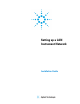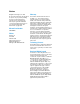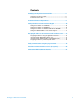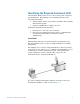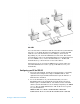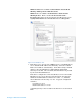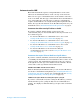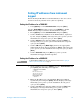Installation guide
Setting up a LAN Instrument Network 10
Setting IP addresses from instrument
keypad
When entering an IP address at an instrument, be sure it is correct
and is not in use by another device (such as a printer).
Setting the IP address for a 7890A GC
1. Press [Options]. Scr oll to Communications and pr ess [Enter].
Scroll to Enable DHCP and, if necessary, press [Off/No] to disable
DHCP. When prompted, turn the GC off and then on again.
2. Press [Options]. Scroll to Communications and press [Enter].
3. Scroll to IP. Enter the numbers of the GC IP address, separated
by dots, and press [Enter]. A message tells you to power cycle the
instrument. Do not power cycle yet. Press [Clear].
4. Scroll to GW. Enter the Gateway number and press [Enter]. A
message tells you to power cycle the instrument. Do not power
cycle yet. Press [Clear].
5. Scroll to SM and press [Mode/Type]. Scroll to the appropriate
subnet mask from the list given and press [Enter]. A message tells
you to power cycle the instrument. Do not power cycle yet. Press
[Clear].
6. Scroll to Reboot GC and press [Enter] to power cycle the
instrument and apply the LAN setpoints.
Setting the IP address for a 6890N GC
NOTE
For Agilent 6890A or 6890 Plus GCs refer to the instructions in the section Assigning IP
addresses permanently with Telnet on page 16.
1. On the 6890N keypad, press [Options]. Scroll to Communication and
press [Enter]. The following screen appears:
COMMUNICATION SETPTS
---- LAN ----
IP: 000.000.000.000 <
GW: 000.000.000.000
SM: 000.000.000.000
Enable DHCP OFF
---- RS-232 ----
2. Enter the IP address for your 6890N GC. Enter the numbers
separated by dots and press [Enter]. The GC displays a message
instructing you to power cycle the instrument. Do not power
cycle yet. Press [Clear].
3. Scroll to GW. Enter the Gateway number and press [Enter]. The
GC displays a message instructing you to power cycle the
instrument. Do not power cycle yet. Press [Clear].