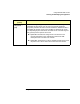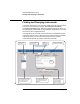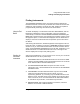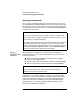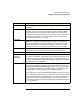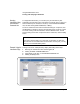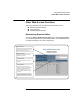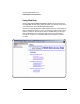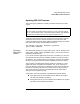User`s guide
100 Chapter 3
Using E5810A Web Access
Other Web Access Functions
Agilent FTP site is
Accessible From
E5810
1 Verify the E5810 is Idle. Updating the E5810 is a significant activity. Be
sure no other user or program is using the E5810 before you attempt to
update the firmware. You can check the number of open sessions by
displaying the
E5810 LAN/GPIB Gateway Status page. To open this page,
click the
Session Status icon on the Navigation Bar. We also recommend
you reboot the E5810 before beginning the firmware update process.
2 Open the Updating Firmware Page
a Open E5810 Web Help and click Updating Firmware in the Table of
Contents to display the
Updating Your Firmware topic page.
b Click the updating firmware hyperlink on this page to display a
prompt for a password and then display the
Updating Firmware on
your E5810 LAN/GPIB Gateway
dialog box. A typical dialog box
display follows.
3 Check that all Default Parameters are Correct:
Firmware FTP Server Hostname or IP Address: ftp.agilent.com
User Login: anonymous
Password: ***** (displayed as asterisks)
Firmware Filename: /pub/e5810/e5810_latest_firmware.hex
NOTE
You can also directly access the
Updating Firmware on your E5810 LAN/
GPIB Gateway
page at http://<IP_Address>/html/passwordupdate.html,
where <IP_
Address> is the IP address displayed on the front display
panel on the E5810.