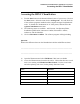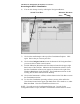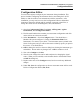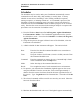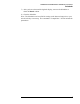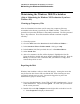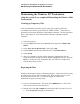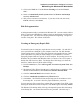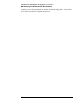Troubleshooting guide
Lab Exercise: Introduction to the HPLC ChemStation
Maintaining the Windows XP Workstation
11
3) Click on the Tools tab. Find the Error-Checking tool and click Check
Now....
4) Select to Automatically fix file system errors and Scan for and attempt
recovery of bad sectors.
5) This process can take several minutes. If you don’t wish to do this in lab,
Cancel, otherwise select Start.
Disk Defragmentation
A defragmentation utility is included with Windows XP. Several vendors sell this
utility as well such as DiskKeeper. Make certain you defragment your disk drives
on a periodic basis. You must close all programs before beginning. The process
can take a long time. We will not do this here.
Creating an Emergency Repair Disk
You should create an emergency repair disk as soon as possible. Use this disk if
your system files are damaged or your computer won't start. The disk includes
system settings such as registry files, disk partitions, and installed devices. Make
a new repair disk every time you make changes to your hardware or software.
Emergency Repair Disks are specific for each computer. The backup process for
Windows XP goes farther than Windows 2000. It consists of two of two parts: a
backup file, and a Recovery Disk. The backup file will be large (we cannot do
this here), and the Recovery Disk will be a floppy.
1) From the Start button, select All Programs, Accessories, System Tools, then
Backup.
2) The Backup Utility Wizard should start by default unless it is disabled. If the
Wizard has been disabled, select Tools then Switch to Wizard Mode.
3) Click the Advanced Mode button found in the text.
4) Click the Automated System Recovery Wizard button.
5) Click Next>. The Wizard will start and prompt you for the media to use for
the backup file. As we don’t have the proper media here, cancel out.
You can write this file to a tape drive, a hard disk or writeable CD or DVD. After
entering the destination for the backup file, click Next> again, and finally, Finish.
The Windows XP Backup utility will copy all important system files and settings
to the backup file. An estimate and status bar are provided. After this step is