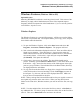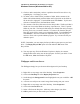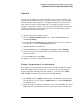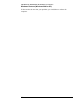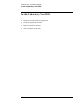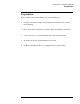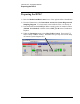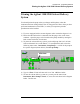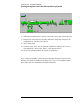Troubleshooting guide
Lab Exercise: Introduction to the HPLC ChemStation
Windows Features (Windows 2000 or XP)
13
Windows Features (Windows 2000 or XP)
Optional Section
Mastering WINDOWS could take a week long class in itself. This section of the
laboratory is simply a brief familiarization of some of the important aspects
frequently utilized in conjunction with ChemStations. If you are already familiar
with Windows, skip this section.
Windows Explorer
The Windows Explorer is a powerful file manager. All files are stored in folders
(directories) on your hard disk. The Explorer allows you to copy, move, and print
entire folders and individual files.
1) To open the Windows Explorer, click on the Start button and select All
Programs, Accessories, Windows Explorer. The program will load.
2) Take a look at the information displayed on the left. These are all the objects
found in your computer. If the object has a + sign next to the name, the
folder contains sub-items such as sub-folders (subdirectories) or files that are
not currently shown. Click on the + signs until you can open Chem32
(C:\Chem32). This opens the sublevels.
3) Click on the + sign next to the 1 folder. The data folder should now be
present. Similarly, open the Data and Demo folders. Click on the Demo item
itself not the + sign. Notice that the contents of the folder appear in the right
pane as a group of folders. The individual files in the Demo folder (directory)
are displayed after the sub-folders.
4) To copy files from the data folder to a floppy drive, simply click on the folder
or file which needs to be moved and drag it to the 3 1/2 Floppy (A:) item in
the left pane. Try this now with one of the displayed data files. Make sure
that you have a formatted disk in the drive.
NOTE: When you drag files between different drives they are copied, not moved.
An original copy remains on the source drive. When you drag files between
folders on the same drive, Windows assumes you want to move the files, not copy
them.
NOTE: To select multiple files, click on the first file to select it. Ctrl-Click on
any additional files. To select a group of consecutive files, click on the first file to
select it. Then, use a Shift-Click on the last item to be selected.