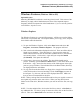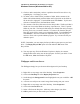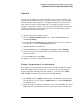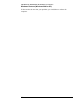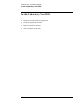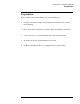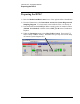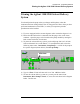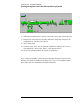Troubleshooting guide
Lab Exercise: Introduction to the HPLC ChemStation
Windows Features (Windows 2000 or XP)
15
Clipboard
You may use the clipboard to capture the entire screen, an entire window or any
selected material within a document or graphic using the cut or copy commands
found in Windows based programs. The image is temporarily stored until you
paste it into the same or another application. For instance, say that you were
creating a written HPLC method. You can copy the Pump Settings window from
the HPLC ChemStation software then paste it into a word processing program
such as Microsoft Word or WordPad.
1) Open the Instrument 1 Offline session.
2) Go to the Method and RunControl view. Under the Instrument menu,
select Set up Pump....
3) Press the ALT and PrintScreen keys simultaneously to copy the window to
the clipboard. Cancel the Set up Pump dialog box.
4) Minimize the HPLC ChemStation.
5) From the Start button, go to Programs, Accessories. Select WordPad.
6) Click on the spot in the window where you would like to place the Pump
Parameter window.
7) From the Edit menu, select Paste.
The graphic is now part of the WordPad document.
Closing a Program that is Not Operational
Occasionally, you may find that the ChemStation or another Windows program
stops functioning or becomes "hung-up". You may try to cancel the hung-up
program rather than rebooting the entire computer. To do this, strike CTRL,
ALT and DEL simultaneously and abort the offending program.
1) Press CTRL, ALT, and DEL simultaneously. The Windows Security dialog
box will appear. For XP, select the Applications tab. Select Task Manager
for Windows 2000.
2) Select the program marked for termination. Here, select WordPad, then select
End Task. Note that WordPad is closed, while other software remains open.