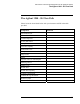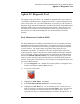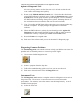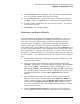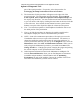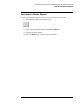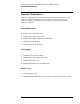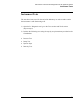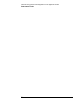Troubleshooting guide
Lab Exercise: Overview and Diagnostics for the Agilent-SL Series
Error Messages and the Logbook
64
Error Messages and the Logbook
When an error (blockage, component failure, etc.) occurs on one of the Agilent
1200 Series modules, the tool in the Method and Run Control view that represents
that component will turn red and the Run Status window will display a Not Ready
message. Information about the error may be found in the bubble above the
module tool. To obtain more information, open the Logbook. In this exercise,
you will simulate a blockage by lowering the maximum pressure limit to
demonstrate these features.
1) Enter the Method and Run Control view of the Online session. Select the
Instrument menu, then Setup Pump.... Lower the Max Pressure limit to
10 bar. Set the flow rate to 1.00 mL/min. OK the panel.
2) Again, under the Instrument menu, select System On. In a few moments,
the instrument will shut down and the error will be displayed. Note the red
color and the information presented in the bubble.
3) From the View menu, select Logbook, Current Logbook. The top entry in
the logbook was the last entry, in this case, the error. The information
displayed is:
__________________________________________________________
4) To find out more about the error, double click on the logbook entry. The on-
line help will appear. Scroll through the error listings until you have found
the above error. The on-line help can be a good starting point to diagnose an
error. Close the Help and the Logbook.
5) Return the Max Pressure setting to 600 bar so that you may continue.