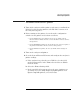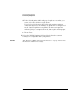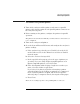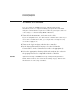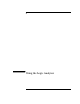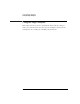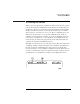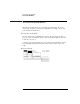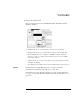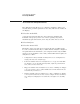User`s guide
41
Connecting Peripherals
Connecting Peripherals
To connect to an RS-232-C printer
1 Turn off the analyzer and the printer, and connect a null-modem
RS-232-C cable from the printer to the RS-232-C connector on
the analyzer rear panel.
2 Before turning on the printer, locate the mode configuration
switches on the printer and set them as follows:
• For the HP QuietJet series printers, there are two banks of mode
function switches inside the front cover. Push all the switches down to
the 0 position.
• For the HP ThinkJet printer, the mode switches are on the rear panel of
the printer. Push all the switches down to the 0 position.
• For the HP LaserJet printer, the factory default switch settings are
okay.
3 Turn on the analyzer and printer.
4 Go to the System External I/O menu and configure the analyzer's
printer settings.
a If the analyzer is not already set to RS232, select the field
under Connected To: in the Printer box and choose RS232
from the menu.
b Select the Printer Settings field.
c In the top field of the pop-up, select the type of printer you
are using. If you are using an Epson graphics printer or an
Epson-compatible printer, select Alternate.