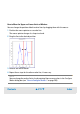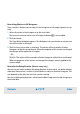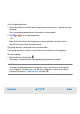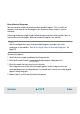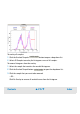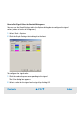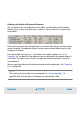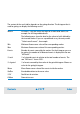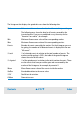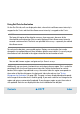User`s guide
Contents ▲ 213 ▼ Index
To set the gating direction:
1 Select the marker in the red or blue histogram you want to use as a gate for the other
histogram.
The corresponding gating button in the tool bar is now enabled.
2 Click or to set the gating direction.
– OR –
Right-click the marker in the histogram or in the result table, and select Gate in
Red/Blue histogram from the context menu.
The gating direction is displayed in the Information Bar.
If the gating direction is already set, you first have to remove the existing gating.
To remove gating:
1 Click the Remove Gate button .
The gating is removed and the corresponding gating button is enabled.
NOTE
To change the gating direction in non-generic assays, you first have to change the
assay to generic. To achieve this, use the Import Setpoints... button on the Assay
Properties tab (refer to “Importing Data” on page 256).