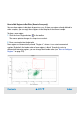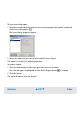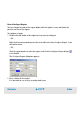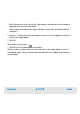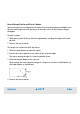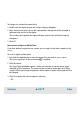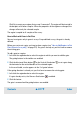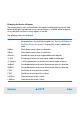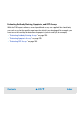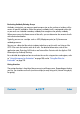User`s guide
Contents ▲ 224 ▼ Index
3 Enter fluorescence values for the left, right, bottom, and top side of the rectangle to
define position and size of the region.
These values correspond to the upper and lower marker limits of the blue and red
histograms.
4 Click the ... button next to the color square to open the Color dialog box, and select a
color for the region border.
5 Click OK.
To color dots inside regions:
1 Click the Color Dots button in the toolbar.
All dots inside the regions now have the same color as the region border. In case of
overlapping regions, dots are colored with the color of the last added, re-positioned or
resized region.