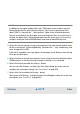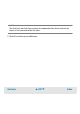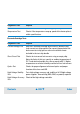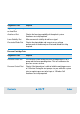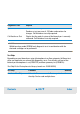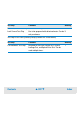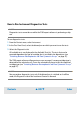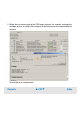User`s guide
Contents ▲ 301 ▼ Index
NOTE
In addition to the regular chip data file (.xad), 2100 expert creates another raw data
backup file (packet file: .pck) with each chip run. The size of a typical packet file is
about 1 MB. It is stored in the “..\data\packets” folder of the installation directory.
You can set the limit for the disk space to be used for packet files. In case this limit is
reached, the oldest file(s) will be deleted to get free disk space (first in, first out). For
example, setting the limit to 500 MB allows restoration of about 500 chip runs.
4 Select the Limit the storage of system log check box if you want to limit the disk space
for the system log file “SystemLogBook.log” (located in the “..\log” subdirectory), and
enter an upper limit in MB.
If the limit is exceeded, a message appears that prompts you to delete or move the log
file to get free disk space.
5 Select Auto Run to activate the automatic start of a chip run once the lid of the Agilent
2100 bioanalyzer is closed and a chip suiting the selected assay is detected.
6 Select Auto Export to enable the Settings... button.
You can now click Settings... to display the Auto Export dialog box, where you can
configure the auto export settings (see “Auto Export” on page 523).
7 Select Auto Print to enable the Settings... button.
You can now click Settings... to display the Auto Print dialog box, where you set the auto
print options (see “Auto Print” on page 541).