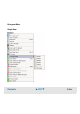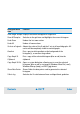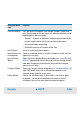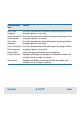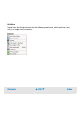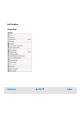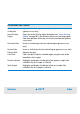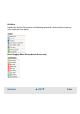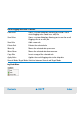User`s guide
Contents ▲ 353 ▼ Index
Overlaid Samples Lets you overlay histograms from multiple samples (single view
only). Each histogram will be shown in a different color and a color
legend appears above the graph.
• Sample 1...6 selects an individual sample to be overlaid with the
current sample (which itself is not available in the menu).
• No Overlay undoes overlaying.
• All Samples overlays all samples of the chip.
Insert Marker Inserts a marker into the histogram.
Insert Marker into
all histograms
Copies the selected marker in all other histograms of the chip run
(generic assays only).
Insert Existing
Marker
Opens the Insert Existing Markers dialog box (see “Insert Existing
Markers” on page 549), which allows you to insert existing markers
from other histograms of the chip run in the current histogram
(generic assays only).
Configure Marker Opens the Configure Marker dialog box (see “Configure Marker” on
page 545), which allows you to change the properties of the
selected marker (generic assays only).
Delete Marker Deletes the selected marker. If the marker is also used in other
histograms, you will be asked whether to remove it from all
histograms that use it or only from the current histogram.
Histogram menu
item
Function