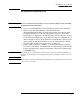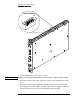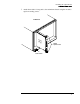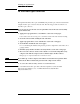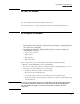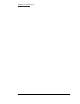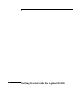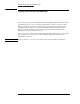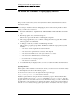Graphics Tablet User Manual
20
Getting Started with the Agilent E1438
To install the Windows VXIplug&play drivers
This procedure assumes that you have already installed a VISA (Virtual Instrument Software
Architecture) library.
If you attempt to install the Windows VXIplug&play drivers without having installed a VISA
library you will receive a fatal error.
1. Insert the CD labeled: “Agilent E1438 VXI 100 MSa/s ADC with filters and mem-
ory”
2. Run the program: drive:\windows\setup.exe
Where drive represents the drive containing the setup CD.
3. The setup program asks you to confirm or change the directory path. The default
directory path is recommended.
4. A dialog box asks if you want to install startup shortcuts
This creates a program group called “AGE1438” within the Vxipnp directory that
includes:
• A shortcut to run the Agilent E1438 Soft Front Panel
• A shortcut for the Agilent E1438 web-based online help file
• A shortcut for the PDF version of the Agilent E1438 User’s Guide
• A shortcut for the AGDSP web-based online help file
• Several shortcuts for example programs
• A shortcut for a readme file
5. A readme file may be displayed. If so, be sure to read it and follow the instructions.
Updating firmware
Future updates will be distributed on the Web. To check your current revision run the Info Utility
or check Help/About in the Soft Front Panel program.
To check for new revisions access the Agilent Technologies Web page
http://www.agilent.com/ and search for "E1438".
Install the updated firmware using the firmware installation program—FirmwareInstall. This
program’s default location is drive:\vxipnp\win[95|NT]\age1438\firmware. Start the
program, then use the "Select File" button to locate the firmware image you want to install. Enter
the VXI address of the instrument to be updated and click the "Update" button. The installation
will take one or two minutes. This program requires VISA to be installed on the host computer.