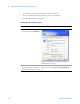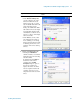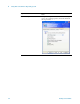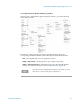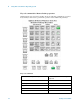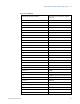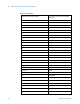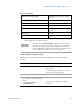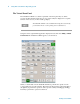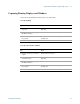Technical data
Using Microsoft Windows Operating System 4
Getting Started Guide 89
Ending a Remote Desktop session
There are two ways to disconnect the remote computer from the test set to end the
session:
7
7
a
8
8
a
9
9
a
–Use the – key to enter a negative value, as
appropriate
a
. (Decimal Point)
. (Period)
a
0 (Zero)
0 (Zero)
a
a. For remote keyboards that feature a numeric keypad, use either the appropriate
numeric keypad key or the main keypad key.
The effect of pressing
Ctrl+Alt+Delete on the keyboard of the remote
computer always applies to the remote computer, and not to the test set.
Generally, the effect of pressing this key combination is to display the
Windows Task Manager. Therefore, pressing this key combination on the
remote computer does not allow you to reboot the test set.
Step Notes
1 Click the
X, then click OK. For full-screen, the X appears at the top center
of the window.
For non full-screen, the X appears in a red box
at the right of the window’s title bar.
or
2 When the remote desktop is full screen,
move the cursor to the bottom left of the
window:
• Click Start, Disconnect.
• Click Disconnect.
You are asked to confirm that you want to
disconnect.
Keycode commands
To initiate the following virtual key: Press these keys on the remote computer
keyboard: