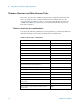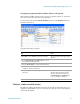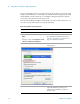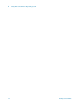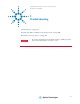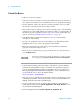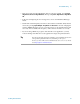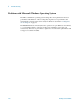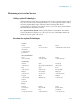Technical data
94 Getting Started Guide
4 Using Microsoft Windows Operating System
If a mouse is attached to the test set, and you move the mouse cursor to the bottom of the
display (either deliberately or accidentally), the taskbar automatically appears. Provided
that the taskbar is in auto-hide mode, you can make it disappear again by moving the
mouse cursor away from the bottom of the screen.
If at any time the Windows taskbar is inadvertently set to the non-auto-hide mode, you
can restore the auto-hide behavior by doing the following:
Restoring taskbar auto-hide mode
Step Notes
1
Click Start > Control Panel If not using a mouse, press Ctrl+Esc.
2 In Classic View, click Taskbar and Start
Menu
,
or,
in Category View, click
Appearance and
Themes
, Taskbar and Start Menu
If you are not using a mouse, use the shortcut
key combinations specified in the Section
“Windows shortcuts (key combinations)" on
page 92 to make these selections.
3 Click the
Taskbar tab The Taskbar and Start Menu Properties
dialog appears.
4 Select the
Auto-hide the taskbar check box If you are not using a mouse, press Tab
repeatedly until the auto-hide option is
selected, then press
Select to toggle the
check box state.