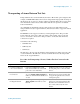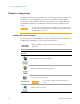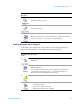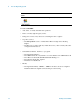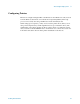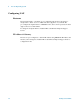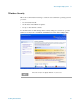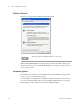Technical data
62 Getting Started Guide
3 Test Set Operating System
4 Start the License
Manager on the Source
Instrument
• On the source instrument, press System,
More, Licensing… It may take a minute
for the Agilent License Manager screen to
be fully populated with all the installed
licenses.
5 Transport the
Transportable License
from Source Instrument
a On the source instrument, locate the
desired license to be transported and
highlight it. Its option designator should
include the letters "TP".
b .Right-click on the mouse and select
Delete.
c Click Yes in the License Deletion
Confirmation dialog box.
d After a few seconds, a Transport License
dialog box will appear. Click OK and
save the *.url files on the USB flash drive,
with a name such as
"PhaseNoise_License.url"
Be sure you are selecting a transportable
license and not a fixed perpetual license.
Although you are "deleting" the
transportable license, the ultimate action
will be to transport it.
The information in this dialog box will
be used to issue a new license for the
target instrument.
6 Get New License from
ASM Transportation
Web page
a Insert USB flash drive into PC that is
connected to the internet
b On the PC, locate the *.url file on the
USB flash drive that was saved in the
previous step and click on it.
c After a few seconds, the ASM
Transportation Web page will appear. One
field, the New Host ID will be empty.
d Enter the Host ID of the target instrument
(step 3 above) into the field marked New
Host ID.
e Click Submit.
The PC must have an internet connection
and an available USB port.
Most of the fields have been populated
from the information in the *.url file.
Be very careful when entering the New
Host ID. A mistake made in entering the
New Host ID will result in an invalid
license being issued. Be sure there is a
comma between the model number and
serial number. There should be no spaces
in the Host ID.
7 Save License File to
USB Flash Drive
a The ASM Transportation Web page will
indicate that a license file is available and
display two links to the license file.
Right-click on the license file and select
Save Target As…
b Save the license file to the root level of
the USB flash drive, keeping the ".lic" file
extension.
c Close the Save dialog and exit the ASM
Transportation Web page.
Either link can be used to either display
or save the license file.
The license file must be saved to the root
level of the USB flash drive for it to be
recognized by the target instrument.
Step Action Notes