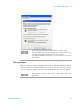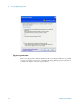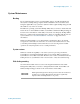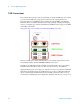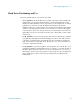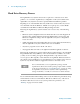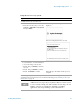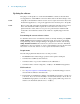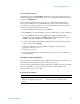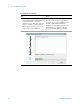Technical data
Test Set Operating System 3
Getting Started Guide 79
User account and log-in
The default user account is Instrument, which does not have the required permissions to
install the instrument software updates. For the process outlined below, the user must be
logged in as Administrator.
The automated instrument software upgrade process has an install wizard which
removes the old software version and installs new software version without manual
steps. The removal of the old software version and the installation of the new software
version completes in approximately 15 minutes.
1. Connect a USB keyboard and mouse to the E6640A.
2. If the E6640A is not already running, power it up and allow it to boot up completely.
3. Close the E6640A measurement application if it is running. Right-click in the
application window, and select elect
Utility > File from the right-click menu; select
the
Exit softkey and click OK in the confirmation window.
4. Log out as the default user (Instrument). Click the Start icon at the lower left corner
of the screen, and select
Log Off.
5. Select the Administrator icon on the Windows desktop, to log in as follows:
User Name: administrator
Password: agilent4u
6. If a “Found New Hardware” wizard window pops up, select “No, not at this time” to
bypass the activity.
Instrument software installation
If you downloaded the instrument software update file to the instrument via LAN, access
that file from the location that it was stored and proceed to step 1.
If you downloaded the instrument software update file to a USB storage device, plug that
into one of the USB ports on the front of the instrument. Access the file for the
removable drive, then proceed to step 1.
Preparing the installation
Step Notes
1 Double click on the installer file, and click
Yes in the confirmation window that
appears.
The file name is in the format:
XSA_Installer_A.XX.XX.exe