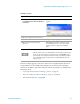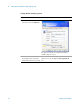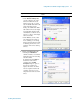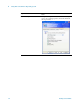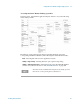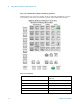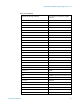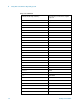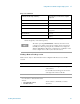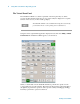Technical data
Using Microsoft Windows Operating System 4
Getting Started Guide 93
3 Click the
Display tab.
• Under Remote desktop size,
you may select the size of the
window in which the test set
display appears. Do not select
any size smaller than 1024 x 768
pixels. Selecting a remote
desktop size smaller than 1024 x
768 results in the test set display
not being fully visible. In such
circumstances, scroll bars do not
appear, so portions of the display
are not accessible.
• Under Colors, you may select
any setting that uses 15 bits or
more. Selecting a color setting
that uses less than 15 bits results
in dithering and incorrect color
rendition of the remote desktop
window.
4 Click the
Local Resources tab.
• Selecting the Disk Drives
checkbox enables you to transfer
data between the remote desktop
and the local PC.
To transfer data, click
Start on
the task bar of the remote
computer, then click
My
Computer
. Explorer opens on
the remote computer and
displays the drives of both the
remote computer and the local
computer. You can now copy
and paste between the two disk
drives.
Step
Notes