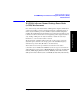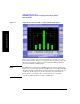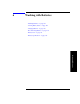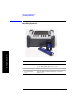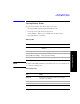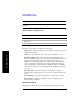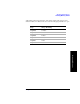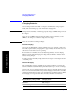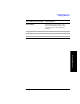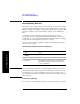Technical data
Chapter 6 165
Working with Batteries
Viewing Battery Status
Working with Batteries
Viewing Battery Status
You can view information about battery status in four ways:
• Two battery LEDs embedded in the E7495A/B enclosure
• Icons in the lower right of the front panel screen
• System Statistics—Battery screen, available from the System menu
• LCD gauge built into each battery
Battery LEDs
NOTE The battery status LEDs will function only when the test set is on, in standby mode,
or connected to external power.
Front Panel Icons
LED Charge remaining
Green Greater than or equal to 25% charge capacity
remaining
Blinking green Battery charging
Green and red (may
appear yellow or orange)
Greater than or equal to 10% and less than 25%
charge capacity remaining
Red Less than 10% charge capacity remaining
Icon Status
Plug icon Connected to external power through AC adapter
converter or car adapter
2 solid batteries 2 batteries installed
1 solid battery 1 battery installed