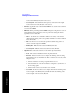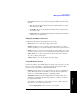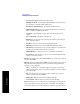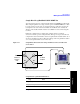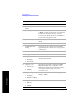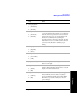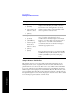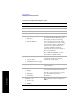Technical data
Chapter 11 303
E1 Analyzer
Making E1 Measurements
E1 Analyzer
• Second Tx: Selects the source of data of the signal available at the Secondary
Tx jack.
— AIS - The signal at the Secondary Rx jack is an unframed all ones, and id
often referred to as
AIS.
— Second Rx - The Secondary Rx signal is buffered and looped back to the
Secondary Tx jack.
— Primary Rx - The signal at the Primary Rx jack is buffered and internally
routed to the Secondary Tx jack.
Display/Sound Button Selections
Configure the following for the measurement you’re doing:
• Status: Allows you to select which status panel is active.
• Alarms: Displays those errors occurring on either the primary or secondary
channel, depending on your selection. Displays in the bottom-right of the screen.
• Results: Can choose an error and select results you want to drill down to. This
shows more metrics on the error you select. Displays in bottom-right of screen.
• Sound: Enables you to turn sound on and off. Use sound mostly to listen for
drop outs or changes in the signal.
• Volume: Enables you to set the volume of speaker output.
Control Button Selections
On the Control button, the available buttons are unique to the test mode you select.
Once you set up your display, you can change settings such as patterns, alarm
injections, and so forth, while you make the measurement.
• Pattern: Configures the test set to send and expect to receive a particular test
pattern. Many test patterns are available to 'stress' the circuit in a particular
manner or to gain maximum insight into a particular problem.
• Alarm/Error: Enables a list of available alarms and conditions that can be
transmitted on the Primary Tx channel. The alarm or condition is invoked by
pressing the Inject button.
To troubleshoot your E1 line, you can monitor for errors or alarms. You can
inject errors to see how the system responds.
— Loss of Signal Alarm - The test ceases to send a signal.