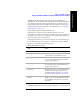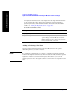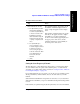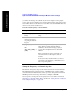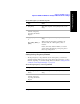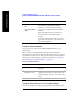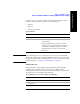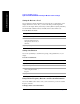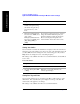Technical data
Chapter 12 341
GSM and EDGE Analyzer
Optional GSM and EDGE Tx Analyzer Measurement Settings
GSM and EDGE Analyzer
• Auto Mode: All channels between the Start and Stop Freq/Channel are
examined, but only the channels with the highest power are measured. Metrics
are computed for all of the displayed channels, but are only displayed for the
single channel indicated by the vertical yellow line, which can be adjusted by
using the [Display], [Position] menu keys. For further details, see “Setting the
Display Position” on page 349.
The maximum number of displayed channels is 20.
If the channel you specified using the [Position] menu key can not be
demodulated, you will see the message “No valid Slot Sync found” displayed on
the graphic portion of the screen for all three views, and the numeric metrics at
the bottom of the screen will be dashed out.
If the channel determined by your Position setting is not found within the high
power channels found by this Auto Mode, you will see the message “Display
Position not found within Auto Mode Bar Count”.
To Set the Scan Mode to Auto:
• List Mode: All channels in the list are measured. Metrics are computed for all of
Step Notes
1[Freq/Chan]
2 [Scan Mode] Each time you press this key, the selected
option changes. Set Scan Mode to Auto.
3 [Start Freq] Enter the start frequency or the start channel
for your desired scan, and terminate it with
the appropriate Units key.
4 [Stop Freq] Enter the stop frequency or the stop channel
for your desired scan, and terminate it with
the appropriate Units key.
5 [Step Size] Enter the step size for your desired scan, and
terminate it with the appropriate Units key.
For further details on Step Size, see “Setting
the Start Frequency/Channel” on page 343.
6 [Setup], [Auto Mode Bar
Count]
Enter the number of channels you wish to
display on the screen. The maximum number
is 20. Terminate your choice by pressing the
[Enter] key.