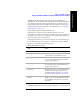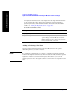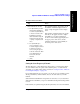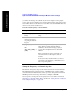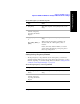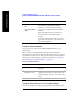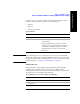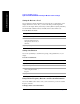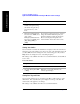Technical data
Chapter 12 343
GSM and EDGE Analyzer
Optional GSM and EDGE Tx Analyzer Measurement Settings
GSM and EDGE Analyzer
To Add or Delete a List Item:
Setting the Start Frequency/Channel
The Start Frequency or Start Channel sets the frequency (or channel) from which
any scan will start. You can specify either a Start Frequency or a Start Channel,
depending on your Units setting. This is described in “Setting the Units of Measure
for the Graphical Display” on page 346.
If your Start Channel mode is set to Chan, you can only view one channel at a time.
The Stop Channel key will be disabled, and set to the same value as your Start
Channel.
Start Channel and Start Band are independent of each other, so if you switch from
Start Channel to Start Band, your previous Start Band and Stop Band settings will be
restored.
If the channel you specified using the [Position] menu key can not be demodulated,
Step Notes
1 Enter channels into the list.
a. Use [Insert Row] to add a
channel. First highlight a
row, then use [Insert Row]
to insert a row below the
highlighted row. Then
enter its number using the
numeric keypad and [Up]
or [Dn] to complete each
entry.
b. Use [Delete Row] to
remove channels you do
not want displayed. Select
a channel you want to
remove using the up and
down arrow buttons. Then
press [Delete Row] to
remove the selected
channel.
c. [Ok]
The maximum number of list items is 40. If
the number of channels displayed is 20 or
fewer, a single bar graph is used to display
them.
If the number of channels displayed is greater
than 20, two bar graphs are used to display
them. Half of your selected channels are
shown in a horizontal bar graph displayed in
the upper portion of the screen, and the
remaining channels are shown similarly in
the lower portion of the screen.