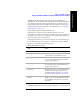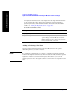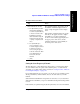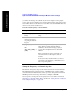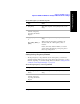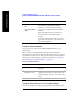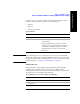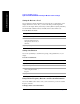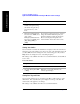Technical data
344 Chapter 12
GSM and EDGE Analyzer
Optional GSM and EDGE Tx Analyzer Measurement Settings
GSM and EDGE Analyzer
you will see the message “No valid Slot Sync found” displayed on the graphic
portion of the screen for all three views, and the numeric metrics at the bottom of the
screen will be dashed out. In the Power versus Time view, the PvT Mask will not be
shown even if you have switched it on.
To Set the Start Frequency or Start Channel:
Setting the Frequency or Channel Step Size
The Channel or Frequency Step sets the distance between the measured channels.
The GSM standard has a channel spacing of 200 kHz, but the signal is actually
somewhat wider than that. Therefore service providers often space their channels
400 kHz apart. The entered step value must be a multiple of 200 kHz.
You can specify your Step Size as a frequency band or as a number of channels,
depending on your Units setting. This is described in “Setting the Units of Measure
for the Graphical Display” on page 346.
Step Notes
1 [Start Freq] or [Start
Chan]
This choice depends on the [Units] mode you are
using.
2 Enter the desired
channel or frequency
step using the numeric
keypad.
3 [Up] or [Dn]
OR
[Hz], [kHz], [MHz], or
[GHz]
This choice depends on the [Units] mode you are
using. When specifying channel numbers,
terminate your selection with [Up] or [Dn] to
specify either an Uplink channel or Downlink
channel.
When specifying a frequency, terminate your
selection with one of the frequency units of
measure.
Notice (and verify) that the number you entered
appears below the Start Freq or Start Chan text on
the corresponding button.