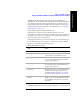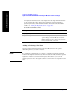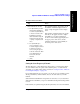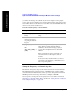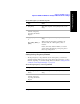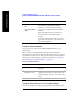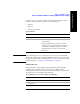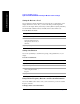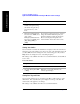Technical data
346 Chapter 12
GSM and EDGE Analyzer
Optional GSM and EDGE Tx Analyzer Measurement Settings
GSM and EDGE Analyzer
Setting the Channel Standard
You can specify one of the recognized GSM or EDGE standards for your
measurements.
When you select your Channel Standard, the Start and Stop channels are
automatically set to valid channels within the selected band only if your Units are
set to Chan. If your Units are set to Freq, the Start and Stop Frequencies will not
change from your current settings. For details on setting Units, see “Setting the
Units of Measure for the Graphical Display” on page 346.
To Set the Channel Standard:
Setting the Units of Measure for the Graphical Display
You can set your analyzer to display the graphical measurement results in either
3[Enter]
OR
[Hz], [kHz], [MHz], or
[GHz]
This choice depends on the [Units] mode you are
using. When specifying channel numbers,
terminate your selection with [Up] or [Dn] to
specify either an Uplink Channel or Downlink
Channel.
When specifying a frequency, terminate your
selection with one of the frequency units of
measure.
Notice (and verify) that the number you entered
appears below the Stop Freq or Stop Chan text on
the corresponding button.
Step Notes
1 [Chan Std] This displays a list of the pre-loaded channel
standards.
2 Highlight the Channel
Standard you want.
Use the Up and the Down arrows, or the knob, to
navigate to the standard you want. Note that some
standards might be off the top or the bottom of the
screen.
3 [Select]
Step Notes