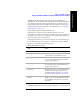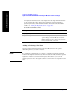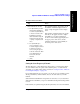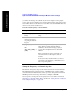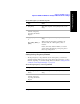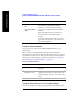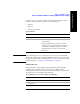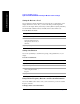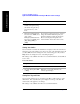Technical data
350 Chapter 12
GSM and EDGE Analyzer
Optional GSM and EDGE Tx Analyzer Measurement Settings
GSM and EDGE Analyzer
Setting Auto Order
You can select the order that the channel bars are displayed. You can set them to be
arranged in order of the relative power level or in order of the channel frequency. If
you select
Pwr, the bars are arranged in order of descending power. If you select
Freq, the bars are arranged in order of ascending frequency.
This setting is only available when View is set to Channel Scanner, and Scan Mode
is set to Auto.
To Set Auto Order:
Setting Bar Top and Units
You can set the channel power to be displayed (in dBm or watts) at the top of the
channel bars. This only affects the power displayed on the top of the bars. The
vertical scale of the graph does not change.
This setting is only available when View is set to Channel Scanner.
3 Enter the desired channel
number or frequency using
the numeric keypad, the up
and down arrows, or the
knob.
4 If Frequency/Channel Units
have been set to
Chan, select
[Up] or [Dn]
If Frequency/Channel Units
have been set to
Freq, select
[Hz], [kHz], [MHz], or
[GHz]
If you use the up and down arrows or knob to
change the channel number/frequency, the
terminator units keys will not be displayed.
However, the display will update to the
entered number of bars after a few seconds.
Step Notes
1[Display]
2 On [Auto Order] select
Pwr
or
Freq.
Each time you press this menu key, the
selected option changes.
Step Notes