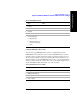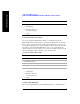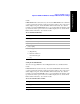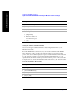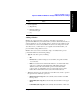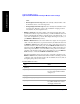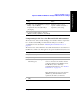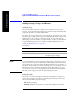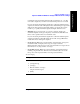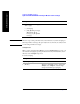Technical data
Chapter 12 365
GSM and EDGE Analyzer
Optional GSM and EDGE Tx Analyzer Measurement Settings
GSM and EDGE Analyzer
Adding a Marker
Markers can only be used when your View is either Power versus Time, or
Spectrum. The Marker keys are disabled when your View is Channel Scanner. If you
activate a marker in one view, and then change to another view, the marker(s) will
not be transferred to the new View. Markers in each view are independent of each
other. If, however, you then return to your original view with the markers, your
previous marker settings will be restored.
Markers can be used on traces and masks to help you visually track up to four
points. Each marker has the following settings:
•
Type: Provides three options, including:
•
Off
•
Normal: Places a diamond-shaped, colored marker, along with a number,
1-4, on the trace.
•
Delta: Associated with a normal marker. Therefore, a normal marker must
exist prior to creating the delta marker. The delta marker displays the
difference between the normal marker position and the delta marker
position. Only one delta marker can be associated with a given normal
marker. The normal marker must be active when Delta is selected.
•
Trace: Provides three options in the Power versus Time view, and two options in
the Spectrum view. The Trace options are:
•
RF Envelope (PvT only): Places the currently selected marker on the RF
Envelope trace.
•
Upper Mask (PvT only): Places the currently selected marker on the Upper
Mask.
•
Lower Mask (PvT only): Places the currently selected marker on the Lower
5 Set the high limit.
a. [High Limit]
b. Enter the number on
the numeric keypad.
c. [%]
Step Notes