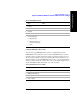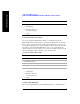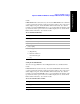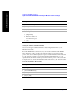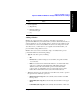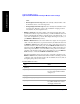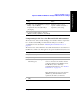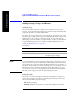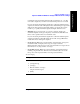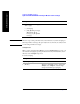Technical data
366 Chapter 12
GSM and EDGE Analyzer
Optional GSM and EDGE Tx Analyzer Measurement Settings
GSM and EDGE Analyzer
Mask.
•
Normal (Spectrum view only): Places the currently selected marker on the
Normal trace, that is, on an unaveraged trace.
•
Averaged (Spectrum view only: Places the currently selected marker on the
Averaged trace. This Trace option is only available if Averaging is turned
On, and then only in the Spectrum view.
•
Marker to Peak: Places the active marker on the current greatest value of the
specified trace. When you press this menu key, you will see
1/32 at the bottom of
the key, indicating that the marker is currently placed on the highest (the “1” in
1/32) of the 32 highest trace positions. This display will change every time you
press
Marker to Next Peak (see below).
•
Marker to Next Peak: Moves the active marker left or right to the next greatest
value on the trace. Every time you press this menu key, the label at the bottom of
the
Marker to Peak menu key will cycle from 1/32 to 2/32, then to 3/32, and so
forth until it reaches 32/32 At this point, when the
Marker to Peak menu key is
displaying 32/32, this
Marker to Next Peak menu key will be deactivated, and
will no longer be available to you. Your marker is then positioned on the 32nd
(and last) of the 32 highest peak positions. You will need to press the
Marker to
Peak
menu key to reactivate this Marker to Next Peak menu key.
The fractional number, that is, 1/32, 2/32, and so forth, that is displayed on the
Marker to Peak menu key label indicates that the marker is currently positioned
on the first (1/32) of the 32 highest peak positions available, the second (2/32) of
the highest peak positions, and so forth.
To add a marker to a trace
Step Notes
1[Marker]
2 [Marker] Every time you press this menu
key, the selected marker number
changes by 1.
3 [Type]
4 [Off], [Normal], or [Delta]
5 [Trace] In the Spectrum view, the Trace
key will be disabled if you have
Averaging switched Off.