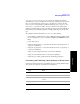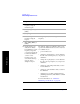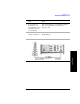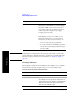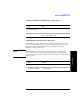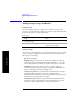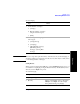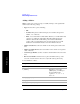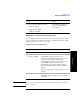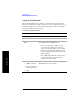Technical data
398 Chapter 14
Return Loss
Measuring Return Loss
Return Loss
Adding a Marker
Markers can be used on traces to help you visually track up to four signals. Each
marker has the following settings:
• Type: Provides three options, including:
• Off
• Normal, which places a diamond-shaped, colored marker, along with a
number, 1-4, on the trace.
• Delta, is associated with a normal marker. Therefore, a normal marker must
exist prior to creating the delta marker. The delta marker displays the
difference between the normal marker position and the delta marker
position. Only one delta marker can be associated with a given normal
marker. The normal marker must be active when Delta is selected.
• Marker to Peak: Places the active marker on the current greatest value of the
trace.
• Marker to Next Peak: Places the active marker on the current second greatest
value of the trace.
• Center Freq to Marker: Scrolls to locate the current marker in the center of the
trace.
• Ref Level to Marker: Scrolls the trace to place the marker at the top of the
screen. To reset the reference level, choose [Level/Location] [Autoscale].
To Add a Marker to a Trace:
Step Notes
1[Marker]
2 [Marker] Each time you press the
[Marker] key, you will step to
the next marker in the
sequence 1 - 2 - 3 - 4 - 1 - 2,
and so on.
3 [1], [2], [3], or [4]
4 [Type]
5 [Off], [Normal], or [Delta]