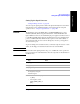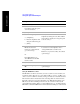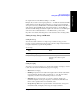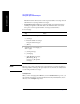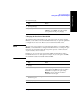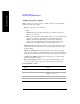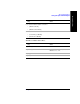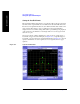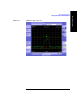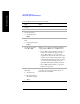Technical data
426 Chapter 16
Spectrum Analyzer
Using the Spectrum Analyzer
Spectrum Analyzer
Adding or Removing a Marker
Markers can be used on traces to help you visually track up to four signals. Each
marker has the following settings:
• Type: Provides three options, including:
• Off
• Normal, which places a diamond-shaped, colored marker, along with a
number, 1-4, on the trace.
• Delta, is associated with a normal marker. Therefore, a normal marker must
exist prior to creating the delta marker. The delta marker displays the
difference between the normal marker position and the delta marker
position. Only one delta marker can be associated with a given normal
marker. The normal marker must be active when Delta is selected.
• Marker to Peak: Places the active marker on the current greatest value of the
trace. This key is only enabled when your currently selected marker is of type
Normal or Delta.
• Marker to Next Peak: Places the active marker on the current next greatest
value of the trace. This key is only enabled after you have performed a Marker to
Peak search, and when the currently selected marker is of type Normal or Delta.
• Center Freq to Marker: Changes the center frequency to locate the current
marker in the center of the trace.
• Ref Level to Marker: Scrolls the trace to place the marker at the top of the
screen. To reset the reference level, choose [Level/Location] [Autoscale].
To Add a Marker to a Trace:
Step Notes
1[Marker]
2 [Marker] Press [Marker] repeatedly to select
Marker 1, 2, 3, or 4.
4[Type]
5 [Normal] or [Delta]