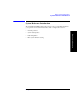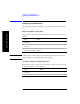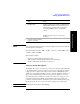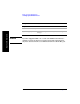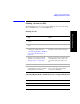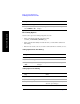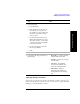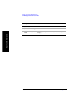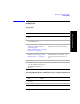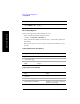Technical data
Chapter 17 465
Basic System Operations
Printing a Screen to a File
Basic System Operations
Printing a Screen to a File
The E7495A/B lets you save screen images to PNG files. You can save the image
files to a PCMCIA card or to a CompactFlash card.
Printing Screens
Selecting Output Media—PCMCIA Card or Compact Flash Card
Step Notes
1 Display data on a measurement
screen.
2 Insert the PCMCIA or CompactFlash
card.
3 Select the card you want to use by
selecting the output media (see
“Selecting Output Media—PCMCIA
Card or Compact Flash Card” on
page 465).
This step need only be performed the
first time you insert a new card type.
4 Select how you want to name the
data file you’re saving (see “File
Naming Options” on page 466).
This step need only be performed prior
to the first time you save a file, or if
you want to change the method you
use.
5 [Print Screen]
6 Enter a name for the file (or it is done
automatically, depending on the file
naming method you selected).
The name you provide is displayed on
the top of the screen image that is
stored in your .PNG file.
Step Notes
1[System]