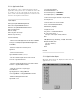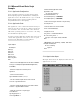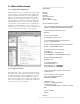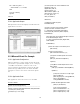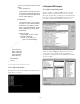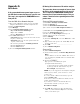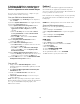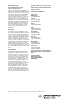Specifications
Appendix A:
Quick Guide
A) A system administrator grants logon access to
the PNA Series network analyzer for specific user.
This step is also required for COM/DCOM access
from your PC:
From the PNA Series Network Analyzer:
1) The system administrator must log on to the PNA
using the administrator username and password.
2) Right-click My Computer
3) Click Manage
4) In the Computer Management window:
• Expand Local Users and Groups
• Right-click on Users
• Click on New User in the pop-up menu
5) In the New User window:
• User name input box, enter the user name used to
• log into your PC with
• Password input box, enter the password used to
log into your PC with
• Re-enter the password for Confirm password
• Click the Create button
• Click the Close button
6) Close the Computer Management window
B) Sharing Drives between a PC and the analyzer.
This procedure shows an example of how to share
the C drive of the network analyzer with your PC.
This is required for COM/DCOM communication
between your PC and network analyzer. This pro-
cedure is detailed in the expanded portion of this
product note.
From your PNA network analyzer:
1) Click Start / Settings / Control Panel
2) Click the System Icon
3) Click the Network Identification Tab
4) Record the analyzer’s Full Computer Name here:
________________________.
5) Click OK to close the System Properties window.
6) Close the Control panel window.
7) Double click the My Computer desktop icon.
8) Single right click on the local C drive.
9) Select Sharing.
10) Under the Sharing tab, select the Share as… radio
button.
11) Type a share name (or use the default C$). Record
the share name here: ______________________.
12) Click OK
13) Close Windows Explorer
From your PC:
14) Launch Windows Explorer
15) On the main menu bar, click Tools / Map Network
Drive
Your PC will choose the next available drive letter or
you can assign any available drive. Record this drive
letter here__________ .
16) Click in the Path box
Type (or select if available) the path
(\\computername\sharename).
1) You learned your computer name in Step 4.
2) You typed in the share name in step 11.
For example, \\myanalyzer\C$
NOTE: If you are logged onto the Analyzer using the
same logon as your PC, you do not have to enter
“Connect As:”.
To connect under a different user name, type the
name in Connect As.
If the user account is in a different domain, use the
format: domain\username.
If you want to connect to the shared directory
automatically each time you log on, check
Reconnect at Logon.
17) Click OK. The analyzer’s C drive should now be
visible on your PC Windows Explorer as the drive
letter you used in step 15.
18